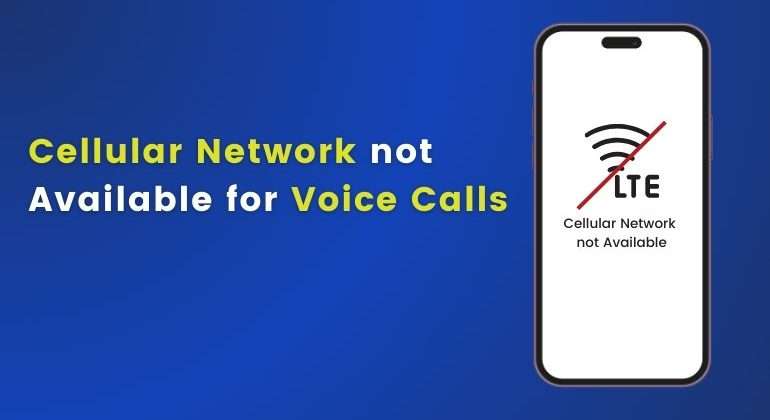Maintaining effective communication by interacting with our peers acts as a fundamental pillar in the present contemporary world. The “Cellular Network Not Available for Voice Calls” error, commonly experienced by the majority of smartphone users, hinders us from fulfilling this objective.
The introduction of smartphones has altered communication dynamics significantly. Mobile devices are no longer restricted to phone calls and text messages. People now use mobile phones for:
- Interaction through social media platforms,
- Consumption of online content,
- Extraction of information through web browsing, and
- Connecting through internet-based voice calls.
Modern-day smartphones have diverse use cases which is further amplified with the incorporation of the 5G network. However, conventional phone calls initiated from a cellular network remain relevant as it is the most preferred communication option around the world.
According to recent research, a total of 202 billion calling minutes were registered in 2022 made across the United Kingdom alone. This figure bears testament to the overall importance of cellular network phone calls.
Therefore, being restricted with the “Cellular Network Not Available for Voice Calls” error can be frustrating, to say the least. Come join us as we identify the primary reasons behind the issue and find relevant solutions to resolve the problem.
Table of Contents
- Understanding the Error – Cellular Network Not Available for Voice Calls
- Reasons for the “Cellular Network Not Available for Voice Calls” Error
- Solutions to Fix the “Cellular Network Not Available for Voice Calls” Error
- A. Checking Network Coverage on Your Phone
- B. Enable/Disable Airplane Mode
- C. Remove and Reinsert the SIM Card
- D. Restart your Device
- E. Turn on Data Roaming on Your Phone
- F. Choose your Network Operator Manually
- G. Update to the Latest iOS/Android Version
- H. Factory Reset Network Setting
- I. Contact your Network Provider
- Conclusion
Understanding the Error – Cellular Network Not Available for Voice Calls
Cellular networks that are not available for voice calls are among the most common errors on Android and iOS devices. This error message typically appears when your phone fails to detect a proper cellular network. As the error ‘Cellular network not available’ implies, the network in this sort of error is unavailable.
There could be multiple reasons for this error, such as a fault SIM card, a Blocked SIM, Battery or power-related issues, etc. However, by understanding the issues and identifying the root cause behind the error, you can probably fix it without much effort.
Reasons for the “Cellular Network Not Available for Voice Calls” Error
Comprehending the root causes for the “Cellular Network Not Available for Voice Calls” issue helps in the problem-solving process. Here are some of the foremost reasons for the error:
A. Unstable Internet Connection
Most issues concerning cellular networks originate from unstable internet connections. Phone calls made on cellular networks consequently rely on a stable internet connection. Disruptions in the connections will give rise to the “Cellular Network Not Available for Voice Calls” error.
B. Remote Coverage
Individuals operating from remote locations will frequently experience the dreaded “Cellular Network Not Available for Voice Calls Moto” error. Mobile network coverage is significantly compromised in remote locations due to scattered populations.
Every mobile operator functions within a defined geographic reason as the tower signals possess limited reach and capacity. Gaining complete access to carrier networks becomes increasingly difficult in remote locations due to these restrictions.
C. Network Congestions
Unlike coverage offered in remote areas, gaining complete access to mobile networks in densely populated areas also becomes difficult. A mobile network reaches maximum capacity in busy locations due to the presence of large volume subscribers trying to avail the primary network signals.
This factor leads to the temporary unavailability of mobile networks which prohibits individuals from initiating phone calls. Heavy traffic leads to network congestion, leading to the “Cellular Network Not Available for Voice Calls” error.
D. Other Technical Glitches and Power Issues
Other technical glitches in the form of hardware damages and software bugs can also contribute to the “Cellular Network Not Available for Voice Calls” error. Smartphone users must ensure to update their device software frequently to eradicate such issues.
In certain instances, insufficient battery power could be one of the reason behind the problem. Another battery related issue could also be using power-saving modes on your device. This could cause your device to sustaint a consistent cellular network and in return affect the devices capacity. As a result, you will encounter cellular network not available for voice calls. Moreover, activating specific features such as “Low Data Mode” or Power Saver Mode” may disrupt mobile network access. The overall device capacity is compromised as the required network signals are impeded. Ensure to deactivate special smartphone-specific modes to resolve the “Cellular Network Not Available for Voice Calls” error.
Interesting Read: Navigating Through the Call Cannot be Completed as Dialled Error!
Solutions to Fix the “Cellular Network Not Available for Voice Calls” Error
Now that we have highlighted the key reasons behind the “Cellular Network Not Available for Voice Calls Moto G Power” error, let us debunk the fundamental solutions:
A. Checking Network Coverage on Your Phone
Let’s start with the basics! Before indulging in complex measures, individuals facing the “Cellular Network Not Available for Voice Calls Moto G5 Plus” error must consider monitoring overall network coverage strength.
Implementing this step will allow users to determine the network tower signal strength and distance. The aggregate cellular network status can be effectively analysed through this simple process.
Various external mobile applications are dedicated to this singular purpose. Moreover, navigating to the respective carrier network website can also assist in fulfilling this objective.
B. Enable/Disable Airplane Mode
Disabling Airplane Mode also serves as a formidable solution to the “Cellular Network Not Available for Voice Calls” error. Activating Airplane Mode disallows a mobile device from accessing wireless connections.
Users will not be able to access cellular data, initiate phone calls, or share text messages when Airplane Mode is activated. Follow these simple steps to disable Airplane Mode:
For Android:
- Step 1: Unlock your Android device and navigate to the primary settings menu.
- Step 2: Click on the “Connection and Sharing” option.
- Step 3: Select the Airplane Mode and Toggle to deactivate.
Android users can also deactivate Airplane Mode by navigating to the quick access menu. From the home screen drag the screen down, follow it up by clicking on the Airplane Mode icon to deactivate.
For iOS:
- Step 1: Unlock your iOS device and navigate to the primary settings menu.
- Step 2: Identify the Airplane Mode and toggle to switch off.
iOS users can also deactivate Airplane Mode from the quick access panel. Unlock the device and drag the screen down from the right side. Identify and deactivate by clicking on the Airplane icon.
C. Remove and Reinsert the SIM Card
Physical SIM cards are susceptible to external damage. Mobile phones are constantly exposed to drops along with additional wear and tear. This exposure may misplace a SIM card from the tray or end up being damaged in the long run.
Thus, smartphone users should consider removing and reinserting the SIM card if the “Cellular Network Not Available for Voice Calls” error pertains. Start the process by switching off your mobile phone to safeguard the processor. Use a SIM card pin to eject the tray holding the microchip, proceed further by cleaning the SIM card, and then reinsert it back into the mobile device.
Reboot your device and check for network coverage. Try initiating a phone call to verify the status of the “Cellular Network Not Available for Voice Calls” error. Connect with the respective carrier support team for more information.
D. Restart your Device
Rebooting a smartphone resolves most technical issues as the device is refreshed and minor bugs are effectively compromised. Essential connections are re-established and temporary network-related glitches are fixed by initiating a reboot. Follow these simple steps to restart your device:
For Android:
- Step 1: Press and Hold the primary Power Button for around 3 seconds.
- Step 2: Select the “Reboot” option highlighted on the pop-up menu.
- Step 3: The device should automatically reboot. Verify network coverage and initiate calls after completing the reboot.
For iOS:
- Step 1: Press and Hold the primary Power Button simultaneously with any volume keys.
- Step 2: Switch off the device by selecting the “Turn Off” option. Slide through to initiate.
- Step 3: Press and Hold the primary Power Button for around 3 seconds to restart your iOS device.
E. Turn on Data Roaming on Your Phone
Every mobile operator works within a defined geographical boundary. Users originating from the base location must activate data roaming when travelling beyond the carrier coverage map. This aspect must be acknowledged while visiting a foreign nation.
Users will be able to initiate phone calls, share SMS texts, and access cellular data by hopping onto a temporary mobile network in collaboration with the primary carrier service provider concerned.
Activating data roaming might be the most feasible answer to the fundamental question “Why is Cellular Network Not Available for Voice Calls?” Follow these steps to activate data roaming:
For Android:
- Step 1: Unlock your Android device and navigate to the primary Settings menu.
- Step 2: Scroll through to identify and select the “Connections” option.
- Step 3: Under this banner, tap on “Mobile Networks”
- Step 4: Toggle the “Data Roaming” option to activate.
For iOS:
- Step 1: Unlock your iOS device and navigate to the primary Settings menu.
- Step 2: Select the “Mobile” or “Mobile Data” option. Ensure that your mobile data is turned on for successful activation.
- Step 3: Select the “Mobile Data Option” and toggle the “Data Roaming” function to activate.
Related Article: No SIM Card Installed – Understanding the Error for iPhone and Android
F. Choose your Network Operator Manually
Manually selecting the network operator can resolve the “Cellular Network Not Available for Voice Calls” error. Individuals have the option to select preferred carrier networks according to their choice, allowing complete bypass of automated selection. Follow these simple steps to execute:
For Android:
- Step 1: Unlock your Android device and navigate to the primary Settings menu.
- Step 2: Select the “Connections” option and navigate to the “Network Operator” menu.
- Step 3: Search for the “Auto Select” option and toggle to activate.
For iOS:
- Step 1: Unlock your iOS device and navigate to the primary Settings menu.
- Step 2: Click on “Cellular” and then “Network Selection” or “Cellular Network” according to the iPhone model.
- Step 3: Now tap on the “Automatic” button to manually update network operator settings.
- Step 4: Select your preferred mobile network according to the availability.
G. Update to the Latest iOS/Android Version
Updating the latest iOS or Android OS version can help you overcome the “Cellular Network Not Available for Voice Calls” error. Downloading the latest updates to mitigate minor bugs and security glitches. The enhancement in the software system can streamline and improve overall network performance.
For Android:
- Step 1: Unlock your Android device and navigate to the primary Settings menu.
- Step 2: Scroll through to identify the “Software Update” option.
- Step 3: A list of updates will appear on the screen. Click on “Download and Install” to initiate software updates.
For iOS:
- Step 1: Unlock your iOS device and navigate to the primary Settings menu.
- Step 2: Tap on “General” and then navigate to the “Software Update” section.
- Step 3: Now click on the “Automatic Updates” option to initiate downloading the latest iOS updates.
H. Factory Reset Network Setting
The penultimate option involves initiating a complete factory reset. Users opting for this measure must acknowledge that all relevant data and phone settings will be restored to the initial default version. Backing up relevant information and files is highly recommended. Follow these steps to activate the factory reset:
For Android:
- Step 1: Unlock your Android device and navigate to the primary Settings menu.
- Step 2: Scroll through the menu and select the “General Management” option.
- Step 3: Select the “Reset” option and then tap on the “Factory Data Reset” button.
- Step 4: Click on the “Confirm” option to initiate a complete factory reset.
For iOS:
- Step 1: Unlock your iOS device and navigate to the primary Settings menu.
- Step 2: Select the “General” option and then click on “Reset”
- Step 3: Press the “Reset Network Settings” button and confirm to initiate reset.
Also Read: How to View and Configure Access Point Name (APN) Settings iPhone and iPad
I. Contact your Network Provider
Users should consider connecting with the carrier support team if all the above measures fail. Premium mobile network service providers such as Talk Home Mobile ensure to offer complete assistance to overcome issues like the “Cellular Network Not Available for Voice Calls” error.
Conclusion
These were some of the foremost aspects regarding the “Cellular Network Not Available for Voice Calls” error. Hope the detailed information about this topic helps you fix your problem.