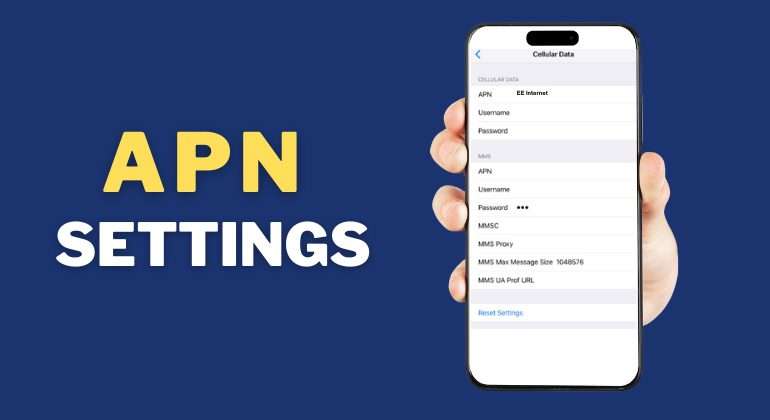Smartphones are no less than a magic wand, allowing us to tap into the digital world with absolute convenience. The present tech-savvy generation heavily relies on mobile devices to fulfil all their personal and professional needs. Therefore, if an individual is facing issues connecting with their carrier network, then the option to edit APN settings iPhone must be explored.
According to recent studies conducted in 2022, more than 60% of the global population relies on mobile data as the primary source of internet access. Therefore, not being able to acquire carrier mobile signals can cripple users from initiating basic mobile operations, such as:
- The ability to connect and receive phone calls.
- The ability to share text messages through SMS.
- The ability to use mobile data.
Effectively editing APN settings can assist mobile phone users in overcoming these limitations. However, updating APN settings is an intricate process as inputting incorrect information can lead to the loss of cellular data connectivity paired with additional charges.
Therefore, before changing APN settings, general users must gain complete knowledge about its primary use to avoid complications in the long run. Let’s deep dive and debunk the fundamentals of this concept.
What are APN Settings?
APN or Access Point Name acts as a bridge between your mobile phone and the carrier network concerned. Simply put, the APN is responsible for connecting an iPhone with carrier signals. Therefore, working with incorrect APN settings disrupts mobile connectivity entirely, leaving your mobile device redundant.
From making phone calls to accessing cellular data, the APN configuration dictates smooth processing of these activities. With the assistance of the mobile operator, APN settings are updated automatically when a SIM card is inserted into a smartphone.
However, users need to update APN settings primarily while switching carrier networks as every mobile operator functions with diverse APN configurations. Individuals facing issues concerning slow internet speed must also consider editing APN settings to find relevant solutions. Subscribers relocating to a foreign country and activating roaming facilities must also change APN requirements to access mobile data effectively.
What Happens When APN Settings are Incorrect?
So what happens when APN settings are incorrect? Let’s find out:
A. Mobile Data Restriction
Due to the smartphone’s inability to read carrier signals, individuals will not be able to use cellular data. This limitation prohibits subscribers from acquiring information through web browsing and accessing online mobile applications.
B. Communication Paralysis
Mobile phone users require carrier signals to effectively connect phone calls and share text messages. However, due to the unavailability of carrier towers, initiating phone calls and communicating through SMSs are also hindered.
C. Inefficient Internet and Additional Charges
Working with incorrect APN settings will continue to experience low internet speed which results in interrupted web browsing. The overall user experience is significantly diminished as navigating through mobile applications becomes inconvenient. Moreover, additional charges can be implied as mobile operators fail to detect correct APN configurations.
When do we Need to Change APN Settings Manually?
Being restricted by the above-mentioned issues requires an individual to manually edit APN settings iPhone. Some of the most common events that compel us to change APN configuration manually are as follows:
A. Switching Over to a New Carrier Operator
Individuals choosing to switch carrier networks due to personal preferences might need to manually edit APN settings iPhone to secure optimum data connectivity. As already mentioned, every mobile operator works with diverse APN settings due to their reliance on different technologies. Old APN settings may not be compatible with the present carrier network.
B. Installing a New SIM Card
APN settings need to be updated when a user fits a new SIM card on their iPhone, especially when travelling to a foreign country. Activating international roaming amenities requires temporary assistance from a foreign mobile network which might not be compatible with your home country’s carrier operator. Thus, users are compelled to manually edit APN settings on their iPhones.
C. Using a Carrier-Unlocked Phone
Individuals who opt to buy a carrier-unlocked phone often need to manually edit APN settings. This is primarily because unlocked phones are not bound by the services of a specific mobile operator.
Users must collaborate with carrier operators of their choice and likewise, input preferred carrier-compatible APN settings accordingly. Individuals may also need to change APN configuration manually while initiating network reset to resolve multiple network issues.
Common APN Settings
Users are required to edit specific APN-related fields to establish a connection with the mobile operator concerned. Here are some common details that you must update to change the APN layout successfully:
- APN: It refers to the original access point which conventionally relates to the name of the mobile network service provider.
- APN Type: There are different types of APN which include SUPL, WAP, MMS, and General. The majority of mobile operators prefer to work with the General APN type.
- MMSC: It refers to Multimedia Messaging Services and must only be activated for individuals who use MMS for communication.
- Proxy: It refers to the connecting server that links the mobile phone to the internet.
Entering APN Settings Automatically
The option of automatic APN setting update is only available for specific carrier operators and consequently iPhone models as well. iPhones paired with iOS 16 and above can effectively activate this feature:
- Use the eSIM card or insert a standard SIM card on your iPhone.
- Reboot the device and navigate to the primary Settings menu.
- Scroll through to Cellular and select Cellular Data Network under this banner.
Following these steps will allow you to auto-edit APN settings iPhone.
How to Change APN Settings on iPhone Manually?
Before you choose to manually edit APN settings iPhone, it is imperative to seek direct assistance from your carrier network to extract detailed information about the required APN credentials. Entering incorrect APN functions may disable cellular connectivity entirely. Therefore, proceed further after receiving confirmed information from the select mobile operator.
A. View APN Settings
iPhone users can view APN settings through either of the following ways:
- Settings > Cellular > Cellular Data Network
- Settings > Mobile Data > Mobile Data Options > Mobile Data Network
If your iPhone does not allow any of the above-mentioned functions then it’s best to connect with the carrier customer support team.
B. Updating APN Settings
Follow these steps to edit APN settings iPhone:
- Step 1: Unlock the iPhone and navigate to the main Settings menu.
- Step 2: Tap and select “Mobile Data” or “Cellular” depending upon the iOS version available.
- Step 3: Scroll down and click on the “APN” option. Here users will be able to access all the APN configurations.
- Step 4: Enter the correct APN information as instructed by the carrier network.
- Step 5: After updating the information click on “Done” to confirm.
- Step 6: Reboot your device to verify the APN settings update.
Interesting Read: Using Mobile Data in Low Data Mode: How Does It Work?
C. Update iPhone APN Settings – Talk Home Mobile
Talk Home Mobile subscribers must enter the following information to effectively edit APN settings that are compatible with the network:
- Name: EE internet
- APN: Everywhere
- Proxy: Not Required
- Port: Not Required
- Username: eesecure
- Password: secure
- Server: Not Required
- MMSC: http://mms/
- MMS proxy: 149.254.201.135
- MMS Port: 8080
- MCC: 234
- MNC: 30
- Authentication type: Not Required/use the default value shown.
For additional assistance be sure to connect with the Customer Services team by dialling 579 from your Talk Home Mobile or +44(0)330 993 7339 from other networks.
Reset APN Settings
Smartphone users also have the option of complete APN setting reset which effectively erases any custom updates and edits. Activating this mode restores the default APN settings offered by the mobile operator. Follow these steps to reset APN settings:
- Step 1: Unlock the iPhone and navigate to the main Settings menu.
- Step 2: Tap and select “Mobile Data” or “Cellular” depending upon the iOS version available.
- Step 3: Scroll down to identify the “Reset Settings” option.
- Step 4: Click the “Reset Settings” option. In some cases, users might be required to enter their independent iPhone passcode to gain access.
- Step 5: Enter the passcode and press confirm to initiate a complete reset.
- Step 6: Reboot your device to verify the APN settings update.
Conclusion
These were some of the foremost aspects that will help you to edit APN settings iPhone without any hiccups. Smartphone users should consider updating APN credentials when faced with frequent connectivity and network issues.
However, entering incorrect APN information may adversely affect the performance of your iPhone. To eliminate such complications ensure to connect with your carrier network so the required APN credentials can be available.