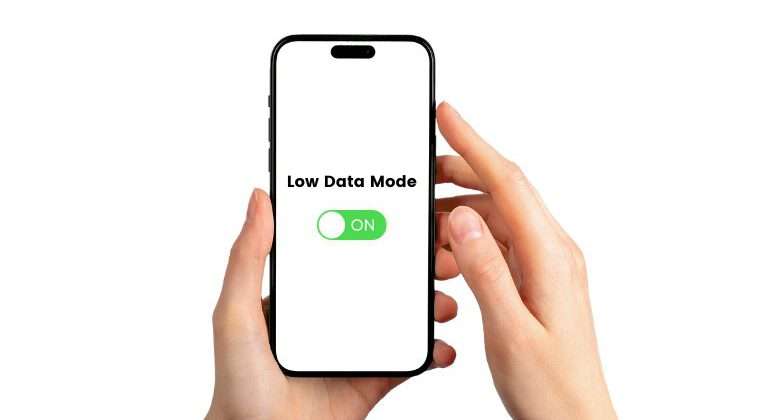Accessing the internet through the provision of cellular data has unlocked new doors for modern-day man. The internet is now considered to be an absolute necessity, without which no individual can survive. This is the primary reason why the Low Data Mode has risen to prominence.
Mobile phone manufacturers recognise the upsurge in cellular data demands. Therefore, to enhance user experience, the special mode is featured in almost every mobile device. Here are some of the foremost factors that make this a nifty feature:
- The function allows individuals to ration data usage, especially toward the end of the data package subscription period.
- The aspect of regulating towering phone bills can be effectively managed with the assistance of the low data mode.
- Using the low data mode ensures controlled media consumption so that exposure to extensive online content does not affect us adversely.
According to a recent study, it is estimated that close to 60 percent of the global population actively used mobile data to fulfil online needs. The additional option of saving cellular data by enabling the Low Data Mode is something that most mobile phone users appreciate.
Table of Contents
Low Data Mode – What Does it Mean?
Apple introduced the this feature with all iOS 13 and subsequent models. Android devices also support a similar feature, primarily recognised as the “Data Saver Mode.” Activating this function allows a user to conserve mobile data more efficiently.
Individuals working with a limited monthly data package or while being present in a low-coverage area can use this utilitarian feature. Enabling the low data mode restricts the activities of passive mobile applications that otherwise continue to run and consume data in the background.
In turn, the feature gives the user complete control of how they choose to use the allocated data. Automatic downloads, application updates, and viewing high-quality media are constricted when the low data mode is triggered.
Also Read: How to Check Your Data Usage on Smartphone – Monitor and Limit the Usage
Pros & Cons
The following table debunks the primary advantages and disadvantages:
Pros
- Activating the low data mode allows users to manage and save data in the long run. Consequently, controlling issues concerning rising phone bills.
- Enhances the overall performance of the mobile device as the activity of passive applications operating in the background is controlled.
- The user concerned can approve and select applications that require updating. Moreover, enabling this mode improves battery life as limited apps remain active in the background.
- Can improve mobile device performance in low network coverage areas.
Cons
- The overall performance of several applications is significantly compromised when low data mode is triggered.
- Auto application updates are disabled which may cause hindrances in the long run. Missing out on important updates can diminish an application’s potential for improving performance and fixing minor system bugs.
- The media consumption experience is compromised as all content streaming online is offered at standard quality.
- Users must manually toggle the feature on/off. Customising applications according to the independent needs of the user can be confusing.
How to Enable/Disable Low Data Mode on iPhone
iOS users can activate it on iPhone for both Wi-Fi and cellular data. The option will be available on the primary Wi-Fi settings page when a user has established a connection with the nearest router. To activate this Mode for cellular data follow these steps:
- Step 1: Unlock your iPhone and navigate to the primary Settings menu.
- Step 2: Scroll through the Settings menu and select “Cellular.”
- Step 3: Under this tab, click on “Cellular Data Options” and then select “Data Mode.”
- Step 4: Identify the low data mode option and toggle it on/off according to your convenience.
How to Enable/Disable Low Data Mode on Android
As already specified, Android features a “Data Saver Mode” which effectively offers similar functions as the Low Data Mode. Here’s how you can enable the feature on Android devices:
- Step 1: Unlock your Android device and navigate to the primary Settings menu.
- Step 2: Scroll through and select the “Network and Internet” option.
- Step 3: Tap on the “Data Saver” option.
- Step 4: Toggle it on/off according to your convenience.
The steps highlighted above may differ depending on independent Android handset manufacturers. Therefore, users must visit the official website of their preferred phone brand to avail specific details about this Mode Android.
Related Article: Quick Fix: Why Does My Data Keep Cutting Out?
What to Expect?
As activating the Low Data Mode restricts complete Background App Refresh functions, your phone will lose its ability to offer auto updates. Due to access to finite data, several mobile applications change their overall behaviour. Here are some of the foremost changes you can experience while enabling the this Mode:
- Video quality during FaceTime diminishes.
- Refreshed and updated content on news-related and forum platforms is restricted.
- Standard-quality streaming across all mediums which include videos, music, and social media content.
- Disabled automatic file download and application updates.
- Auto backups are also disabled.
Most app developers have the choice of determining how the concerned application behaves when this mode is implemented. Therefore, the amenities and features made available to the user will differ depending on the mobile app used.
Conclusion
These were some of the foremost aspects related to the Low Data Mode. Smartphone users must understand that the it only offers temporary solutions. Consistently relying on this feature will prevent users from realising the full potential of the applications installed.