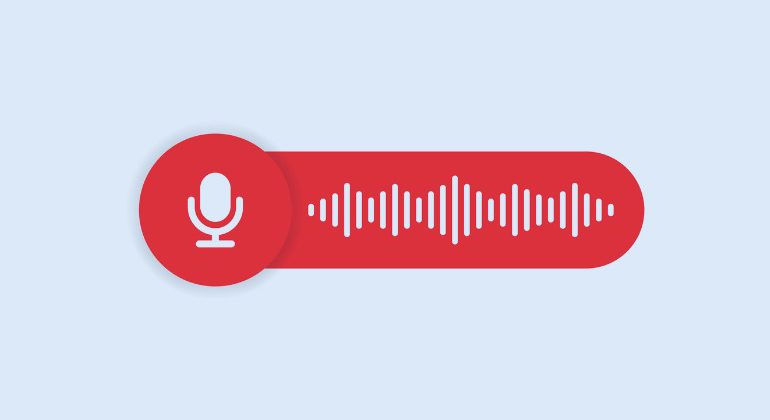If you are waiting for an important call and realize that your call goes straight to voicemail without ringing, it’s time to correct this issue! This problem is not only annoying but takes away important opportunities and leaves you unavailable in emergency situations. However, it is possible to fix this issue without much effort, but before that, you must understand why this has happened!
In this blog, you’ll get a fair idea about the top reasons your call goes straight to voicemail without ringing, but messages are delivered!
So, let’s get started!
Table of Contents
4 Reasons Why Call Goes Straight to Voicemail Without Ringing
Android and iPhone
Do you often hear from your friends and family that your phone is always on voicemail? Do your colleagues find it difficult to connect with you? Here are the top 4 reasons your call goes straight to voicemail without ringing Samsung!
Airplane Mode On
One of the main reasons why your call goes straight to the voicemail without ringing is that your airplane mode is on. Sometimes, you may enable the airplane mode either accidentally or by choice and then forget to disable it. So, the first thing you should do is to check if it is turned off or not! You can turn off ‘Airplane Mode’ by checking your settings!
Do Not Disturb Mode On
When you are busy, switching your DND mode on is easy. This way, you will not be disturbed by unwanted calls and can enjoy your time off without getting annoyed by calls. However, it could be a problem as you may forget to turn it off! If you haven’t scheduled the DND mode, it remains enabled unless you disable it! Check your Do Not Disturb mode if your call goes straight to voicemail without ringing.
Unknown Callers on Silence Mode
Not many know how to stop spam calls, however, this feature in iOS 13 lets you put calls from unknown numbers in silent mode due to spam calls from marketers.
However, if that contact changes their number, it is difficult to avoid them. However, if the caller is known and has used a new number to call you, they will not be recognized, and their call will go straight to voicemail.
Issues with Notification Settings
Sometimes, some notifications may cause issues in receiving a call. It is better to check your notifications and solve this issue to avoid missing out on an important call. To check your notifications on an iPhone, do the following-
Go to ‘Settings > select ‘Notifications’ > choose ‘Phone’ > enable notifications and ensure that the ‘Badge’ is on.
While we talked about the main reasons your call goes straight to voicemail without ringing on an Android phone and an iPhone, let’s look at the quick fixes that will help you sort out this problem.
9 Ways to Fix Calls That Goes Straight to Voicemail Without Ringing
Once you’ve figured out the real issues are, you can efficiently resolve them with these easy fixes! If you want to know how to turn off voicemail on the iPhone and Android phones, here are some simple ways-
Turn off DND (Do Not Disturb) Mode
First, you can fix this issue by checking your DND status and turning off the Do Not Disturb mode if it is on! Although this feature is of great help when you don’t want any distractions or when you’re tired of nuisance calls; however, it might cause inconvenience when you forget to turn it off, especially when anticipating an important call. When your phone is on Do Not Disturb mode, the call goes straight to voicemail without ringing. You can turn off your DND mode by following these steps-
Android
Go to ‘Settings’ > choose ‘Sounds and Vibration’ > tap ‘Do Not Disturb’. Here, you can also customize your DND settings and choose as per your convenience.
iPhone
Setting > find ‘Focus’ > select ‘Do Not Disturb’ mode or Focus mode and customise as per your need.
You can also go to iPhone’s Control Center, select from the icons, and enable/disable it as per your requirements.
Remove Number from Blocked Numbers List
If your calls are going straight to the voicemail, the chances are you could have marked those contacts and blocked them. If you know how to block calls on Android and iPhone, you can easily restrict the calls. However, if you want to receive calls from those numbers, check your block list and unblock them so your call goes straight to voicemail without ringing on Android and iPhone. You can block calls on iPhone and Android phone easily, however, to unblock numbers by following these steps-
Android
Go to the ‘Phone’ app > select the ‘Three dots’ to get more options > choose ‘Settings’ > tap on ‘Block Numbers’.
From here, you can remove the contacts or unblock them.
iPhone
Go to ‘Settings’ > select ‘Phone > go to ‘Blocked Contacts > select the Number > Unblock!
Disable Call Forwarding Features
Call forwarding is another feature allowing you to put your calls on voicemail. While it is a great way to take a break and delegate your work, it may cause problems as you may forget to disable it. If you want to turn it off, here’s what you must do –
Android
Go to the ‘Phone’ app > select the three vertical dots > choose ‘Settings’ > tap on ‘Call Forwarding’ > Disable it.
iPhone
Go to ‘Settings’ > select ‘Phone’ > choose ‘Call Forwarding’.
Turn off Bluetooth
When your Bluetooth is on, it may cause issues, and the call goes straight to voicemail without ringing, but messages are delivered. Therefore, you need to check and turn off Bluetooth so there is no issue with the call.
Android
Swipe down your home screen > select the ‘Bluetooth’ icon > Turn it off.
iPhone
Go to ‘Settings’ > select ‘Bluetooth’ > turn off Bluetooth.
Check Call Settings
Sometimes, due to different call settings, your phone call goes straight to voicemail without ringing on your iPhone. In this case, you must go back and check your call settings and change them if necessary. Options like call rejection, call blocking, or call forwarding may interfere with your phone’s function and result in calls going straight to voicemail. To fix this-
Android
Go to ‘Settings’ > choose ‘App’ > select ‘System App Settings’ > choose ‘Call Settings’ > select ‘Call Forwarding Settings’ > Disable.
You can also go to ‘Advance Settings’ > choose ‘Call Rejection’ > turn it off > check numbers on the list > disable it.
iPhone
Go to ‘Settings’ > choose from call forwarding/ call waiting > enable/disable it.
Disable Airplane Mode
Mostly, people forget to disable their airplane mode. Either the person gets busy, or the airplane mode gets enabled by mistake. So, always check this feature if the call goes straight to voicemail without ringing.
Android
Settings > Choose ‘Wi-Fi & Networks’ > select ‘Airplane Mode’ > Disable it.
iPhone
Settings > Airplane Mode > Disable it.
You can also turn off the airplane mode by tapping the icon on your shortcut bar on your phone’s home screen.
Turn Off Silence Unknown Caller Setting
When you’ve enabled ‘Silence Unknown Caller’ because of telemarketing calls or spam, this may lead to issues with calls going to voicemails. However, it is easy to fix it. You can do this by following the steps mentioned below –
Android Phone
Open ‘Phone’ > tap on ‘More Options’ > choose ‘Settings’ > tap ‘Blocked Number Options’ > select ‘Unknown’.
iPhone
Go to Settings > select ‘Phone’ > tap ‘Silence Unknown Callers’ > disable it.
Go to Coverage Area
Due to low coverage areas with network issues, you may face problems with your calls. For this, check your mobile network’s coverage area map and phone settings and see if your phone is receiving signals. Also, note that your call will go straight to the voicemail if the coverage is weak. You can
Contact Your Service Provider
If you’ve tried all the solutions and are still facing issues, it’s time to contact your service provider, as there are technical issues that need to be handled by the cellular network provider. Additional troubleshooting support is an excellent option if you want to resolve this issue immediately.
Conclusion
If your call goes straight to voicemail without ringing, but messages deliver, it’s time to look out for the issue. There are many reasons your phone is acting up! If we look up different causes, you’ll be amazed at the simple issues that can be resolved within minutes. The main reasons are – airplane mode is on, Do Not Disturb mode is on, unknown callers are on silent mode, issues with notification settings, and network issues.
These can be resolved easily by understanding the causes and changing your phone’s settings.
- Firstly, check if your phone’s airplane mode is on or not; if it is enabled, you must change the settings and disable it so that your phone receives signals, and the calls don’t go straight to voicemail without ringing on Android and iPhone.
- The second fix is to disable your Do Not Disturb Mode; more often than not, people enable their phone’s DND mode and forget it later. This way, they tend to miss calls that go straight to the voicemail.
- Thirdly, disable the call forwarding feature that forwards your call.
Other fixes include switching off your Bluetooth mode, checking/disabling silence unknown caller settings, removing numbers from the block number list, and checking call settings and coverage area. If none of these solutions work, contact your service provider.
FAQs
Am I blocked if my call goes straight to voicemail?
It is not necessary that if your call goes straight to voicemail, the person has blocked you. There could be many reasons your call is going to voicemail; for instance, the phone is off, the person is already on some other call, or call forwarding is on. Another reason could be call blocking; however, you should notice if the call ends after a ring and then goes to voicemail. If it does, you must know that the person’s phone is dead, or you’ve been blocked.