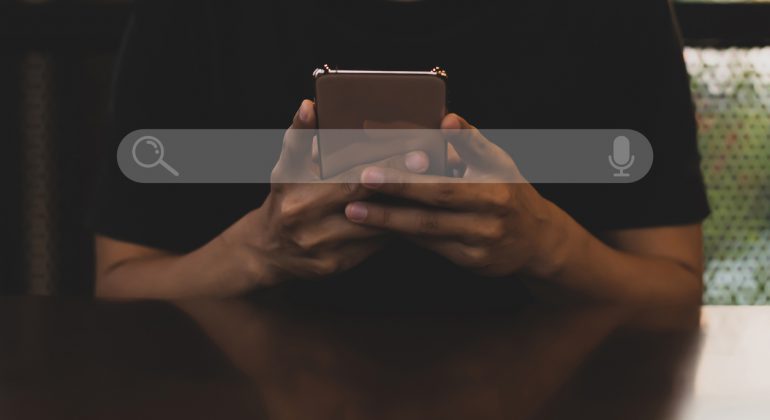Are you in a situation where you need to access explicit content for your research in human sciences? You might be trying to browse an explicit/blocked website on your device, but Safari might refuse to let you. In this situation, you might wonder how to turn off safesearch on your iPhone and carry on your research.
Try to toggle your SafeSearch off to view the unauthorized content on your device. But the real question of how to turn off SafeSearch on iPhone is still unanswered. To view explicit content on your latest iPhone 13, you must adjust your iPhone’s settings to disable Safesearch if you use the Safari browser.
Here is our simple guide on how to turn off SafeSearch to view explicit content on your device. By the end of this blog, all your questions regarding switching off SafeSearch on your iPhone will be answered. Following this guide will change your search results and reveal the content you need for your research.
Table of Contents
What is a SafeSearch
SafeSearch is a unique feature in browsers that automatically filters the content displayed on the phone. This feature allows pornographic and potentially offensive and inappropriate content to be hidden automatically.
The feature of SafeSearch is extensively used on school and college computers. On the verge of protecting consumers from pornographic content, most public laptops also have this feature activated on their devices.
How to Turn off SafeSearch on iPhone?
The majority of Safari’s setup may be accessible through the Phone settings since it is the default browser for iOS. However, since the setup to turn off SafeSearch on iPhone is absent from the Safari Settings, it can be very difficult to locate the SafeSearch option on your iPhone.
In case you want to access the SafeSearch option on your safari, you need to follow the following steps:
- Go to the settings of your iPhone
- Navigate to Screen Time > Content & Privacy Restrictions.
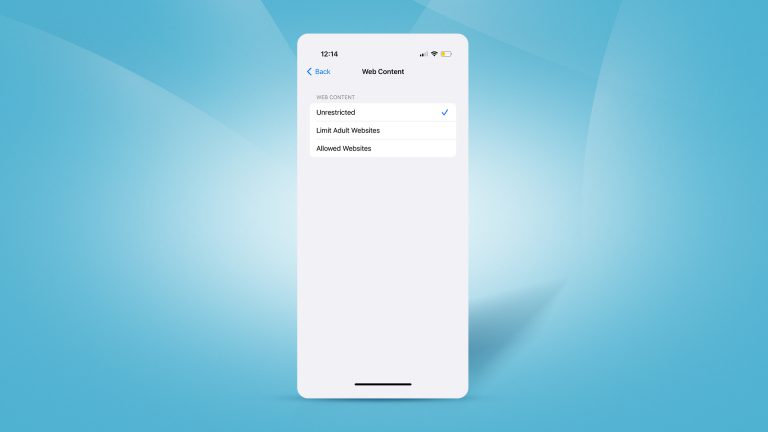
- Once you have successfully toggled on the Content & Privacy Restrictions, simply tap on Content Restrictions.
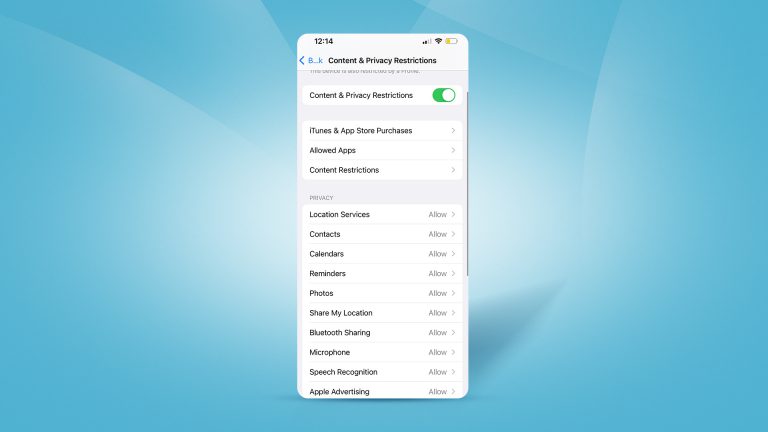
- Inside the Content Restrictions tab, scroll down until you see Web Content.
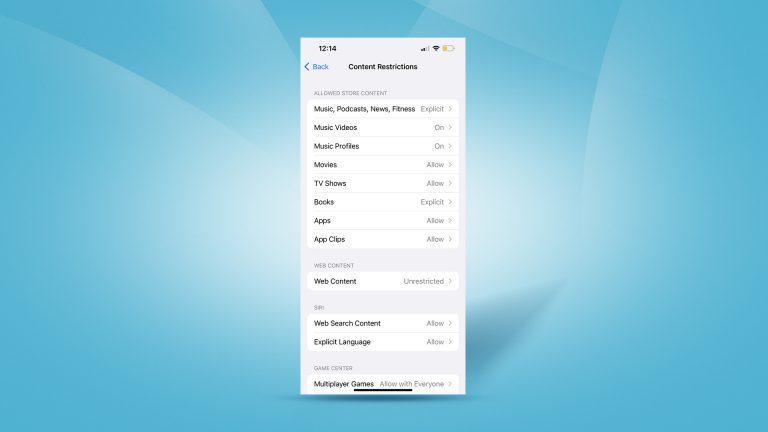
Now that you have reached the web content tab, you need to make sure that you select unrestricted access. Tapping on it will deactivate safesearch on your device. In case you don’t have Safari as your default browser, there is another method that you can follow.
Interesting Read: Expert Opinion on APP Security & Data Privacy – Latest Guide
How to Turn Off SafeSearch on Non-Safari Browsers
If you use an iPhone but don’t particularly like using Safari as your default web browser, we’ve got you covered. As one of the most widely used Safari alternatives available, we will use Google’s Chrome browser for the sake of this guide. As a result, to disable SafeSearch in Chrome:
- Open the Chrome App from Your Mobile Phone
- Press the three dots on the bottom right side of your screen
- Inside the settings, tap on Syncs and Google Services.
Look for the Safe Browsing option once you are inside. You’re done with turning off SafeSearch once you make sure it is turned off. If you find it difficult to use this method, you may just open Chrome and use the search bar to enable explicit search.
Type https://www.google.com/safesearch into your search bar to enable explicit search. After pressing the enter key, chrome will direct you to the Explicit Search Filter. When you toggle the Filter off, your SafeSearch will do the same.
If you are looking out for the best smartphones for privacy, you can read our secured smartphones guide.
Why Can’t I Turn Off SafeSearch?
You might not be able to disable SafeSearch for a few reasons. Your administrator may have enabled a SafeSearch for everyone on the network or your account may be set to “private” so that only you can see the results. SafeSearch may be activated if you use a public computer to shield children from objectionable content.
Why Can’t I Change My SafeSearch Settings?
You might be unable to alter your SafeSearch settings for several reasons. For instance, you may not be logged into your Google account. Another option is for your administrator to restrict your account so that you cannot make any changes. If so, seek assistance from your administrator.
Furthermore, you might be able to disable it if you are using an older firmware version of iOS/Android. A pretty old firmware might not even have the option to modify your device’s settings. Therefore, make sure your phone is updated to the latest firmware in case you want to disable the feature on your device.
How do I Turn Off SafeSearch Mode on my iPhone 13?
You must input your iPhone 13’s passcode to disable Safe Mode. After providing your passcode, open the Settings app and select “General” from the menu. On the bottom, click “Restart.” To confirm, tap “Restart” one more. After that, your device will restart, and Safe Mode will be disabled.
Why is SafeSearch ON?
When you search the web, Google/Safari safesearch can assist you in avoiding sexually explicit content. We want to ensure that everyone has a secure and pleasurable experience when using Google/Safari. Thus, it is turned on by default.
Conclusion
The safesearch aims to enhance your surfing experience, yet it may wind up hiding many useful queries from you. However, since turning off Safesearch will solve the problem, you no longer need to be concerned about the accuracy of your search results.
By now, all your answers about how to turn off the safesearch on iPhone might have been answered. Read through our FAQs sections to further to get answers to the expected questions about the topic.