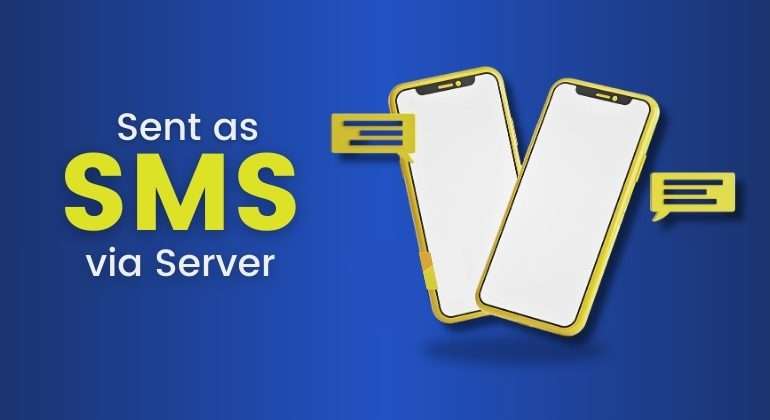You may have encountered the notification “Sent as SMS via Server” on your Android devices. This might be perplexing and confusing at times.
For a seamless mobile experience, it is crucial to understand the implications of this notification.
Therefore, this article delves deeper into various ins and outs related to this notification, such as:
- The reasons behind “Sent as SMS via Server” on Android.
- Methods and ways to Fix this messaging Issue.
- Advantages, advanced features, and benefits of Server-based SMS and RCS
Sounds Intriguing? Let’s get straight into it without further ado.
What is a Server?
To begin with, it’s crucial to grasp that the transmission of SMS (Short Message Service) is not exclusive to mobile phones.
An SMS or MMS gateway serves as a conduit, enabling a computer—a server—to dispatch or receive text messages in the formats of Short Message Service or Multimedia Messaging Service across local and international telecommunications networks.
A server facilitates sending SMS over WiFi from a computer rather than relying on a phone.
This functionality is made possible through an SMS service provider, an intermediary that furnishes SMS messaging services without being a mobile network operator.
These providers operate as intermediaries between network operators and users, offering increased flexibility and control.
The server, in this context, acts on behalf of the user to send SMS messages to any destination, at any time, and to any number of recipients.
Table of Contents
- What does ‘Sent as SMS via Server’ mean?
- Benefits of Sending SMS via Server
- 1. Advanced Messaging Features
- 2. Effortless Segmentation
- 3. Bulk Messaging Simplified
- 4. Personalised Messaging
- 5. Convenient Monitoring
- 6. Time and Effort Savings
- 7. Scalable Mobile Marketing Campaigns
- 8. Automated SMS Features
- 9. Flexibility in Marketing Campaigns
- 10. Enhanced Creativity
- 11. Reliable in Challenging Network Conditions
- 12. Default Backup Option
- Potential Causes of the ‘Sent as SMS via Server’ Notification
- What is RCS?
- Safety of Sending or Receiving SMS Messages via Servers
- Conclusion
- FAQs
- Why are my texts being sent SMS via the server?
- Can I turn off the "Sent as SMS via Server" notification?
- Does "Sent as SMS via Server" affect message delivery time?
- Do all messaging apps use servers for message transmission?
- Can I send multimedia attachments using SMS via the Server?
- Will the recipient know if a message is sent as an SMS via the Server?
- Does "Sent as SMS via Server" consume mobile data?
What does ‘Sent as SMS via Server’ mean?
If you receive a text message notification indicating ‘sent SMS via server’ or ‘sent as an SMS via server,’ it signifies that the message was composed using a device other than a mobile phone.
In this context, the term ‘server’ refers to a computer, laptop, or tablet with wifi connectivity. Surprisingly, you can send SMS texts without relying on your cell phone!
You can send SMS via a server or computer using a texting platform. This software equips you with the necessary tools to dispatch messages directly from your computer.
How to Send an SMS via Server?
To transmit SMS messages via a server, one must enlist in a messaging service to overcome the constraints of using a phone and instead send texts from a computer to as many recipients as desired at any frequency.
Various messaging platforms drive customer communications for businesses of varying sizes. Users can explore the features of such a platform that fully leverages server-based SMS.
Benefits of Sending SMS via Server
Sending SMS via server offers various benefits, a few of which are enumerated below.
1. Advanced Messaging Features
The messaging platform on your computer allows easy access to advanced features, simplifying tasks such as contact organisation, message drafting, bulk texting, and SMS performance monitoring.
2. Effortless Segmentation
Segmentation of contacts based on specific criteria, like zip code, becomes straightforward using platform tools.
3. Bulk Messaging Simplified
Sending messages to many contacts simultaneously, such as 250 people, is made easy through server-based platforms, compared to the challenges of doing so on a mobile phone.
4. Personalised Messaging
Customisation features on the platform enable the inclusion of personal details, such as names, in messages, enhancing the personalisation of your communication.
5. Convenient Monitoring
Tracking message performance, including open rates and responses, is simplified on a computer with a monitor, keyboard, and mouse.
6. Time and Effort Savings
Performing tasks like crafting personalised mass texts and handling numerous responses is more efficient on a computer than on a mobile phone with a tiny touchpad and screen.
7. Scalable Mobile Marketing Campaigns
Sending SMS via a server facilitates scalable mobile marketing campaigns, making reaching a larger audience and executing creative messaging strategies feasible.
8. Automated SMS Features
Utilising a server allows the implementation of automated SMS features for instant reminders, enhancing customer engagement for appointments, meetings, and events.
9. Flexibility in Marketing Campaigns
The server-based approach provides more flexibility in designing and monitoring SMS marketing campaigns and adapting to changing marketing needs.
10. Enhanced Creativity
The convenience of a server enables marketers to get creative with messaging, exploring innovative ways to engage and communicate with their audience.
11. Reliable in Challenging Network Conditions
Serves as a workaround under challenging network conditions.
12. Default Backup Option
Acts as a default backup option to ensure text message delivery in various circumstances.
Potential Causes of the ‘Sent as SMS via Server’ Notification
The precise reason for the emergence of the ‘Sent as SMS via Server’ notification in Android SMS messages is not explicitly defined.
However, it seems to have surfaced following recent Android OS updates that introduced RCS chats across all Android devices.
The notification caught many users off guard as they may not have been aware of the update, contributing to confusion regarding the change in message status.
Other potential factors include
- The recipient uses an iPhone incompatible with RCS chats and can only handle iMessage.
- The recipient blocks the sender.
- The recipient is offline or not connected to the internet.
What is RCS?
RCS stands for Rich Communication Services, representing an advancement from traditional SMS and MMS. It incorporates features commonly found in contemporary instant messaging applications.
The initiative was initiated in 2007 to introduce a broader array of features compared to the older texting standards.
RCS messages operate freely over a data connection.
Nevertheless, when an RCS connection is unavailable, and an SMS is dispatched, charges apply based on the subscription plans with your operator.
How to Fix the “Sent as SMS via Server” On Android
If you wish to resolve the ‘Sent as SMS via Server’ status, consider trying one of the following options:
Turn on RCS Chats
Encourage you and your recipients to enable RCS messaging on your Android phones.
- Open Google Messages
- Access ‘Settings’
- Navigate to ‘RCS chats’ (or ‘Chat Features’/’Turn on RCS Chats’ depending on the app version)
- Toggle RCS chats to the ‘on’ position if not already.
Enable SMS Delivery Reports
Check if SMS delivery reports are enabled (typically disabled by default)
- Open the Messages app settings.
- Look for the ‘General’ section or a section named after your cell service provider
- Find and toggle ‘Get SMS delivery reports’ to ‘on.’
This should replace the ‘Sent as SMS via Server’ status with the standard text delivery status.
Clear the Messages App Cache
- Open ‘Settings’
- Go to ‘Storage’
- Locate the Messages app
- Tap ‘Clear Cache’ or ‘Cleanup’
- Consider performing a general cleanup on your Android device.
Recommended Read: What Does ‘Your SIM Sent a Text Message’ Error Mean on iOS?
How to Verify if RCS Messages are Enabled on Your Android
All contemporary Android phones come preconfigured with RCS messages activated by default.
To confirm your RCS status, navigate to Settings on your Android device and locate the section labelled “RCS Chats.” Within this section, you will find a toggle switch that allows you to turn RCS messages on or off.
It’s important to note that RCS messages require a stable internet connection to function optimally, and their activation may be influenced by factors such as your geographical location, phone plan, and other settings.
Safety of Sending or Receiving SMS Messages via Servers
While receiving a message sent via a server is not a definite indicator of malware, it may imply a mass message sent to multiple recipients, raising the potential for it being a scam or phishing attempt, mainly if it contains a link.
Therefore, extra caution is advised when receiving such messages from unfamiliar senders.
For regular texting, the “Sent as SMS via Server” status is not ideal for Android users, often indicating that multimedia elements, like animated emojis, did not transmit correctly.
The SMS service can translate images or multimedia (typically through the MMS standard). In that case, it may consume more data from your plan and lack some encryption protection RCS offers.
How to Prevent Receiving Messages Sent as SMS via Server:
If you wish to stop receiving the “Sent as SMS via server” message, you can explore the following methods:
Method 1: Enable the “Show when Delivered” Option
If you are frustrated with receiving the “Sent as SMS via server” message, try enabling the “Show when delivered” option in your phone’s settings.
Follow these steps:
- Open the Messaging app and access the Settings option, often found under “More settings.”
- Tap on the “Text messages” option.
- Turn on the “Show when delivered” option.
- Send a test message to check if the issue persists.
Method 2: Enter Safe Mode
To address the “Sent as SMS via Server” issue on Android, you can enter Safe Mode to identify problematic apps.
Here’s a guide:
- Power off your phone completely.
- Press and hold the down volume key for a few seconds.
- Enter Safe Mode when you see the Safe Mode mark on the screen’s left bottom corner.
- In Safe Mode, uninstall apps one by one to identify the application causing the problem.
Method 3: Ensure RCS is Enabled on Both Devices
To avoid the “Sent as SMS via server” message, ensure that RCS messaging is enabled on both your and the recipient’s devices. Follow these steps:
- Open the Settings app on your phone.
- Navigate to either General or Advanced Settings, depending on your device.
- Go to Messaging > Settings to enable RCS.
- Ensure RCS is also enabled on the recipient’s device.
Once RCS is enabled on both devices, you should no longer be notified that your text was sent as SMS via the server.Top of
Conclusion
In summary, the “Sent as SMS via Server” notification on Android, though unavoidable, can be addressed through practical solutions such as enabling the “Show when delivered” option and checking RCS settings.
The article highlighted the advantages of sending SMS via server, emphasising advanced features and efficient messaging.
Safety considerations for SMS via servers were discussed, urging caution with unfamiliar senders. Insights into RCS, its benefits, and potential causes for the notification were provided, emphasising the need for users to stay informed.
Ultimately, the conclusion reinforces the importance of adapting to evolving communication technologies for an optimal messaging experience on Android devices.
FAQs