When dealing with mobile phone technology, you may encounter errors that would test your true knowledge and mastery of the device. One such issue is when your device failed to download attachment from multimedia message. There could be various reasons why this happens, for instance, connectivity issues, errors in configuration, corrupt data, and more!
Always check your phone’s connectivity and see if there’s enough storage space; if these things are fine, it’s time to explore other possible causes.
- Problem – What does failed to download attachment from multimedia message mean?
- Causes – What are the main reasons for this error?
- Solution – How to fix fail to download attachment from multimedia message?
Table of Contents
Failed to Download Attachment from Multimedia Message – An Overview
This error pops up when your phone fails to download an MMS (Multimedia Message)! A multimedia message contains long texts, images, or videos, which generally can’t be sent through an SMS. The main reason for this issue is connectivity. Due to poor cellular connection or when in a low coverage area, you may face problems downloading an attachment from MMS.
As and when the issue is resolved, you can send the failed message. Other reasons like lack of storage, software not being updated, or corrupt local messages are the main reasons you face this error.
What Does ‘Failed to Download Attachment from Multimedia Message’ Mean?
This error arises when your phone is unable to download an attachment from a multimedia messaging service (MMS). MMS is commonly used to send and receive long text messages, as SMS is limited to 160 characters, as well as to share images and other files.
This message indicates a failure to download an MMS on your device, which can be caused by various factors. Connectivity issues, such as poor cellular or Wi-Fi signals, are the most frequent culprits. The error can also occur if your phone’s MMS settings are not properly configured for your carrier.
Data-related problems, such as messages corrupted during transmission, insufficient storage space, corrupt local storage, or outdated software, can also trigger this error.
Once the issue is fixed, you should be able to tap the failed message and download the attachment. If that doesn’t work, ask the sender to resend the message.
Top 4 Reasons for “Failed to Download Attachment from Multimedia Message” Error
Let’s break down all the possible reasons that result in this issue.
1. Network Issue
If you have poor connectivity and are present in an area with low network coverage, you are bound to get this error. You’ll face this error if you don’t have access to a smooth 5G mobile data plan or a weak Wi-Fi connection. The best thing is to switch to the mobile network gold plan that promises the widest network coverage with unlimited calls, messages, and uninterrupted data at blistering speed.
2. Low Storage
Low storage is one of the main reasons you are unable to download files from MMS. If there is not enough space or insufficient local storage, you’ll struggle with downloading files. For this, you must keep a tab on your storage and check the status in the ‘Settings’ tab.
3. Invalid APN Setting
APN settings play a significant role in smooth functioning when it comes to sending and receiving MMS. Find out if there is an issue in the APN setting and resolve it to see if you can download the files from MMS.
4. MMS Not Activated
When you cannot download the files from MMS, one of the reasons could be that the MMS feature is not activated. Check if this is the case; you can easily activate the MMS and resolve this issue.
|Recommended Read: Download Speed – Everything you need to know
11 Quick Fixes for “Failed to Download Attachment from MMS” Error
Now that you’ve understood what does failed to download attachment from multimedia message mean, it will be much easier to understand the causes and come up with solutions that can fix the issue easily without reaching out to the carrier provider.
1. Check Your Connectivity
Whenever you encounter any error on your phone, the first thing you should check is the connection because if your mobile data isn’t working fine, you can face this issue. Find out whether the Wi-Fi connection is fine or not and if the mobile data is working properly. If not, go to an area where the connection is smooth. Once the network is fine, you can retry downloading the files.
2. Enable Wi-Fi Calling
If your mobile network is weak, switch and enable Wi-Fi mode, as sending MMS or downloading files will be easier using an uninterrupted and smooth Wi-Fi network. As some mobile network providers support that, you can enable Wi-Fi calling. You can do that by following some simple steps-
Go to the ‘Phone’ app > choose ‘More’ > go to ‘Settings’ > choose ‘Calls’ > tap on ‘Wi-Fi’ calling.
3. Turn Wi-Fi Off
If you find it difficult to download files while connected to a Wi-Fi connection, try switching to cellular data. In some cases, this works; hence, you must choose your internet connection wisely by checking both options.
Go to the notification bar and turn off the ‘Wi-Fi’ option.
4. Restart Your Phone
If your Android failed to download attachment from multimedia message, restart your phone as it may refresh and resolve any technical glitch and solve the problem. You can switch off your phone, wait for a few minutes and restart it now to check whether your MMS is working or not. You can do this by –
Press and hold the ‘Power’ button and choose ‘Restart’.
5. Check Your Storage
If you don’t have enough storage on your phone, it is more likely that you can’t download files from MMS. Check your local storage and remove any unwanted apps and files. In order to check your storage-
Go to the ‘Settings’ > choose ‘Storage’ > select ‘Free up space’ > tap on ‘Clean’ if required.
6. Clear Your Message App Cache
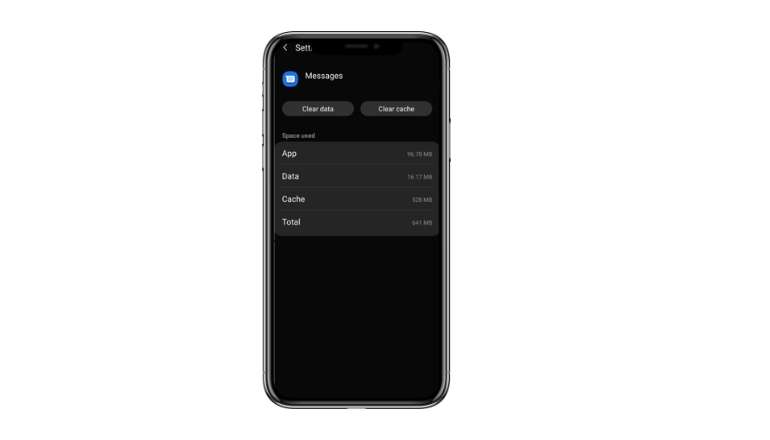
Even if you have local storage, you still need to clear your cache as it may take up space and hinder the downloading of files from multimedia messages. There are Instant Ways to Free up Space on Your Phone. To counteract this,
Go to the ‘Settings’ > choose ‘Apps’ > choose ‘See All Apps > go to ‘messages’ > click on ‘Storage & Cache’ > tap on ‘Clear cache’.
7. Turn Off Auto-download Feature
By opting for an auto download feature, your phone will automatically download files from MMS. However, if you are facing error downloading any files, you can turn off this feature and switch it on after a few minutes. It will help you fix this issue. For this,
Go to ‘Message’ > choose ‘Message Settings’ > tap on ‘Advanced’ > choose ‘Auto Download MMS’.
8. Delete the Message
Sometimes, the MMS files you are trying to download may get corrupted and cause issues while downloading. Delete the message and ask the sender to send the message again. Now, try downloading the new message. To delete the message,
Tap on the ‘Message’> tap the ‘Trash’ icon or select ‘Delete’.
9. Check Your APN Settings
APN or Access Point Name settings are very important as they may cause problems in sending and receiving messages if they are not right; hence, check your settings if you are facing any trouble. Sometimes, either the network provider or while switching APN settings may be changed. Make sure to check the settings properly. For this,
Go to ‘Settings’ > choose ‘Network & Internet’ > tap on ‘SIMS’ > select ‘Access Point Names’.
10. Check for iOS/Android Updates
If your phone is not updated, you’ll surely experience problems downloading the files from MMS. Check your iOS and Android updates and do the needful as soon as possible.
To update your Android phone,
Go to ‘Settings’ > choose ‘System’ > go to ‘About Phone’ > tap ‘System Updates’ > choose ‘Check for Updates’.
For iPhone,
Go to ‘Settings’ > Choose ‘General’ > go to ‘Software Update’.
11. Contact your Carrier
If you’ve tried all these different ways and nothing works, you must contact your network provider. There may be different ways in which your carrier provider can assist you in resolving this issue. You can mention all the details about the issue you’re facing and different ways that you’ve already tried!
Conclusion
It is quite common to share audio and video messages on your phone; these multimedia messages add a special touch to your conversation as they are more personalized and relatable. However, you may often experience that your phone failed to download attachment from multimedia message.
The main reasons for this error are network issues, low storage in the phones, low power mode, and MMS settings not activated. Due to all these reasons, you may face issues downloading the files from MMS. However, once you’ve understood the leading causes of the issues, it is easy to fix the problem.
There are a few simple and quick ways you can resolve this issue. For instance, you can check your connectivity and find out if your Wi-Fi network or mobile data is working efficiently; if not, you need to fix it in order to download files from multimedia messages. Other fixes include enabling Wi-Fi calling, turning Wi-Fi off, restarting the phone, checking local storage, clearing cache, turning off the auto download feature, checking APN settings, checking updates; and if nothing works, you can always contact your service provider.

