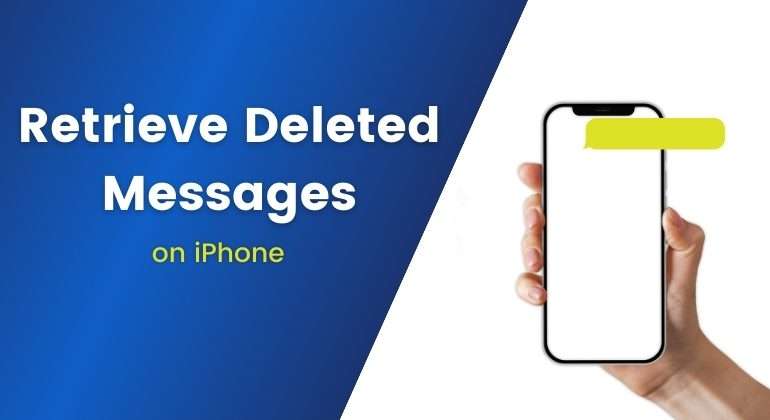Losing text messages can be distressing, especially when they contain important details or cherished memories.
As one of your most frequently used iPhone apps, the Messages app likely holds essential text messages and iMessages you want to keep forever.
However, messages are common to get accidentally deleted while cleaning your iPhone’s storage or after an iOS update, iPhone restore, or device jailbreak.
You might wonder, “Can I recover deleted text messages on my iPhone?” The good news is, in most cases, the answer is YES.
Whether you accidentally deleted a message or experienced a technical glitch, there are multiple ways to retrieve deleted text messages on your iPhone.
This article will explore various methods to help you recover lost messages, delving into different scenarios and intricacies, such as:
- Recovering Deleted Messages with a Backup
- Retrieving Messages without a Backup
- Utilizing the ‘Recently Deleted’ Folder
Did it pique your interest? Let’s get straight into it.
Table of Contents
Can You Recover Permanently Deleted Text Messages on iPhone?
Yes, you can recover permanently deleted text messages on your iPhone. However, the method to do so varies depending on whether you have a backup or not.
Here’s how you can restore your text messages in both cases.
1. If You Have Backed Up Your iPhone
There is a chance to recover permanently deleted iPhone messages. You can undelete messages on your iPhone by restoring them from an iTunes or iCloud backup.
2. If You Have No Backup of Your iPhone
There is still a possibility of recovery. When data is deleted, it is no longer visible on the iPhone but remains in the internal storage until new data overwrites it.
You can recover deleted messages unless the storage space has been overwritten.
Based on various scenarios you might encounter, we have compiled practical methods to help you recover deleted SMS on your iPhone. These methods are compatible with all iPhone models, including the latest iPhone series.
Recommended Read: Why Can’t I Send Text Message
Restore Deleted Messages from Recently Deleted on iPhone
When you delete messages on your iPhone, they don’t disappear immediately.
Instead, they move to a “Recently Deleted” folder, where they are stored for 30 days before being permanently erased. This gives you a month-long window to restore your conversations.
However, it is crucial to note that this feature allows you to recover entire conversations, not individual messages.
Requirements for Using the Recently Deleted Feature
The “Recently Deleted” recovery feature is available starting with iOS 16. If your iPhone is running an older version of iOS, you will need to update it to access this feature.
Follow these steps to update your iPhone:
- Open Settings: Go to your iPhone’s Settings app.
- Navigate to General: Scroll down and tap on “General.”
- Select Software Update: Tap on “Software Update.”
- Download and Install: If an update is available, tap “Download and Install” to update your iPhone to the latest iOS version.
If your iPhone cannot be updated because it’s an older model that doesn’t support iOS 16, this method will not suit you. In such cases, consider using another recovery method.
Steps to Retrieve Deleted Messages Using the Recently Deleted Option
Here’s how to restore your deleted messages using the recently deleted option.
- Open the Messages App: Launch the Messages app on your iPhone.
- Access Recently Deleted: Tap “Edit” or “Filter” in the upper left corner of the screen, then select “Show Recently Deleted.”
- Select Conversations: Browse through the list and choose the conversation(s) you want to recover.
- Recover Conversations: Tap “Recover” to restore the selected conversations to your message list.
After following these steps, the deleted conversations will reappear in your Messages app, making them again accessible.
Restoring Texts from an iCloud Backup
If your iPhone doesn’t have the “Recently Deleted” folder or you need to recover deleted messages more than 30 days ago, restoring from an iCloud backup is a viable option.
This method involves reverting your iPhone to a previous backup that contains the messages you want to recover.
Steps to Recover Deleted Texts on iPhone Using iCloud Backup
Identify the Correct Backup: Before starting, check your available iCloud backups and try to remember which one might contain the necessary messages.
Back-Up Current Data: If you want to keep your current data, back up your iPhone to your Mac or another device before proceeding.
This is important because restoring from an iCloud backup will replace all current data on your iPhone with the data from the backup.
To Backup Current Data:
- Open the Settings app on your iPhone.
- Tap on Your Apple ID, This is at the top of the screen.
- Tap on “iCloud.”
- Scroll down and tap on “iCloud Backup.”
- Tap Back Up Now, this will back up your current data to iCloud.
Erase All Content and Settings:
- Open the Settings app.
- Scroll down and tap “General”.
- Tap “Reset” at the bottom.
- Choose “Erase All Content and Settings”. Confirm your choice and enter your passcode if prompted.
Restore from iCloud Backup:
- After your iPhone restarts, follow the on-screen instructions until you reach the Apps & Data screen.
- Select “Restore from iCloud Backup.”
- Enter your Apple ID and password.
- Choose the backup that contains the deleted messages. The restoration process will begin and may take some time, depending on the backup size and your internet speed.
After the restoration process, your iPhone will restart, and you should be able to find the recovered messages in your Messages app.
Recover Text Messages from an iTunes/Finder Backup.
If you have a backup of your iPhone on your Mac, you can restore deleted messages using either Finder (for macOS 10.15 Catalina and later) or iTunes (for older macOS versions and Windows).
Here’s a detailed guide on how to do this:
Steps to Restore Deleted Messages Using Finder
- Connect Your iPhone: Use a USB cable to connect your iPhone to your Mac.
- Open Finder: Launch Finder on your Mac.
- Locate Your Device: In the Finder sidebar, find and click on your iPhone under the “Locations” section.
- Click Restore Backup: In the General tab, click “Restore Backup”.
- Choose the Backup: Select the backup that contains the deleted messages you wish to recover.
- Enter Password for Encrypted Backup: Enter the password to proceed if your backup is encrypted.
- Start the Restoration: Click “Restore” and wait for the process to complete. Ensure your iPhone stays connected throughout the restoration.
Steps to Restore Deleted Messages Using iTunes
- Connect Your iPhone: Use a USB cable to connect your iPhone to your computer.
- Open iTunes: Launch iTunes on your computer.
- Select Your Device: Click the iPhone icon in the iTunes window’s upper-left corner.
- Go to Summary: In the sidebar, click “Summary”.
- Click Restore Backup: In the Summary panel, click “Restore Backup”.
- Choose the Backup: Select the appropriate backup from the list.
- Enter Password for Encrypted Backup: Enter the password if the backup is encrypted.
- Start the Restoration: Click “Restore” and wait for the process to complete. Keep your iPhone connected during this time.
Tips to Avoid Accidental Loss of Text Messages
Accidentally losing important text messages can be frustrating and stressful.
To help prevent this from happening, follow these tips to safeguard your messages and ensure they remain accessible:
1. Regularly Back Up Your iPhone
Frequent backups are crucial for data preservation. Make it a habit to back up your iPhone regularly using iCloud or iTunes/Finder. Therefore, if you accidentally delete messages, you can easily restore them from a recent backup.
How to Back Up Using iCloud:
- Go to your iPhone’s Settings app
- At the top of the screen
- Scroll down and tap on iCloud
- Ensure iCloud Backup is toggled on
- Tap Back Up now, to initiate an immediate backup
How to Back Up Using iTunes/Finder:
- Use a USB cable to connect Your iPhone to Your Computer
- Open iTunes and select your device
- In iTunes, click on Summary; in Finder, find your device under Locations
- Click Back Up Now to start a backup to your computer
2. Enable Messages in iCloud
Enabling Messages in iCloud ensures that all your messages are synced across your Apple devices.
This reduces the risk of losing messages since they are stored in the cloud and can be easily retrieved.
How to Enable Messages in iCloud:
- Go to your iPhone’s Settings app
- Tap on Your Apple ID located at the top of the screen
- Scroll down and tap on iCloud
- Ensure Messages is toggled on
3. Avoid Unnecessary Deletions
Be cautious when cleaning up your iPhone’s storage. Take a moment to double-check before deleting messages to ensure you are not removing anything important.
Using the “Recently Deleted” folder, you have a 30-day grace period to recover mistakenly deleted messages, but it’s best to avoid accidental deletions altogether.
4. Update iOS Regularly
Keeping your iPhone updated with the latest iOS version ensures you benefit from the newest features and security updates. Newer iOS versions often include enhancements that can prevent accidental data loss and improve overall device stability.
How to Update iOS:
- Go to your iPhone’s Settings app
- Scroll down and tap on General
- Tap on Software Update
- If an update is available, tap Download and Install
5. Use a Reliable Third-Party App with Caution
If you use third-party messaging or storage management apps, ensure they are reliable and reputable.
However, reading reviews and verifying their credibility is crucial to avoid apps that might inadvertently delete or corrupt your messages.
6. Be Careful with Restores and Resets
Ensure you have a recent backup when restoring your iPhone or performing a factory reset. Always double-check that you’ve backed up your important data before proceeding with any major changes to your device.
7. Utilize Archiving Features
For important conversations, consider using the archiving feature in the Messages app. This can help keep crucial messages safe from accidental deletion.
Following these tips can significantly reduce the risk of losing important text messages and ensure your data is always protected.
Bottom Line
In a nutshell, recovering permanently deleted text messages on your iPhone depends on whether you have a backup. If you have backed up your device using iTunes, iCloud, or Finder, you can restore deleted messages from these backups. Even without a backup, deleted data remains in your iPhone’s internal storage until overwritten, allowing recovery with specialized tools.
We have discussed methods such as using the “Recently Deleted” folder and restoring from iCloud or iTunes/Finder backups. Regularly backing up your iPhone prevents data loss and ensures you can quickly recover important messages.
By staying proactive with backups and familiarizing yourself with recovery options, you can effectively manage and restore deleted text messages, ensuring you never lose crucial communication threads again.