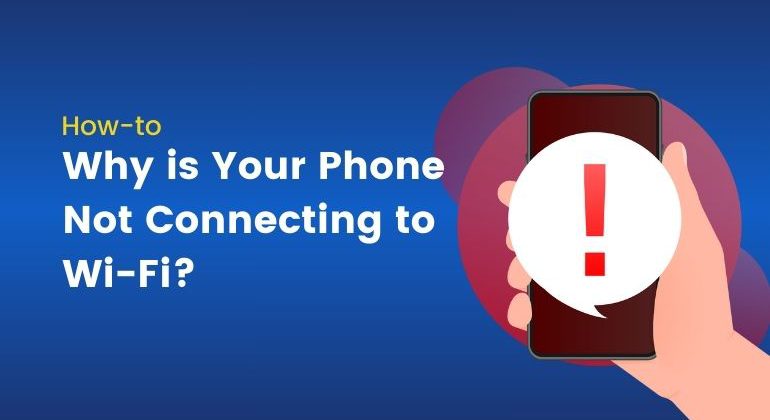The cause of your phone not connecting with Wi-Fi can be a hardware problem, a software problem, or even something more serious. Alternatively, your data allotment could have been used by the background apps. A malware infection might also be disrupting your signal, though it’s rare.
By the end of this guide, you’ll be equipped to:
- Identify common reasons your phone isn’t connecting to Wi-Fi.
- Apply simple and advanced troubleshooting techniques.
- Prevent future Wi-Fi connectivity issues.
If you read till the end, you will learn why your phone Wi-Fi is not connecting as well as useful tips to fix the issue.
Table of Contents
4 Reasons Why Your Phone is Not Connecting to Wi-Fi
Before getting into the solutions, let’s first understand the common causes of Wi-Fi connectivity issues. Here are the top four reasons:
Network Problems
The cause of your Wi-Fi not working could be due to the network you have. So, the problem might not be in your phone or rather the network service. Here are some common network-related problems:
- The router in your home may not be sending out a signal because of power outages.
- Internet service provider (ISP) that you have could be experiencing an outage.
- The router’s settings like MAC address filtering might be blocking your device.
Device-Related Issues
Your phone could be the issue. These problems often arise from:
- Outdated software or firmware.
- Corrupt network settings.
- A misconfigured Wi-Fi adapter.
Interference or Signal Problems
Wi-Fi signals are sensitive to interference, which can be caused by:
- Electronic appliances such as microwaves and cordless phones.
- Thick walls or furniture blocking the signal.
- Competing Wi-Fi networks in crowded areas.
Hardware Malfunctions
Lastly, hardware failures can prevent your phone from connecting to Wi-Fi. These could include:
- A broken Wi-Fi antenna in your phone.
- A malfunctioning router or modem.
- Wear and tear on older devices.
6 Ways Why You Can Fix If Your Phone is not Connecting to Wi-Fi
Let’s go over how to fix the problem. We’ll start with the basics and move on to advanced techniques if the problem persists.
1. Reboot Your Smartphone
Start repairing your phones and have them connected to Wi-Fi by first rebooting your smartphone. Switch off your smartphone, wait for 30 seconds and then turn it on again. This will give you a chance to solve the problem since your phone has restarted.
2. Restart Your Internet Router
If your phone is okay, then it could be that your router has a problem. Restart your router to solve network-related problems. Unplug the router, wait for a minute, and then plug it back in. When the router comes back on, try to reconnect your phone.
3. Turn Your Airplane Mode Off
Turning Airplane Mode on by accident will cut all wireless connections. Double-check your phone settings to be sure this mode is not on.
4. Forget and Reconnect to the Network
Corrupt network credentials can prevent your phone from connecting. Follow these steps:
- Go to your phone’s Wi-Fi settings.
- Select the problematic network and tap “Forget.”
- Re-enter the network password and attempt reconnecting.
5. Update Software and Firmware
An old operating system or firmware can create compatibility problems. Make sure both your phone and router have the latest software versions.
6. Adjust Network Settings
This can mostly reset stubborn issues with the network settings on your phone. Note that it will erase saved Wi-Fi passwords, so have them on hand before you start the process.
Advanced Tips for Troubleshooting
If the basic steps don’t work, here are some advanced troubleshooting tips:
Check IP and Network Settings
Incorrect IP configurations can prevent your phone from connecting to Wi-Fi. Go to your phone’s advanced Wi-Fi settings and ensure the IP is set to “Dynamic” or “DHCP.”
Disable Power-Saving Modes
Some phones limit network connectivity to conserve power. Try turning off power-saving modes and check if that fixes the problem.
Scan for Network Interference
Use a Wi-Fi analyzer app to check for signal interference from other networks. If interference is an issue, switch your router to a less congested channel.
Test Connection with Other Device
Try to connect another device to the same Wi-Fi network. If other devices connect successfully, the problem is most likely with your phone. If they don’t, the router or network is at fault.
Tips to Prevent Future Wi-Fi Issues
Prevention is better than cure. Follow these tips to avoid connectivity problems in the future:
- Keep Software Updated: Regularly update your phone and router firmware.
- Maintain Your Router: Restart your router occasionally and make sure it’s in a central, open space.
- Monitor Connected Devices: Too many devices on a single network can strain bandwidth and cause connectivity issues.
- Invest in Quality Equipment: A reliable, modern router and smartphone can significantly reduce Wi-Fi problems.
- Consider a Mesh Wi-Fi System: For larger homes or areas with interference, a mesh system can ensure consistent coverage.
Wrapping It Up
To sum up, Wi-Fi connectivity can be frustrating, but a structured approach usually makes them very easy to fix. If you understand the usual causes and follow the steps that this guide will teach you, you will succeed in fixing most issues by yourself.
Remember, periodic maintenance and updates go a long way in preventing further problems. If you still have trouble, you can contact your ISP or a tech specialist as they can help you stay connected whenever you want.
Frequently Asked Questions
Why is your Wi-Fi working on other devices but not on your phone?
It could be due to the hardware difference, signal strength, or network settings that make it work on other devices and not on your phone. Some devices are far from the range of the router, while others have outdated software, which makes them malfunction. Look into these issues and solve them promptly to ensure Internet usage.
Why won’t my Android connect to Wi-Fi?
To make an Android connection via Wi-Fi you will need to turn towards your settings then scroll on to network & internet subsections and then hit on Wi-Fi, choose the network connection that you want to use or connect even if that does not solve for you have to retreat again to the system setting under the subsection of resetting where you can tap to have the phone restart Wi-Fi.
Why won’t a phone connect to my Wi-Fi with the correct password?
In this case, you will have to call your internet service provider or even a technician to solve the problem. If all the other devices connect perfectly to the Wi-Fi but cannot connect yourself then try forgetting the network and reconnecting with the right password in your device. Sometimes, even after you have reset your device’s network settings, the problem will solve itself in some cases.