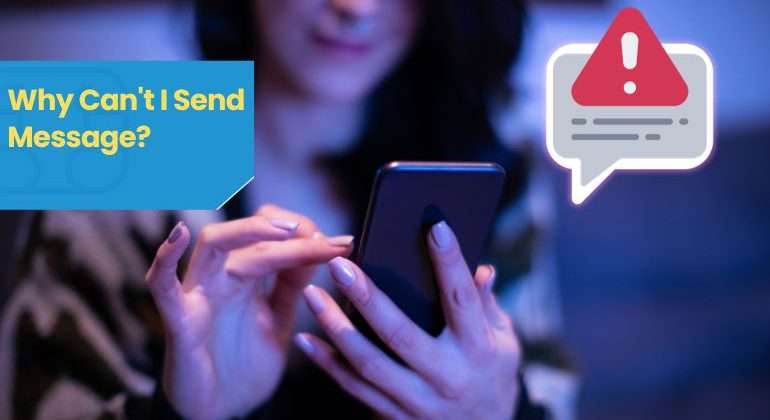The involvement of mobile phones has significantly enhanced the process of communication. The primary need of initiating phone calls and sending text messages can be fulfilled by every mobile device that is supported with a SIM card. Nearly every messaging application and mobile device serves the same purpose of texting. However, a common issue that begs us to ask the question “Why Can’t I Send Message?” is experienced by phone users across the world.
Android, iOS, and conventional old-school phone handset users may consistently face this error. The presence of this problem hinders individuals from sending text messages to other users due to the presence of a few glitches or damages. The primary causes for this issue are:
- Issues with the SIM card.
- Issues with the carrier network.
- Issues with the mobile phone.
- An incorrect number is being used to send messages.
- Issues with the Operating System or Messaging application.
Not only individuals but renowned business firms also rely on SMS for communication. Therefore, the inability to send text messages can significantly disable you from communicating with your peers. However, finding relevant solutions for the error can be easily implemented by general users. Follow these simple, yet effective DIY techniques to find answers to the fundamental question “Why Can’t I Send Message?”
Also Read: SMS vs MMS: A Detailed Review
Table of Contents
Causes for the “Why Can’t I Send Message?” Error
Understand the relevant causes and implement the consequent solutions to mitigate the issue:
A. SIM is not Inserted Properly
Users are bound to face messaging issues when their SIM card is not inserted properly into the mobile device. A SIM card is a microchip that provides a distinct identity to a phone by allocating a unique number. The SIM card is also responsible for connecting the mobile device with the carrier network which is then effectively utilised to initiate phone calls, send text messages, and access mobile data.
Therefore, if a SIM card is physically damaged or is not inserted properly, users will fail to fulfil the above-mentioned provisions. Being connected to a Wi-Fi network will not resolve the issue as accessing text messages benefits entirely depends on the presence of a mobile network. Hence, before adopting any other troubleshooting solutions, individuals must first check the SIM slot and readjust the SIM card to verify the issue.
The Solution:
- Step 1: Users must use the SIM pin to eject the card from the tray. Take the pin and eject the SIM card by pushing firmly so that the tray pops out.
- Step 2: Remove the SIM card and wipe it clean with a dry cloth. Check the SIM card for physical damages and then reinsert the card by ensuring that it is correctly placed in the slot.
- Step 3: Check your phone for a mobile network and try sending a text message to implement this standard solution.
B. Glitch in the SMS application
Users may continue to face the messaging issue due to the presence of minor glitches in the SMS application. Every mobile phone is equipped with a specific SMS application through which text messages can be sent. Clearing the data stored in the message application can allow you to overcome these glitches and send text messages with absolute ease.
Users will be able to clear the compiled data stored in the application without having to permanently delete important messages. However, individuals may also try to delete long messages so that the application runs smoothly.
The Solution:
For Android Users –
- Step 1: Navigate to the primary Settings application.
- Step 2: Click on the Apps and Notifications option.
- Step 3: Scroll through the list and select the SMS application.
- Step 4: Click on the “Storage” option and tap on the “Clear Storage” button to activate the setting.
For iOS Users –
- Step 1: Unlock your iOS device and navigate to the primary Settings option.
- Step 2: Tap on the “Phone” and then select the “iPhone Storage” option.
- Step 3: Click on the Clear Storage option to activate this setting.
C. Network Glitch/Coverage Issue
Other factors related to this issue can be directly in relation to the mobile plan preferred by the user or internal issues concerning the carrier network. Individuals asking the question “Why Can’t I Send a Message?” must first verify and confirm if they are working with an active mobile plan. Payment issues can be experienced when a user opts for an auto-payment plan.
Consider upgrading your mobile plan or paying pending mobile bills to send and receive SMS effectively. Users may also face similar issues when being present in an area that is outside the coverage map of the carrier network. Carrier companies tend to be functional within specific geographic areas. Any individual travelling outside the coverage area or being in a remote location that has limited carrier signals will face such issues.
Solution:
Individuals must directly connect with their respective carrier customer support team to avail more information about this network issue. Activating roaming amenities when travelling should also help to find relevant solutions. Moreover, while being in a remote area users are recommended to use their mobile phone within spaces where carrier towers can effectively reach.
Related Article: A Brief History of SMS – All You Need to Know
D. Default SMS Settings Have Changed
After implementing the above-listed measures, users must check and verify the SMS settings registered in the independent handset if such issues pertain to exist. A change or update in the SMS setting may cause this issue to arise.
Users should either manually update the settings according to their preference or opt for the network reset option. Follow these measures to reset SMS settings:
Solution:
For Android User –
- Step 1: Unlock your Android device and navigate to the primary Settings menu.
- Step 2: Scroll down to select the “System” option.
- Step 3: Tap on the “Reset” tab which should highlight a series of applications that you wish to update or delete.
- Step 4: Tap on the reset button to activate.
For iOS Users –
- Step 1: Unlock your iOS device and navigate to the primary Settings menu.
- Step 2: Scroll down and click on the “General” option.
- Step 3: Tap on either the “Transfer” or “Reset iPhone” option.
- Step 4: Tap on the Reset Network option to activate.
E. Verify SMSC number
The Short Message Service Center number also known as the SMSC number along with the APN settings play a vital part in sending and receiving text messages. Every independent mobile network operator works with a unique SMSC number which cannot be altered. The primary objective of an SMSC is to track and ensure that your SMS reaches the correct recipient.
Every carrier network works with SMSC technology that helps to streamline the communication process. The information concerning SMSC numbers can be easily availed by conducting a simple Google search. However, additional information can be extracted by connecting with your carrier customer support team.
Solution:
- Step 1: Open the primary message application and click on the settings option.
- Step 2: Select the “More Settings” option.
- Step 3: Tap on the SMS centre number to view details.
- Step 4: Users who wish to update the SMSC number must edit the details incorporated.
- Step 5: Click on the “Pen” option to input the correct SMSC number after verifying with your carrier network.
- Step 6: Click on “OK” to update the setting.
F. Minor Bugs in your Phone
Minor bugs and glitches may cause the messaging issue to arise. The most effective and easiest step to fix the problem is to simply reboot your device.
Solution:
For Android Users –
- Step 1: Tap and Hold the primary Power button on your Android device.
- Step 2: A pop-up menu will appear where users must select the “Reboot” option.
- Step 3: Tap on Reboot again to confirm and wait till your device restarts.
For iOS Users –
- Step 1: Users must Press and Hold the main Power and Volume Down button till the pop-up slider menu appears.
- Step 2: Slide down to effectively switch off the device.
- Step 3: Tap the Power button to switch the device back on.
G. Minor Bug in Operating System
Several glitches may be present in the Operating System due to the continued activities conducted by the Background App Refresh option. These inactive applications constantly seek updates and fresh content which is immediately delivered to the user when the application is used. The presence of these apps running in the background may cause the messaging issue to arise. All you need to do is check for OS updates to find relevant solutions.
Solution:
For Android Users –
- Step 1: Unlock your Android device and access the main Settings menu.
- Step 2: Click on “About Device” and look for “Software Updates” under this tab.
- Step 3: Select this option and choose “Auto Update Download” to install new updates.
For iOS Users –
- Step 1: Navigate to the main Settings menu and click on the “General” option.
- Step 2: Select the “Software Updates” option to activate.
iOS users can customise the updates available according to their preferences. We recommend users opt for OS updates at night so that the new features can be installed and activated overnight.
H. Incorrect Mobile Number
Sending SMS’ can also be hindered if the user is trying to send messages to an inactive or unrecognised mobile number. Therefore, it is essential that individuals verify a phone number before making any form of contact through text messages.
Conclusion
These are the primary solutions to the fundamental question “Why Can’t I Send Message?” For more detailed information about this topic ensure to connect with your carrier network service provider.