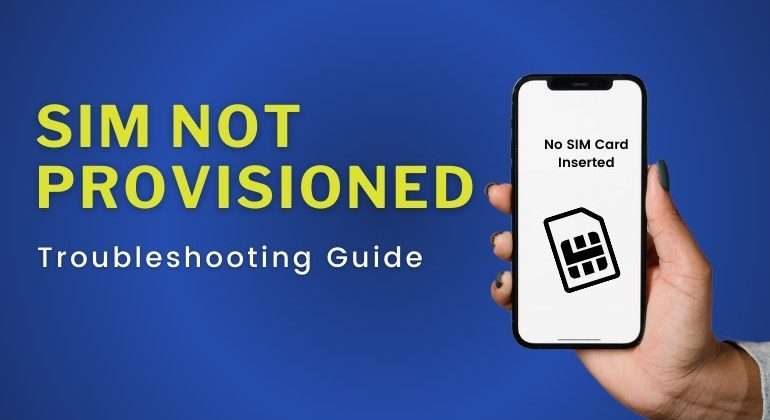Whether you have an Android phone or an iPhone, it is important to get acquainted with different features and common errors that may cause hiccups. Hence, you should be aware of simple issues and learn the basic steps to resolve them.
What if you receive an error stating SIM not provisioned? You may feel clueless and would like to contact your retailer immediately, but the good news is that it can be resolved easily if you understand the root cause of this issue.
To understand this error in detail, let’s unveil
- What does SIM card not provision mean?
- What are the possible solutions to SIM card not working?
- How do you restore your SIM card functionality?
Let’s get started!
Table of Contents
What Does SIM Not Provisioned Mean?
The primary role of a SIM card is to provide your identity on the mobile network and allow you to make calls and connect to people. When your SIM card cannot offer information between your cellphone and network provider, we can say that your SIM card is not provisioned.
When you insert the SIM card in the phone and receive the ‘SIM not provisioned’ or ‘SIM not provisioned mm 2’ error, in simpler terms, it means that the SIM card is not activated to be used with this device or the service provider has suspended it. The essential point is that your phone didn’t recognize the SIM card! Hence, you’ll be unable to send or receive calls and text messages or use cellular data. If you are wondering Why is My Mobile Data Not Working? Here are 12 Quick Fixes to Try!
Often, this error occurs when you are porting or registering a new SIM card! Apart from this, here are different reasons you are getting this error-
- Your network provider blocked your SIM card.
- You are using the SIM card in a location outside of your network’s coverage area.
- The network provider is facing a downtime with SIM card activation.
- SIM card blocked by your SIM card provider.
- SIM card not placed properly in the SIM slot.
- Software/hardware problems in your device.
If you are facing this problem, here’s how you can revive your phone by troubleshooting the different ways mentioned in the next section.
Recommended Read – Is Your SIM Card Not Working? Here’s What You Can Do
How to Fix SIM Not Provisioned Error on Android/iOS – Possible Solutions
If you are wondering, how to fix the SIM not provisioned mm 2 error, here are a few ways to fix it.
Enable & Disable Airplane Mode
The most common remedial action to revive any error in your phone is to switch to airplane mode. Enable the airplane mode, wait for a few seconds, and disable it. By doing this, your phone will revive the connection with the network and remove the SIM not provisioned error. Follow these steps to enable airplane mode on Android phone and iPhones –
For Android
Go to the ‘Notifications Bar’ and tap ‘Airplane Mode’.
For iPhone
Open the ‘Notification Bar’ and choose ‘Control Center’. Now, tap on ‘Airplane Mode’.
Restart Phone
You can restart your phone and revive your network, which may be causing this error. Switch off your iPhone and Android phone, wait for a few minutes, and restart your phone. This step will help revive the connection and fix the iPhone or Samsung Galaxy S9 SIM not provisioned error.
Clean SIM Card

This error may arise if your SIM cards and ports are not cleaned properly. In case there is dirt, dust, and grime on your port, it will hamper smooth functioning and cause a SIM card not provisioned error. For this, take out your SIM card and clean the port properly using a dry and soft cloth.
Ensure that you don’t put too much pressure on the metal port while cleaning, as it may destroy the port. In the case of hollow SIM ports, you can use an air compressor to clean it properly.
Try Another Port or Phone
If you’ve tried different methods to eliminate this error, a damaged SIM port can be a possibility! If you find out that there is an issue with your SIM port, it’s time to change the port. You can check your SIM card on another phone and confirm if it is working fine on a different port so that you can take remedial action.
You can also contact your service provider to find out the real issue in the SIM card.
Install Carrier Settings Updates
Carrier setting updates can affect different features of your phone, like hotspots, phone calls, data usage, etc. If you get the notification to update the carrier settings, you should install them instantly, as it may help resolve the SIM card provision error.
Sometimes, you must check manually and see if there are any updates, as new features may cause errors.
Install Carrier Settings Update on iPhone
- Go to ‘Settings’.
- Choose ‘General’.
- Now, go on the ‘About’ section and find the ‘Update Carrier Settings’ option.
Install Carrier Settings Update on Android
- Go to the ‘Settings’.
- Tap on ‘About Phone’.
- Find out the ‘Update Profile’ button.
In some Android phones, you’ll find the option on the system update page. For this,
- Go to ‘Settings’.
- Tap on ‘Systems’.
- Choose ‘Advanced’ and go to ‘System Update’.
On most phones, you’ll get notifications regarding the updates; if not, you can follow these steps and update on time.
Update Carrier Services App (for Android)
In Android phones, there is a carrier service app that may cause bugs and result in SIM not provisioned error. This may cause difficulty in communication with the cellular network and the device. Hence, you should constantly update your app to avoid this error. To do this,
- Go to the ‘Settings’.
- Choose ‘Apps and Notifications’.
- Tap on ‘See all Apps’.
- Choose ‘App Info’.
- Select ‘Three-dots’ menu icon and select ‘Show System’.
- Choose ‘Carrier Services’ and go to the ‘Advanced’ drop-down menu.
- Choose ‘App Details’.
- Select ‘Update’.
Follow these steps, and if the error persists, you can contact your service provider.
Contact SIM Card Provider
All the quick fixes mentioned above are the best way to fix the problem. If everything fails, you go to your service provider. You can ask a few questions to your service provider, like, is my SIM card active or registered? How can I fix this problem? What are the simple steps that I can follow if this error occurs?
Restore SIM Card Functionalities Easily
If none of the solutions work, you can get your SIM card replaced so that you don’t have to face a ‘SIM not provisioned’ error.
Try to Activate or Re-register the SIM Card
If you’ve recently purchased a SIM card, ensure that it is inserted properly else you’re likely to encounter errors such as “EE SIM not provisioned” or “SIM not provisioned on iPhone” on your device. Moreover, another important thing to fix this error is being patient with your SIM activation.
Most of the time, it can take about 24 hours for your SIM card to be activated. Although most networks do not have such a time frame for SIM activation however, it is always suggested to wait for at least one day. Furthermore, certain networks might also require you to make a call in order to activate your SIM. In case you’ve not made a call, this is the first thing you can do.
In case non of the above solutions solved your problem, what you do is try to re-register your SIM card. Sometimes, network operators block a specific SIM card if they are not activated within a designated time period. However, if the SIM not provisioned mm#2 error still persists, contact your network operator.
Try to Swap the SIM card with another Phone
If you have dual SIM card device, try to swap the SIM card to the second slot. The reason behind your error might be because of a spoilt SIM port. Moreover, if you don’t have a dual SIM phone, then you can try to swap your SIM to another device to confirm if the problem is with your SIM port or with the network operator. If you still encounter the problem, try another solution mentioned below.
Conclusion
SIM not provisioned error is a simple thing that tells us that your SIM card is not activated to be used in your device. Your SIM card doesn’t send information to the cellular provider, which resulted in the ‘SIM not provisioned mm 2’ error.
If you’ve ever faced a SIM not provisioned Vodafone error, you’ll be amazed at the various reasons that cause this error. The top reasons are your network provider has blocked your SIM card, you are using a device with a SIM card, which is out of the network area, or the downtime with SIM card activation.
Once you understand the different reasons, you can fix the error by enabling or disabling the airplane mode, you can also restart your phone, or check your SIM port and SIM card for any damage. You can port your SIM card to another phone and check if there is an issue with the SIM card, if not, you can check carrier setting updates on both iPhone and Android phones. You can contact your network provider if any of these methods did not work.