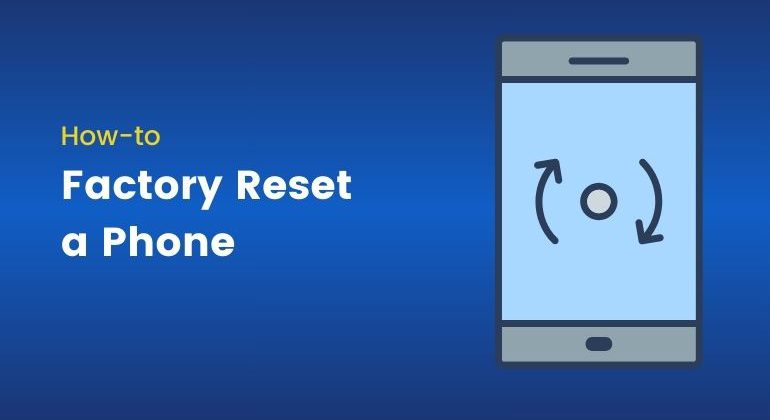In today’s digital world, one basic thing you must know is resetting a mobile phone. Perhaps you could be resetting for some problematic situation or resetting to sell your phones. Sometimes it’s necessary to just have a fresh start.
This article provides a very simple but detailed explanation on how to reset your phone, both for Android and iOS devices, so that you avoid common pitfalls and misconceptions along the way.
- Things to do before you rest your phone.
- How to factory reset your phone?
- What to do if you want to reset a lost phone?
If you find this intriguing, let’s begin.
Table of Contents
7 Things to Do Before You Reset a Phone
To prevent losing any important information or experiencing problems after the reset, take these steps to prepare:
- Back Up Your Data: Using cloud storage or a computer to back up photos, contacts, documents, and app data.
- Android: Use Google Drive, Google Photos, or Samsung
- iOS: Use iCloud or iTunes.
- Log out from Accounts: Sign out from accounts like Google, Apple ID, or Samsung to avoid activation lock issues further.
- Unpair the Devices: Unpair all the Bluetooth devices, wearable, and any other account which is connected.
- Important Information to Note Down: Save your Wi-Fi passwords, account credentials, and app-specific data.
- Check for Security Features: Turn off features like “Find My iPhone” or “Find My Device” to avoid activation lock issues.
- Charge Your Phone: Make sure that the device has enough battery life (at least 50%) to go through the process without any interruptions.
- Software Updates: Ensure your device is on the latest software update before doing a reset. This will help to fix any existing bugs and ensure that your phone starts fresh with the best possible system version.
By taking these steps, you can ensure a smooth factory reset process and prevent unintended data loss or post-reset issues.
How to Reset your Phone? (Android and iOS)
Resetting a phone means going through the settings or using the hardware buttons to start a factory reset. Below, we will show you both Android and iOS processes in detail step by step.
How to Factory Reset an Android Device?
From Settings
- Open the Settings app.
- Go to System > Reset Options (varies by device).
- Tap Erase All Data (Factory Reset).
- Confirm and enter your PIN/password if prompted.
- Tap Erase All to initiate the process.
Using Recovery Mode (If the phone won’t boot)
- Switch off the device.
- Press and hold Power + Volume Down.
- Use the volume keys to scroll to “Wipe Data/Factory Reset” and use the Power button to select.
- Choose Yes to delete all user data.
Via Manufacturer Tools
Samsung: Use Samsung Smart Switch.
Google Pixel: Use Find My Device for remote resets.
Third-Party Tools
Some third-party software, like Dr.Fone or Tenorshare, can lead you to reset Android devices with more features to troubleshoot.
How to Factory Reset an iOS Device?
From Settings
Tap Settings > General. Scroll down to the bottom and tap Transfer or Reset iPhone. Then, tap Erase All Content and Settings. Then, enter your Apple ID password to turn off Find My iPhone and then tap on Reset.
Using iTunes (or Finder for macOS Catalina and later)
- Connect your iPhone to a computer.
- Open Finder or iTunes.
- Select your device, then click Restore iPhone, and agree.
Using iCloud (Remote Wipe)
- Sign into iCloud.com.
- From there go to Find iPhone > All Devices.
- There select your device and tap Erase iPhone.
Recovery Mode for Advanced Issues
If your iPhone is in a boot loop or won’t operate correctly, try Recovery Mode by connecting it to a computer and following the steps in iTunes or Finder.
These methods ensure you can reset your device regardless of its state.
How to Factory Data Reset Phones that Won’t Turn On?
When a phone fails to power up, resetting it can seem impossible. Here’s how to handle the problem for Android phones:
Recovery Mode
- Press and hold Power + Volume Down at the same time to reach the Recovery Mode.
- From Wipe Data/Factory Reset using the volume keys, select and confirm with the power button.
Using Find My Device
- Log in to Find My Device.
- Tap your phone and select Erase Device.
Manufacturer Support
- Some producers, for example, Samsung, have support services that can aid in resetting devices that cannot turn on.
On the other hand, you can use the following steps to reset an iOS device if it is not turning on:
Recovery Mode
- Connect your iPhone to a computer.
- Press and hold Power + Volume Down (or Home button for older models).
- Restore the device via iTunes or Finder.
iCloud
- Log in to iCloud.com from another device and remotely erase your device.
- This way, even a completely non-functional phone can be reset properly.
How to Reset a Lost Phone?
Losing a phone is stressful, but remote reset options help protect your data:
For Android Phones
- Log into Find My Device.
- Choose your lost phone.
- Click on Erase Device to wipe all data remotely.
For iOS Phones
- Visit iCloud.com.
- Go to Find iPhone.
- Select the device and choose Erase iPhone.
Report the loss to your carrier as well, and they can assist in blocking your SIM card and prevent its misuse. Screen locks, when applied securely and tracking features enabled in advance, make it easier to recover or secure your phone.
Wrapping It Up
A factory reset will troubleshoot a device to get it to work again for resale or safety of important data. According to this, you can boldly reset any Android or iOS device without experiencing loss of your data, among other inconveniences. Remember the key for preparation: Back up and log out prior to conducting a reset.
When you deal with complex issues such as a lost or unresponsive device, utilizing features like Recovery Mode or remote management tools ensures that you are not left standard. Always take measures that can help you track your device features like Find My Device or Find My iPhone to help you in emergency situations.
If you are one of those people who regularly reset devices for either personal or professional reasons, consider automating backups and password management to make life a little easier. Knowing about the more advanced reset options like Recovery Mode or third-party tools will help you in time-critical situations.
Frequently Asked Questions
How to reset phone when locked?
- Android: Use Find My Device to erase data remotely or Recovery Mode for a manual reset.
- iOS: Access iCloud’s Find My iPhone feature or use iTunes in Recovery Mode.
How to reset phone to factory settings?
Both for Android and iOS, follow the steps found in the “How to Reset Your Phone?” section. The trick is preparing your device beforehand and backing up the data.
- Enter Recovery Mode by holding Power + Volume Down.
- Navigate to Wipe Data/Factory Reset and confirm the action.
Understanding these processes, you can reset your phone and tackle a wide range of challenges. Having the right knowledge will help you seamlessly reset your phone and have a stress-free experience.