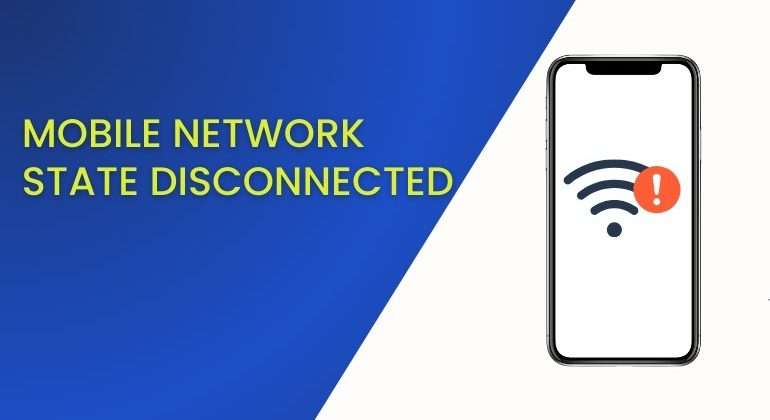To maintain relevance in the competitive contemporary landscape, individuals must prioritize communication. The introduction and mass rollout of the 5G network has allowed us to bridge communication gaps effectively. However, the aspect of technology will forever be partnered with technical glitches such as the mobile network state disconnected error.
The issue concerning mobile network state disconnected prohibits smartphone users from:
- Accessing cellular data,
- Initiating phone calls, and
- Sharing text messages.
Overall, a mobile device loses its ability to establish a connection with the mobile operator network, rendering it useless. Experiencing this error can significantly dampen your communication experience as the majority of smartphone functions will not be operational.
The total number of smartphone subscriptions is estimated to gross the 8 billion benchmark by the end of 2028. With the growing needs of the general audience, acknowledging relevant solutions to the mobile network state disconnected error also becomes critical.
Join us as we debunk the fundamental aspects related to this issue and identify fitting solutions that influence smooth communication throughout.
Table of Contents
Understanding The Basics of Mobile Network State Disconnected
Understanding the basics of Mobile Network States will allow individuals to effectively diagnose the issue and apply relevant solutions. Conventionally, four common mobile network states are experienced by the end-users. The consequent state is reflected by the mobile signal bars available on every smartphone. Here is a complete overview:
A. Connected State
Mobile Network State Connected is the ideal and preferred circumstance for smartphone users. It indicates that the concerned mobile device has established an absolute connection with the carrier network, depicted by full signal bars and the presence of 4G, LTE, or 5G icons.
With Mobile Network State Connected, individuals will have complete cellular data access, communication through phone calls can be made, and sharing information through text messages can also be initiated.
B. Disconnected State
So, what does mobile network state disconnected mean? Simply put, it is an unfavorable circumstance that indicates a smartphone’s inability to establish a connection with the carrier network.
Being confined to this issue limits users from initiating any phone calls, sharing SMS, or using mobile data. Individuals will receive an update notification or text from the carrier operator stating “No Service” to confirm Mobile Network State Disconnected Status.
C. Roaming State
Mobile Network State Roaming is conventionally activated when an individual travels beyond the geographical boundaries of the home carrier network. Every mobile operator extends its services to a defined location due to tower and infrastructural limitations.
Subscribers traveling beyond the coverage area of the carrier service provider concerned must enable roaming amenities to effectively access mobile data and initiate phone calls.
By activating international roaming, a mobile device connects with a temporary network within a foreign location. Additional charges are applied by the home carrier network for superior roaming benefits. Mobile Network State Roaming is established during this process.
D. Emergency Calls Only
The Emergency Call Only mode is a subset of the disconnected mobile network state. When a mobile device highlights this state, it conventionally indicates that users can only complete emergency calls and helplines, such as 911 and corresponding emergency numbers.
The Emergency Calls Only mode is activated when a smartphone user is confined to a remote location. The network coverage of the respective carrier operator is unavailable, however, the device can access the network of another carrier.
Also Read: Cellular Network Not Available for Voice Calls: Reasons & Solutions Identified
Common Causes of Mobile Network Disconnection
Experiencing the Android mobile network state disconnected issue can be a frustrating affair. To address this error by implementing simple solutions, users must acknowledge the primary aspects that contribute to this issue. Let us identify the most common culprits behind the Mobile Network State Disconnected error:
A. Limited Strength and Coverage Problems
Carrier service providers heavily rely on radio signals to effectively establish connections between independent mobile devices and cell towers. Individuals operating from remote locations offering weak carrier network coverage are most likely to face Mobile Network State Disconnected issues.
This is the primary reason why smartphone users in rural areas find it difficult to establish a connection with the carrier network. A similar issue is experienced by individuals using the subway or being present in apartments with thicker walls, contributing to blocking radio signals.
B. Network Outages and Congestion
Mobile operators also have a defined bandwidth offering limited capacity. Network congestion can be experienced when a large volume of users try to establish a connection with a carrier network extending to a specific location.
This phenomenon is usually experienced in densely populated and corporate areas. Moreover, carrier service providers need to opt for a complete network outage to initiate maintenance standards. Sudden disconnections from mobile networks also stem from such situations.
C. SIM Card-Related Limitations
A SIM card assigns a defined identity to a mobile device. These microchips are tangible, making them susceptible to physical damage. Users will be experiencing the Mobile Network State Disconnected error while using a defective SIM card.
Individuals are recommended to clean SIM cards regularly to limit such issues. Moreover, the process of SIM card ejection and insertion must be conducted with absolute precaution to limit damages. The Mobile Network State Disconnected issue will also be prevalent for individuals using an expired or deactivated SIM card.
D. Software Glitches
Various software or firmware defects can cause network connectivity issues. The overall network configuration may be compromised due to these limitations, resulting in a disconnected mobile network state.
Individuals must update device software frequently to plug these minor loopholes. Customizing network settings manually and rebooting smartphones regularly can also help people to overcome this hurdle.
E. Activating the Airplane Mode
Smartphone users with activated Airplane mode are found to ask the fundamental question “Why is my mobile network state disconnected?” Modern mobile phones are enhanced with updated features that elevate user experience.
The Airplane mode is an additional feature that assists users while traveling. Enabling this feature prevents a smartphone from accessing carrier signals as all wireless communication is disabled. Accidentally toggling the Airplane mode can cause a Mobile Network State Disconnected error.
Related Article: How to View and Configure Access Point Name (APN) Settings iPhone and iPad
How Does a SIM Card Affect Network Stability?
A SIM card plays a vital role in upholding network connectivity standards. The technology is being incorporated in various spheres, automobiles, and tools to enhance connectivity. Users must check their SIM card status regularly to bypass errors such as Mobile Network State Disconnected. Follow these simple step-by-step measures to verify the status and efficiency of your SIM card:
A. Checking Your SIM Card Status
- Step 1: Every smartphone possesses a dedicated section responsible for holding the SIM card. Switch off your mobile device and use a SIM pin to eject the microchip.
- Step 2: Take the SIM tray out and inspect the SIM card for any physical damages, bent edges, or cracks.
- Step 3: Place the SIM card on the tray and reinsert it back into the mobile device. Ensure that the placement of the SIM card on the tray is adequately aligned.
B. Interpreting SIM Card Indicators
Users experiencing the Mobile Network State Disconnect error must gain complete knowledge about specific SIM-related messages or indicators to effectively identify solutions:
-
No SIM Card Installed
This indicator highlights a smartphone’s inability to detect the presence of a SIM card. Users are recommended to eject and reinsert the SIM card after adjusting the microchip alignment.
-
SIM Card Locked
All SIM cards employ specific safety measures to protect the contact information stored. This message specifies that the concerned SIM card is functional. However, the microchip has been locked due to certain restrictions. Users are recommended to seek assistance from the respective carrier operators to obtain the correct security pin.
-
SIM Card Not Provisioned
This pop-up message generally indicates that the SIM is yet to be activated by the carrier operator.
C. Highlighting Common SIM Card Issues and Solutions
People around the world are most likely to experience network connectivity errors due to the SIM card incurring physical damages. A defective or damaged SIM card cannot be repaired. Individuals must consider purchasing a new SIM card by also incorporating number porting to effectively communicate.
A SIM card may also be susceptible to deactivation due to unpaid phone bills. Users must ensure to pay the required phone bill to maintain SIM card relevance. SIM cards paired with a specific PIN lock must effectively apply a carrier-specific PUK code to activate. Understanding these common SIM-related issues will help to elevate the troubleshooting process.
Interesting Read: Navigating Through the Call Cannot be Completed as Dialled Error!
Mobile Network State Disconnected Solutions
Surprisingly, fixing the Mobile Network State Disconnected error is straightforward to resolve. The steps highlighted below can be implemented by both iOS and Android smartphone users. Here is what you need to do:
A. Verify Network Settings:
- Step 1: Unlock your mobile device and navigate to the primary Settings menu.
- Step 2: Android users must select the “Network and Internet” option. Consequently, iOS users must tap on the “Cellular” option.
- Step 3: Users must scroll through the options listed under the “Network Preference” section to select the most preferred mobile network available within the location.
B. Reboot Smartphone
Initiating a simple restart can resolve several glitches and network connectivity issues. Rebooting a mobile device refreshes the operating system as minor bugs are automatically fixed. Follow these steps to reboot your smartphone.
- Step 1: Unlock your mobile device.
- Step 2: Android users must tap and hold the primary Power button and select the “Reboot” option to restart. iOS users must tap and hold the primary Power button along with any volume key to switch off the device. Press and Hold the Power button to restart your iOS phone.
C. Reset Network Settings:
Considering a complete network reset will allow individuals to overcome multiple network and connectivity complications. However, all previously stored network, Wi-Fi, VPN, and password information will be wiped off.
- iOS users must follow these simple steps: Settings > General > Transfer or Reset [Device] > Reset > Reset Network Settings.
- Android users must follow these simple steps: Settings > System > Advanced > Reset options > Reset network settings.
D. Connect with Carrier Operator
iOS users have an additional option of improving network connectivity through carrier-oriented updates. Individuals must consider collaborating with premium carrier service providers so that issues concerning Mobile Network State Disconnected can be effectively avoided.
This is precisely where the elite services of Talk Home Mobile can be utilized. Talk Home offers the widest reach in the United Kingdom enhanced with lightning-fast internet speed and low latency. To enjoy limitless benefits available at affordable pricing points, collaborate with the Talk Home Mobile team.
Conclusion
These were some of the foremost aspects related to the Mobile Network State Disconnected issue. Implement these simple fixes to attain optimum network connectivity. Ensure to conduct thorough online research to gain more detailed information on this topic.