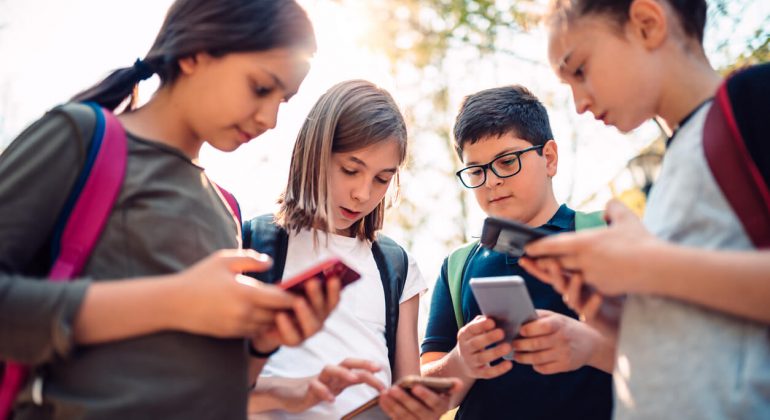Facebook appears to be a fantastic tool for kids to remain in touch. However, before allowing your children to use Facebook, it’s crucial to recognise that social media platforms exist to make money. These platforms don’t care about anyone’s privacy, including your children’s. That’s why Facebook parental control settings have become the necessity of the hour.
The social media behemoth is eager to learn everything about your children. And the more connections and engagement children have, the better for Facebook. One of the most widely used social media sites, Facebook, may be used to exchange information and keep in touch with friends and family. Social media networks are being introduced to children at a very young age.

Even though Facebook has made it easier to share and trade helpful information in various ways, it is still not entirely secure for young children. This social media tool can place your children in many dangerous situations. You can prevent your children from these negative social network consequences by enabling Facebook parental control on your child’s device. When you feel and know that your child is ready, it is appropriate to expose them to risk.
In Talk Home Mobile’s blog about Facebook parental control, we will deeply investigate what parental control for Facebook is. Moreover, we will also explore how we can easily use Facebook parental control to protect your child’s identity. Let us examine parental control and how to use it on Facebook.
Table of Contents
- Getting Started: Setting up Facebook Parental Control
- Benefits of Setting Parental Control on Facebook
- Is It Safe for Kids to Use Facebook and Facebook Messenger?
- Facebook Messenger for Kids
- Utilising Messenger for Kids
- 5 Best Parental Control Apps
- Importance of Having Parental Control Over Your Child’s Device
- Conclusion
Getting Started: Setting up Facebook Parental Control
Even though under the age of 18s’ accounts are automatically switched to private, you can set up alternative Facebook parental control settings in the programme. This means you won’t have to keep an eye on them every time they use Facebook or Facebook Messenger.
To ensure your child is safe, go to their Facebook profile page’s settings symbol (the round icon with three dots in the centre) and select Facebook Privacy from the drop-down menu. You can perform a ‘Privacy Check-up,’ as the site refers.
The Official Option for Facebook Parental Control
Do you know if there are any parental restrictions on Facebook? You may use Facebook parental controls simply and standard by changing Facebook privacy settings. Instructions and procedures for setting up Facebook parental control can be found below.
Step 1: Perform a fast privacy check-up on your child’s Facebook profile to see the saved privacy settings. On the main child profile page, a three-dot icon will appear. Then select “View Privacy Shortcuts.”
Step 2: Select “Review a few critical privacy settings” from the drop-down menu. To proceed, click “Next.”
Step 3: Choose “Friends” as the audience to whom your child’s posts will be seen. Only individuals you trust can see the photographs, videos, and other information your child posts on Facebook.
Step 4: Under the “Profile” setting, all other options should be set to “Friends.” It restricts access to your child’s information to only their friends.
Step 5: From “Apps & Websites,” select “Only me” for all apps so that no app posts anything by itself.
Step 6: Click “Friends of friends” Under “How people can locate and contact you” in the “Privacy options.” It will prevent any unknown person from sending a friend request to your child.
Step 7: If someone is harassing your child in any manner, you may block them from their Facebook profile by navigating to the “Main Menu,” clicking “Settings,” selecting “Blocking,” and then entering the person’s name.
Step 8: Select “See your activity log” from the “Privacy Shortcuts” menu to see your child’s Facebook activity.
Benefits of Setting Parental Control on Facebook
-
Manage Who Can See Their Posts
You can examine the audience who sees your child’s information and posts under the headline ‘Your next post.’ Ensure that it is set to ‘Friends’ rather than ‘Friends of Friends’ or ‘Public’ so that no strangers can see their images, videos, or information.
-
Manage Who Sees Their Profile
Check the information your child provides on their profile page and with whom under the headline ‘Your profile privacy.’ Phone numbers, email addresses, birthdates, and which school they attend are all potentially dangerous pieces of information to reveal.
We urge that individuals submit as little information as possible on their profile. If they share information and recent images, they use the ‘Friends’ option so that only approved friends can access it.
-
Control the Apps Their Facebook Is Linked To
All connected apps will use data from your child’s Facebook page. Scrutinise them and eliminate any that appear strange or unfamiliar.
-
Control Who Can Send a Friend Request to Your Children
By default, anyone can make a Friend request to your child on Facebook. You can adjust this under the heading “Who can see my stuff?” to ensure that only ‘friends of friends can make a request.
-
Block All Inappropriate Users
Block the individual in question if your child reports any unpleasant or suspicious behaviour on the app. Select “How do I stop someone from harassing me?” and enter their name to block them. Your youngster will no longer get unwelcome texts or images from them since they will not be informed.
Is It Safe for Kids to Use Facebook and Facebook Messenger?
Although the minimum age to create a Facebook account is 13, it’s easy for a younger youngster to join up with a phone date of birth because the app has no method of verifying their information. The good news is that accounts created by minors are automatically set to ‘private’ by default, and location sharing is disabled.
A private account implies that only friends, friends of friends, or groups in which your child participates can see their profile. Facebook Messenger is the same way for kids — they can only chat with individuals they know. Even though both applications are safe for children, it’s still a good idea to regularly evaluate and monitor your child’s profile.
Facebook Messenger for Kids
Messenger Kids is a separate messaging app for Facebook users under 13 currently unavailable in the UK. It contains capabilities such as free video calling and messaging for smartphones and tablets. Parents can manage their child’s contact list to only communicate with the people they approve.
They can register with their first and last name rather than their telephone number, making it a safer alternative to the adult Facebook Messenger network. Although the minimum age to create a Facebook account is 13, it’s pretty easy for a younger youngster to join up with a fake date of birth because the app has no method of verifying their information. The good news is that accounts created by minors are automatically set to ‘private’ by default, and location sharing is disabled.
Utilising Messenger for Kids
Messenger Kids is a free video calling and messaging app for kids. Your children can communicate with their family and friends using this platform. In this way, parental controls for Facebook Messenger help ensure that children share safely and securely with their family and friends.
This app only allows you to communicate with people you’ve approved. Your child will be in a safer and more controlled environment if you follow these instructions to set parental control on Facebook Messenger.
- download and install the Messenger Kids app on your child’s phone or tablet.
- Using your Facebook login details, verify your child’s device.
- Make an account for your child and fill in their information.
- Family members and friends you approve can now be added to the children’s contact list, or a plan for Facebook time can be established.
Interesting Read: Enable Parental Control on Snapchat and Protect Your Child
5 Best Parental Control Apps
Although the minimum age to create a Facebook account is 13, it’s pretty easy for a youngster to join up with a fake date of birth because the app has no method of verifying their information. The good news is that accounts created by minors are automatically set to ‘private’ by default, and location sharing is disabled.
A private account implies that only friends, friends of friends, or groups in which your child participates can see their profile. Facebook Messenger is the same for kids — they can only chat with individuals they know. Even though both applications are safe for children, it’s still a good idea to regularly evaluate and monitor your child’s profile.
Some parental control apps can help you secure your child’s privacy.
1. MobileSpy
This software is the most dependable in terms of parental control. Parents can use this software to limit their children’s time on Facebook. It may also keep track of all communications sent and received using the Facebook and Messenger applications.
Facebook notifications will also keep you up to date on the most recent actions on Facebook. Other unique MobileSpy capabilities include call log tracking, real-time location tracking, social media monitoring, geocaching, etc. As a result, it is a must-have item for any responsible parent.
2. Qustodio
Using Qustodio to monitor your children’s Facebook phone usage is a fantastic idea. You can efficiently track how much time they spend on Facebook by utilising it. Aside from that, the program may help you filter pornography, restrict screen time, track SMSs and phone calls, and track your whereabouts in real-time, among other things.
3. Familoop
Familoop Safeguard protects your youngster from the ever-increasing threats of the online world. It’s a cloud-based parental control program for safeguarding your child’s internet activities. It is compatible with any Android or iOS device. In addition to efficiently monitoring the Facebook app on your child’s phone, the program can be used to filter web content, monitor devices, track location, and much more.
4. Pure Sight App
Pure Sight has features that allow you to watch your child’s phone and keep them safe online. You can monitor your child’s Facebook activities using this software successfully. It can be used to keep track of multiple devices. This app can precisely track your child’s cell phone use and is very simple.
5. Net Nanny
By providing an easy-to-use tool, Net Nanny assists parents in keeping track of their children’s Facebook activities. This program allows you to limit how much internet access your child has. A variety of additional applications can also be handled. This program makes it simple to keep track of your child’s Facebook activity. You will be notified whenever your child does something on Facebook.
Importance of Having Parental Control Over Your Child’s Device
Controlling digital gadgets by parents is an essential aspect of kid supervision. Nowadays, children spend most of their time online. As a parent, you must ensure that your children use their electronic devices safely. Make sure your children understand that you have control over their online activities.
It’s critical to explain to children the dangers of social media and why some activities are restricted. Every seemingly innocuous activity is fraught with danger. Make sure your children are informed of the situation. If you do this, your children will learn to trust you.
Keep Your Personal Information Secure
Personal data leakage is unlikely if parental restrictions are in place. Their parents’ accounts protect their children’s performances, and family membership contains family-friendly features. On the other hand, online predators can obtain your child’s personal information. Children are particularly vulnerable because they lack the skills to resist invasions of privacy. Online con artists can easily deceive children. Tell your children that their personal information should be private and not shared with others.
Protecting your Kids from Potential Harm
When your child is too small, it is your responsibility to safeguard them. Because you will always be there to protect your child, you must teach them how to defend themselves online. First and foremost, inform your child about the dangers of cyberbullying, sexting, abuse, and personal data theft that can occur online.
You can put parental restrictions in place when your youngster has become familiar with social media and how to use it responsibly. Take these steps if your child is too young to take responsibility for their conduct.
Develop Healthy Digital Habits
Our upbringing mainly determines our habits. Parents must respond to their children’s use of electronics and social media in the modern environment. People today are using technology at an alarming rate. It is possible to grow addicted to the use of technology.
Parents should assist their children in building good interactions with technology as a preventative approach. Overuse of gadgets is well recognised to cause insomnia, anxiety, obesity, poor physical condition, inattention, ADHD, and other problems.
Conclusion
Your child’s safety in the internet virtual world is a significant concern. Because young minds are so fragile, they frequently find themselves in difficult situations. Their maturity level isn’t enough for them to know what to do.
Parents must watch and regulate their children’s online activity, particularly on popular social media platforms like Facebook. These platforms pose a real threat to your child since the companies do not regulate them. Moreover, your child can easily create a fake account and access data unsuitable for his age. Set up parental control for Facebook or any other social networking platform he is active on to protect his identity.