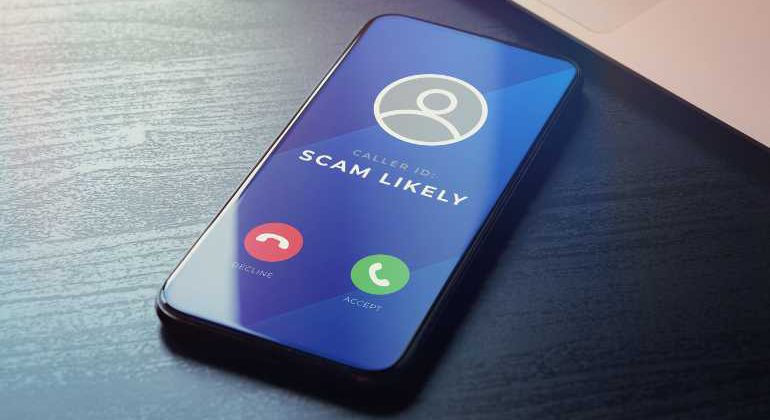Spam calls are increasing. According to a report, spam calls increased by 26% in the past few months. Usually, these spam calls are made on purpose, and the callers wish to achieve an objective by calling you. For example, some spam calls are made to advertise vehicle warranties. While others include health insurance calls and vacation scams.
Did you also receive such spam calls and wonder what is the way out? If you get such calls, you must know you aren’t alone. Many other people have also been getting such disturbing calls. However, they have achieved peace of their mind.
The way out of this fuss is to block calls on iPhone 13 so you don’t get them now and then. If you are wondering how to do it, we got you covered. We have listed four different methods that can be used to block calls on iPhone. After reading the blog, you will have hands-on experience with these four methods, so you do not have to get bothered by these unwanted calls.
Table of Contents
Block Calls on an iPhone Using Built-in Features
How do you block calls on your iPhone? We have got you covered.
iPhone has a built-in blocking feature that allows you to block calls on your phone. On your iPhone, Tap on the Phone icon > Info next to the phone number you want to block > scroll to the bottom > Tap on the block this caller.
This method works best for a number that has called you. If you want to block a number that hasn’t called you, Go to the settings > Scroll to the Phone icon > go to call blocking in the calls section > add the number you want to block.
This method isn’t very effective for spam calls because the spammers continue to change their numbers. This won’t block most of the spam calls you are getting; however, other proven techniques discussed in the following sections will help you do so. Continue reading.
Use an iPhone Spam-Blocking App
The second option to block calls on iPhone is to use apps that block spam calls. There are countless spam-blocking calls available on the app store. It would be best to be skeptical before downloading an app because you will give them access to your private information. The information includes Phone, texts, contacts, and more.
It would be best if you looking for an app developed by a well-known developer. Going to the top-rated apps can be the best choice in this regard. Truecaller is an excellent option in this regard. The app also works best for blocked calls on iPhone without indulging in difficulties.
The free version can be downloaded from the app store. This free version allows you to block unwanted calls. However paid version is always better, which gives you the leverage of getting caller ID.
Once you have decided on a call-blocking app, you have to permit it to block calls on your iPhone.
Go to settings > Click the phone icon > Tap on call blocking and identification > allow your chosen app to block calls.
Interesting read: How to Withhold Number on iPhone
Blocking via Google Voice
Being a google user, you be thinking, how on earth would Google Voice work to block calls on iPhones? Not Just blocking the calls, google voice can even help you prevent spam calls from going to voicemail.
You must switch to google voice as your main/primary number to block spam calls. There are three ways to block spam calls with the help of google voice. The first one is to send these calls to voicemails. This will allow the caller to leave a voicemail, but their calls will still be considered spam.
The second option is blocking calls on the iPhone, in which the caller will hear that the number they call is out of service. Google voice allows you to stop spam numbers and calls from going to voice mails. This depends on your preference and the settings you use.
A drawback of this feature is that your google voice number becomes your primary number, which you have forwarded to the number from your carrier. This can take some transition time.
Even after changing your primary number, there are no guarantees that spam callers will not call your carrier number directly.
Carrier Level Spam Blocking
Carrier-level spam blocking is truly effective in blocking spam calls. This method works perfectly to block unwanted calls and prevents them from going to voicemail, which means true freedom from spam calls!
Most of the carriers have the technical capacity to block unwanted calls. All the carriers have some blocking levels on their network to weed out the obvious scammers.
You must contact your service provider to check if they provide carrier-level call-blocking services. The feature of call protection blocks spam calls entirely and prevents them from leaving a voicemail.
Bottom Line
The constant connectivity comes with the downside of receiving unwanted calls from telemarketers, scammers, or even ex-partners 🥱.
Thankfully, if you’re an iPhone user, there are several ways to block calls from specific numbers, ensuring that you only receive calls from people you want to talk to. One of the easiest ways to block calls on an iPhone is to use the built-in call-blocking feature. This allows you to block specific numbers or even all unknown numbers.
Another way to block calls on your iPhone is to use third-party apps. There are several apps available on the App Store that can help you manage and block calls. These apps allow you to create custom block lists, block calls from unknown numbers, and even block calls from entire area codes.
In addition, to call blocking, there are several other ways to manage your calls more effectively. For example, you can enable “Silence Unknown Callers” to automatically silence calls from numbers that are not in your contacts. You can also use “Do Not Disturb” mode to silence calls and notifications during specific times of the day.
In conclusion, blocking calls on your iPhone is a simple and effective way to stop unwanted calls from disrupting your daily routine. Whether you’re dealing with telemarketers, scammers, or simply annoying acquaintances, you can easily block them from contacting you using the built-in call-blocking features or third-party apps. By taking advantage of these tools, you can enjoy a more peaceful and productive day without the hassle of unwanted calls.
Also read: How to Turn Off Safesearch on iPhone
FAQs
Can I block calls on my iPhone?
Yes, you can block calls on your iPhone. To block calls, Phone > Number or contact > scroll down > Tap on the block this caller.
How can I block all incoming calls on my iPhone?
You can use the feature of Do Not Disturb to block incoming calls. Go to settings > Do not Disturb > Turn it on from the control center.
Can iPhone users see blocked calls?
No, iPhone users cannot see a missed call from blocked numbers. You have to unblock the number to see if you have missed calls from them.
How do I stop incoming calls without blocking them?
You can use the “do not disturb option” to stop incoming calls without blocking a number.