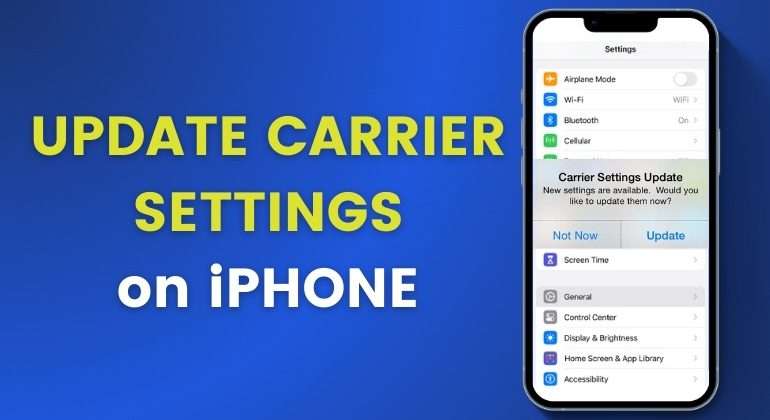Many times, you get notifications on your iPhone to update your carrier settings and you wonder what are these iPhone update carrier settings and why do I need to update? If you are looking for answers to these questions, keep reading!
You’ll notice that mostly you’ll be prompted to update carrier settings whenever the updates are available. However, if you want to do it manually, you have to follow a step-by-step process. This is required whenever you insert a new SIM card SIM card in your iPhone.
iPhone update carrier settings are an important step to ensure that your iPhone is working properly and that the carrier settings are up to date for the smooth functioning of your cellular network. Before getting into the details, let’s first understand the concept of carrier settings.
Table of Contents
What Are Carrier Settings?
Carrier settings comprise the packets of the network used and the data of your iPhone to ensure great performance and uninterrupted connectivity. It is also a great feature to extend support to your phone’s new features like 5G network or Wi-Fi calling.
In a nutshell, to access the internet or to connect to a network, your iPhone requires settings that allow it to operate on that network and communicate on it easily. It encompasses making a call, sending a text message, receiving data, accessing voicemail on the iPhone, etc.
As ever mobile network providers have their own carrier settings, which are added to your phone when you activate your iPhone. These settings are not visible to the users and can’t be changed manually. Once you get the notification or a ‘pop-up’ message of iPhone update carrier settings, you do the needful.
Ways to Update iPhone Carrier Settings
1. Update Settings Automatically
The simplest way to update your iPhone’s carrier setting is to tap on the pop-up notification or message and follow the instructions. This way, the settings will be automatically downloaded on your iPhone and ensure that your iPhone is up to date and functions smoothly.
The carrier settings are different from iOS settings as there is no need to restart your phone in case of an iOS update. Also, you can also postpone updating the carrier settings by pressing the option ‘Not Now’ but in some cases, it is mandatory to update, for instance, in case of an emergency or network issue, the carrier settings update is automatically downloaded and installed.
2. Update Settings Manually
Although the iPhone’s carrier settings are updated automatically, in some cases, when the network provider is not Apple’s official supported partner or when you delay the update process, you may have to update the carrier settings manually. The process is simple if you follow these steps –
Step 1: Ensure that your devices are connected to a Wi-Fi or mobile cellular network.
Step 2: Go to the ‘Setting’, choose ‘General’, and select ‘About’.
Step 3: Now follow the instructions mentioned there.
Remember that if you’ve inserted a new eSIM on your iPhone or iPad, you need to download the new carrier settings.
There is no specific button to check it, however, you can check carrier settings by following these instructions-
- Go to the ‘Settings’. (Make sure that your phone is connected to the Wi-Fi or mobile data)
- Tap ‘General’.
- Select ‘About’.
Here, you can see the update if it is available. In case you want to see the additional carrier information, you can tap on the version number.
Ending Notes
iPhone update carrier settings are an important feature to ensure that your phone’s network functions smoothly so that you can make a call, use data, access voicemail, and send messages without issues like call drops and other interruptions.
Generally, when your phone needs a carrier settings update, you receive a notification or a pop-up message. When you click on the message and agree to update the settings, you just have to follow the instructions and the update will happen automatically.
However, if you want to do it manually in case you postpone the update, you need to go to ‘Settings’, tap on ‘General’, and select ‘About’. Here you will find the instructions for the update.
Although the carrier settings don’t have a specific button which will let you check or update carrier settings. You can still find it manually in the ‘About’ section of your phone. Keeping your phone’s carrier settings up to date gives you the feasibility of enjoying a seamless conversation.
FAQs