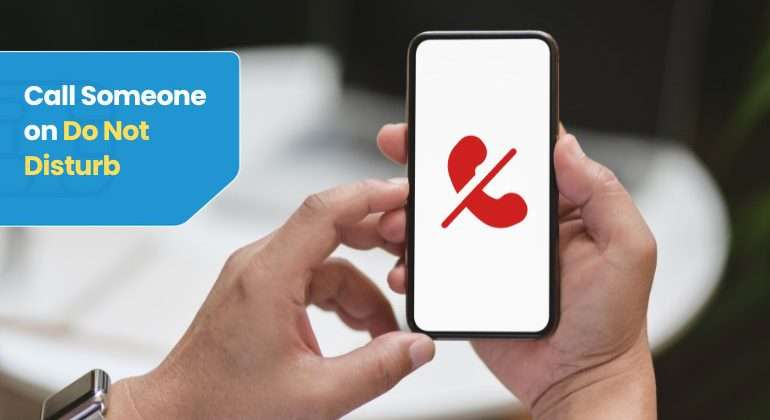Reaching someone discreetly can be challenging often, especially if the “Do Not Disturb” (DND) mode is selected. If you’ve ever wondered how to call when someone is in this mode, then you’re in the right place.
This article will delve deeper into the ins and outs of this mode, discuss tips and techniques to call someone on do not disturb mode, and deliver your urgent message on time.
In this article, we will discuss various convolutions associated with this topic, Such as:
- Explore how to call someone on do not disturb?.
- Discover strategies like “Allow Repeat Callers” and scheduling exceptions for effective communication.
- Understand why people use Do Not Disturb, manage notification overload, and advance productivity.
Sounds Intriguing? Let’s get straight into it without further ado.
Table of Contents
- What Happens When a Phone is in DND Mode?
- Can You Make Someone’s Phone Ring When It’s on Do Not Disturb
- Emergency Bypass on iPhone
- Enabling Emergency Bypass: Step-by-Step Guide
- Bypassing Do Not Disturb Using Find My App in Settings
- How to Tell if Someone’s Phone is on Do Not Disturb Mode
- Why Do People Put Their Phone on Do Not Disturb?
- Wrap Up
- FAQs
What Happens When a Phone is in DND Mode?
When the phone is in Do Not Disturb (DND) mode, incoming calls, text messages, and other notifications are still received, but the phone does not ring or vibrate in response to these alerts. The user can see missed calls, text messages, and notifications when they use the phone later.
Despite being in DND mode, users can make calls, send messages, and use apps as usual. The feature provides privacy, as others cannot tell if the phone is in DND mode, and incoming calls are directed to voicemail.
Furthermore, users can customise DND settings, such as scheduling it to activate automatically. This allows specific contacts to bypass DND and handle repeated calls differently.
Therefore, DND mode helps manage interruptions and maintain focus without completely disconnecting from the phone. Besides DND, another widely leveraged method to protect your privacy is Call Screening.
Can You Make Someone’s Phone Ring When It’s on Do Not Disturb
Emergency Bypass on iPhone
Emergency Bypass is a feature on iPhones that ensures you don’t miss important calls or messages, even when your phone is in Do Not Disturb (DND) mode.
It allows specific contacts to bypass the usual silent or muted settings and promptly ensures crucial notifications reach you.
Enabling Emergency Bypass: Step-by-Step Guide
Here’s how you can activate emergency bypass so that you can call someone on do not disturb mode:
Calls & FaceTime
- Open the Contacts app on your iPhone.
- Select the contact for which you want to enable Emergency Bypass.
- Tap “Edit” and choose “Ringtone.”
- Toggle on the Emergency Bypass option.
Text Messages
- Open the Contacts app on your iPhone.
- Choose the contact for which you want to enable Emergency Bypass.
- Tap “Edit” and select “Text Tone.”
- Turn on the Emergency Bypass toggle.
Android
- Add to Starred Contacts:
- Open the Contacts app on the target Android device.
- Find your contact number or the person’s contact you want to add.
- Tap on the Star icon ⭐ to add the contact to Starred Contacts.
- Go to Settings > Sound > Do Not Disturb > People > Calls > Select Starred Contacts on the target’s phone.
- Toggle on “Allow repeat callers” if needed.
Add to Favourites
- Add to Favorites:
- Open the Contacts app on the person’s iPhone.
- Select your contact from the address book.
- Tap on “Add to Favorites” to include your contact in the Favorites list.
- Swipe up the quick settings menu. Long-press the moon icon to enter the “Do Not Disturb” settings.
- Toggle on Do Not Disturb mode and tap “Allow calls from,” then select “Favorites” from the list.
Bypassing Do Not Disturb Using Find My App in Settings
Find My iPhone is a vital app that not only lets you find your device but also bypasses Do Not Disturb mode.
The family mode in the Find My App settings lets your family members ping your device in case it is lost. However, you can also set up family sharing to ring your device even if it is in Do Not Disturb mode.
Here’s how you can set family sharing if you want to bypass do not disturb mode and ring their device:
- Open the ‘Find My’ app from your device.
- Tap on ‘People’.
- Click on the ‘+’ icon and select ‘Share My Location’.
- Now select the contact you want to keep informed. The added account will be able to ring your device even when no-disturb mode is turned on.
How to Tell if Someone’s Phone is on Do Not Disturb Mode
If you suspect that someone is using Do Not Disturb (DND) mode on their iPhone and wonder if there’s a way to find out or reach them, you can follow these steps:
Check for Your Moon Icon:
Look at the top-right corner of the screen for a crescent moon icon. This icon indicates that Do Not Disturb is active.
Lock Screen Notification
A prominent dark grey notification with the Do Not Disturb mode duration may be visible on the lock screen.
Control Center Verification
Swipe down from the top-right (or up from the bottom on older iPhones) to open the Control Center. If the crescent moon icon is highlighted, DND is on.
Call Test
Call the person and observe the behaviour. With Do Not Disturb, the caller might hear a single ring and then be directed to voicemail.
iMessage Test
Send an iMessage; a ‘Delivered’ notification might appear, but the recipient won’t receive an audible or visible message.
Silence Unknown Callers
IOS has a feature called “Silence Unknown Callers.” If activated, calls from unknown numbers may go straight to voicemail.
However, the “Silence Unknown Callers” feature is just one-factor causing calls to be directed straight to voicemail. Various other reasons, including airplane mode, Do Not Disturb (DND) mode, or notification settings issues, may lead to this.
Do Not Disturb can be scheduled to activate at specific times. If the person uses a scheduled DND, try calling at a different time.
Call Again Within 3 Minutes
By default, Do Not Disturb allows calls if the same number calls again within three minutes.
Modify Do Not Disturb Settings
The person might have customised DND to allow calls from certain groups or favourites. You can try calling from a different number or ask a mutual friend to call.
Wait for a Different Time
If the person uses a scheduled DND, try calling again at a different time, especially when the DND might be deactivated.
Why Do People Put Their Phone on Do Not Disturb?
Activating Do Not Disturb (DND) mode on the phone might serve as a deliberate choice because of four distinct reasons:
Notification Overload Management
The constant buzzing and notifications from various apps can be overwhelming. DND mode allows the users to create a focused environment by minimising distractions.
Enhancing Productivity & Focus
Notwithstanding the importance of internet usage, maintaining a balance is crucial. DND enables users to prioritise work over excessive mobile usage and distractions.
Therefore, it fosters a more efficient workflow with fewer interruptions.
Reducing Immediate Response Pressure
The desire for prompt responses can lead to constant engagement. DND helps set a healthy boundary and allows user to respond at their convenience and enjoy connecting with the audience without feeling obligated to reply instantly.
Privacy Concerns
Individuals often activate “Do Not Disturb” mode to address privacy concerns.
This feature ensures that sensitive information, conversations, or activities remain private by preventing unwanted interruptions and unauthorized access during specific periods.
Furthermore, hiding your phone number is a viable option to address your privacy concerns.
Wrap Up
In a nutshell, choosing to activate Do Not Disturb (DND) goes beyond a simple feature – it signifies an intentional choice to avoid distractions in digital noise. Whether you want privacy or uninterrupted focus, DND mode is valuable.
Essentially, Do Not Disturb (DND) is a significant tool. It grants users control over their digital experience and ensures privacy and uninterrupted focus. With this guide you can easily call someone on do not disturb. We know bypassing it is important if you have an urgent message to deliver.