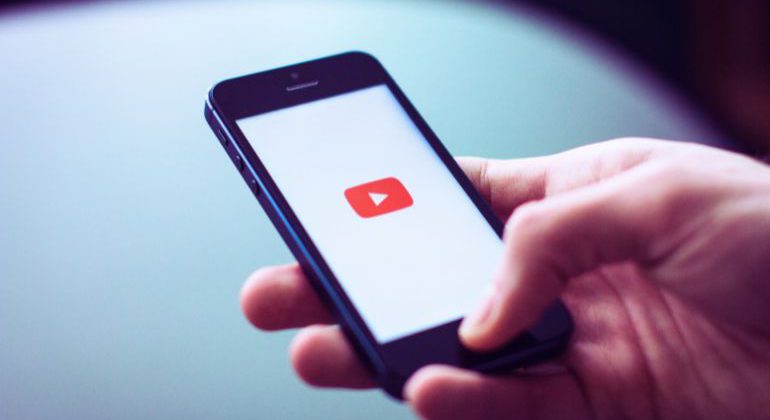YouTube, a video streaming platform we all use to stream content, consumes much of our data. One must be very careful about data consumption when using YouTube on mobile data. Otherwise, we might ruin our month’s plan within a few days.
For this reason, one has to be aware of YouTube data consumption so the data bundle can be planned accordingly. To cover this, we have developed a blog to discuss how much data YouTube uses and how you can measure its data consumption to keep it going for the complete plan duration.
Remember to read till the end, so our bonus tip can help you manage the data easily.
Table of Contents
Does YouTube Use Data?
Just to be clear from the beginning: Yes, YouTube uses mobile data and a lot of it. Comparing YouTube data consumption with other daily-use applications, such as WhatsApp, reveals that YouTube consumes a lot of data compared to other applications.
Apart from your calls, and texts, every application on your device consumes data if you aren’t connected to Wi-Fi. This includes music streaming applications such as Spotify and SoundCloud, Social media applications such as WhatsApp and Instagram, and video streaming applications such as Amazon and Netflix.
New User Offer
50GB
+🎁50GB
Unlimited
Minutes
Unlimited
SMS
EU Roaming
in 35+ countries
5G-Ready
No Contracts
£15/month
You do not worry about data consumption on Wi-Fi since it has no limitations. However, being on mobile data makes you think twice before streaming a video on YouTube.
Why Does YouTube Use So Much Data?
Transmitting a video is an information-heavy operation; therefore, streaming content on YouTube consumes much more data than other social applications. A video comprises thousands of tiny pixels, which can change several times during a second.
This means a lot of information is passed through the internet to reach a customer’s device. A video is much more complicated than downloading an image or streaming audio since it carries many pixels to be transferred within seconds.
This isn’t just about YouTube videos; other video streaming platforms, such as Netflix and Amazon, also consume a lot of mobile data. But that isn’t our focus. The next section of the blog makes calculations to determine how much data YouTube uses.
How Much Data Does YouTube Use? A Calculation
YouTube offers multiple levels of quality for mobile and desktop versions. These quality levels start from 144 p and go up to 2160p, also called 4K quality.
The answer to how much data YouTube video uses depends on your quality level. For example, a 144p video consumes less data than a 4K video.
Let’s begin with exact calculations to get a better answer for how much mobile data YouTube use.
For 480p video (Standard Quality), YouTube recommends a 1,250 Kbps (Kilobits per second) bitrate, which, if we divide by 1,000, makes 1.25 Megabits per second.
Eight bits equal one byte, and a conversion of 1.25 megabits into megabytes makes 0.156 megabytes per second of video.
Since there are 60 seconds in one minute, multiplying 0.156 by 60 makes 9.36 MB of Data per minute.
So, a 480 p YouTube video will consume around 9.36 MB of Data in one minute. A video of the same quality consumes about 562.5 MB in one hour.
Interesting Read: Should I Leave Mobile Data on All the Time – User Guide 2023
YouTube Quality Data Usage Compared
Let’s apply the same calculations to other quality levels of YouTube videos. But before we begin, we must clarify that YouTube uses 60 FPS (Frames per second) for 720p and high-quality videos. Higher frames per second mean smoother videos and more data consumption.
| Quality of Video | Data Consumption |
| 144p | 150-200 MB per hour |
| 240p | 225 MB per hour |
| 360p | 315 MB per hour |
| 480p | 562.5 MB per hour |
| 720p at 30 FPS | 1237.5 (1.24GB) per hour |
| 720p at 60 FPS | 1.86 GB per hour |
| 1080p at 30FPS | 2.03GB per hour |
| 1080p at 60FPS | 3.04GB per hour |
| 1440p (2K) at 30FPS | 4.28GB per hour |
| 1440p (2K) at 60FPS | 6.08GB per hour |
| 2160p (4K) at 30FPS | 10.58GB per hour |
| 2160p (4K) at 60FPS | 15.98GB per hour |
480 video quality is called standard definition, 1080p is the quality in which most YouTube channels upload their videos, and it is called a full HD. 4k isn’t as common as 1080p; however, specific YouTube channels use this quality for their videos.
Most often, you should use 360p if you wish to save data but keep in mind that you will struggle with video quality with 380p.
How to Track Data Usage on YouTube
Tracking data usage on YouTube is essential because it allows you to check and limit your usage so you do not run short of mobile data. Here are ways you can use it on your Android and IOS device.
Review YouTube Data consumption on Android.
Go to settings> Network & Internet > Open Mobile networks on your Android device.
On this screen, you’ll see how much data you’ve consumed for different applications in your current cycle. Tap on YouTube to see a breakdown of its data usage for the current cycle. You also have the option to change dates to expand or reduce a cycle.
You can also look for background data consumption when the application is closed and foreground data consumption when it is open—Disable background data consumption to prevent the app from using your data when you aren’t using it.
How to check data usage on iPhone
On your iPhone, navigate to Settings> Cellular. You’ll see a list of applications that have consumed mobile data. Navigate to YouTube so you can see its data consumption for this month.
Remember to reset statistics for every billing cycle so you can track data consumption for the complete duration of your plan.
If you want to prevent YouTube from consuming mobile data, turn the slider off so your mobile prevents YouTube from consuming your mobile bandwidth.
How to Reduce Data Usage on YouTube
Here are some steps that help you reduce your data usage on YouTube:
Change Video Quality
Video quality is one factor that affects your mobile data consumption. Higher resolutions like 1080p require more data compared to lower resolutions like 480p. If you’re concerned about data usage, consider manually adjusting the video quality while watching.
Click on the settings icon> Select a lower resolution option. 480p and 720p reduce data consumption while giving a satisfactory viewing experience.
Set Your Default YouTube Quality
You can set your default YouTube quality options to save time and effort. By doing this, YouTube will automatically play videos in your preferred resolution, avoiding manually adjusting the settings for each video.
Go to settings> Playback and performance> Choose your desired default video quality. By selecting a lower resolution, you can proactively manage your data usage.
Also Read: 13 Tips to Avoid Data Overage Charges On iPhone & Android
Turn off the Video Autoplay
Video autoplay is a feature that automatically starts playing the next video in the queue after you finish watching one. While this feature can be convenient, it can consume unnecessary data if you’re not actively watching or interested in the following video.
To reduce data usage, consider disabling the video autoplay feature.
Go to settings > locate autoplay > turn it off to reduce data consumption.
Disable Muted Playback in YouTube Feeds
When scrolling through your YouTube home feed, you might notice muted videos that start playing automatically. Although these videos don’t play with sound, they still consume data.
To minimize data usage further, disable muted playback in YouTube feeds. In the YouTube settings, navigate to “Autoplay” and select “Never Autoplay Videos” or “Wi-Fi Only.” By doing this, videos will not play automatically while browsing the feed. This eventually helps you save data.
Be Smart About Data Usage
Beyond the settings and options within YouTube, there are additional steps you can take to be smart about your data usage. Don’t run YouTube videos in the background, as it may consume unnecessary data.
Instead, close the app or tab when you’re done watching. Also, consider connecting to a Wi-Fi network whenever possible. Wi-Fi connections are usually faster and more stable than mobile data, allowing you to enjoy YouTube videos without worrying about data consumption.
Find a SIM card Offering More Data for Less Price.
Talk Home Mobile offers Pay as you go and monthly plans with vast data ranges to cater to every user’s requirement. Whether you’re a light data user or need a large data allowance for your YouTube streaming, there’s a plan for everyone.
Starter Plan
The Starter Plan is perfect for those who primarily use their smartphones for calling and texting but still require a decent amount of data. For just £5, you get 3 GB of data, 1,000 texts, and minutes.
Blue Plan
Blue Plan is an excellent choice if you need more data to browse the internet, stream videos, or stay active on social media. Priced at £10 per month, this plan offers a generous 15 GB of data, unlimited texts, and unlimited minutes of calls within the UK.
Silver Plan
The silver plan is the way for heavy data users or those relying on YouTube for constant video streaming. The silver plan costs you around £15 & you’ll get a whopping 30GB of data, unlimited texts, and unlimited minutes of calls, providing comprehensive data to meet all your YouTube needs.
Why Choose Talk Home Mobile
Data saving doesn’t always work; you’ve got to choose a plan that meets your data requirements. Consider Talk Home Mobile for its affordable and flexible data plans when hunting for plans that serve your needs.
Apart from this, some of the obvious reasons to choose Talk Home Mobile include:
Competitive Pricing: Talk Home Mobile offers exceptional value for money, with plans that provide more data for less price. We promise the prices are market competitive so you can enjoy the benefits of a reliable network without overspending.
Flexible Contract Options: Talk Home Mobile provides the flexibility to choose. The rolling contract allows you to switch your network whenever you wish to. This will enable you to find a plan that aligns with your budget and usage requirements.
Easy SIM Activation: Switching to Talk Home Mobile is a breeze. You can order your SIM card online; activation is quick and straightforward once it arrives. Or you can your existing number to Talk Home, which should take more than a few minutes.