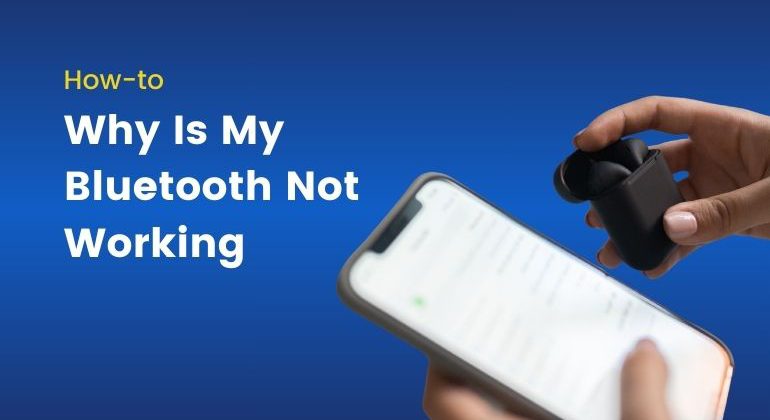Bluetooth is a technology that revolutionized the technology industry in the early 2000s and today it has become an integral part of our daily lives, powering everything from wireless headphones and smart devices to car systems and home appliances. However, it may become an inconvenience if Bluetooth is not working properly.
Whether it is a mobile phone, a laptop, or a car system that may not connect to other devices via Bluetooth. You should be aware of issues across devices and these issues are more common than you imagine.
In this article, we will understand:
- What is Bluetooth and how does it work?
- Common issues related to Bluetooth and how to fix the problem.
- How to prevent problems and ensure smooth operations?
If you are intrigued by now, let’s begin and ensure your Bluetooth issues are resolved indefinitely.
Table of Contents
- What is Bluetooth Technology?
- 11 Most Common Bluetooth Issues People Face Online and How to Fix Them
- 1. Bluetooth Not Working/Turning On
- 2. Bluetooth Not Discovering Devices
- 3. Bluetooth Pairing Failing
- 4. Audio Keeps Cutting Out on Bluetooth Devices
- 5. Bluetooth Not Working After an Update
- 6. Bluetooth is Not Connecting to My Car System
- 7. Bluetooth Device Not Showing Up
- 8. Bluetooth Keeps Disconnecting
- 9. Bluetooth File Transfer Not Working
- 10. Bluetooth Keyboard/Mouse Lagging
- 11. Bluetooth Not Recognized by My OS
- 8 Ways to Prevent Bottlenecks and Ensure Smooth Operation while using Bluetooth
- Wrapping It Up
- Frequently Asked Questions
What is Bluetooth Technology?
Bluetooth is a short-range wireless communication technology that allows you to connect devices to exchange data. It operates on a 2.4GHz frequency band and uses pairing to ensure connectivity. Unlike Wi-Fi, which focuses on high data transfer rates over long distances, the technology is designed for low-energy communications over small distances, typically up to 10 meters (33 feet).
Bluetooth was developed back in the 1990s and since then has evolved over the years, with new and better versions (like Bluetooth 5.0 and beyond) offering improved range, speed, and reliability. Today, we use Bluetooth in many ways to power a variety of products, including:
- Wireless audio devices (headphones, speakers)
- File transfers
- IoT devices (smart home gadgets)
- Automotive systems
Regardless of its advancements, Bluetooth still encounters glitches occasionally and understanding these issues is essential when it comes to resolving them.
11 Most Common Bluetooth Issues People Face Online and How to Fix Them
Here are the 11 most common Bluetooth-related issues that people question, and we have also given ways to fix these issues.
1. Bluetooth Not Working/Turning On
The problem that people often face is that they are not able to connect Bluetooth on their phones, laptops, and other devices. You can fix such an issue using these steps:
- Restart your device.
- Check for any software updates or drivers in your device.
- If you are using an Android device, clear the Bluetooth cache.
- On iPhones or laptops, turn on and off the Airplane mode.
2. Bluetooth Not Discovering Devices
This problem occurs when your Bluetooth device is not able to detect other devices nearby. Here’s how you can fix this:
- You must ensure that the other device is in paring mode.
- Bring the two devices close together.
- Restart both devices before sending files.
- Remove previous pairings that might be interfering while making a connection.
3. Bluetooth Pairing Failing
Another problem that people face repeatedly is failing to pair devices using Bluetooth. Here’s how to fix this:
- Erase any old or redundant pairing from the list in Bluetooth.
- If requested, validate the device passkey.
- Charge both your devices enough.
- Restart Bluetooth on both devices.
4. Audio Keeps Cutting Out on Bluetooth Devices
Bluetooth headphones or speakers keep cutting in and out. If this happens with your devices, you can fix this by following these steps:
- Keep the devices within the optimum range-10 meters.
- Eliminate blockages such as walls or metallic objects.
- Update your device’s firmware.
- Check for any interference from Wi-Fi routers or other Bluetooth devices.
5. Bluetooth Not Working After an Update
Bluetooth might cease to function properly following the latest software update on your mobile or laptop. Here’s how to fix it:
- Restart the device.
- If possible, revert back to the previous version.
- Wait for any bug fix in the next update.
- Reset the network settings: Settings -> General -> Reset -> Reset Network Settings.
6. Bluetooth is Not Connecting to My Car System
Your phone is not connecting with your car’s Bluetooth. You can fix it as follows:
- Reinstall the linkage from the paired phone to the car’s system.
- Check whether your car’s infotainment system needs an update.
- Restart your car’s system and your phone.
- Disable other paired devices that may be causing interference.
7. Bluetooth Device Not Showing Up
Your Bluetooth device does not appear in the pairing list. Here’s how to fix it:
- Make sure that the device is in pairing mode.
- Refresh Bluetooth settings on your phone/laptop.
- Restart both machines.
- Check for compatibility issues.
8. Bluetooth Keeps Disconnecting
Devices often disconnect suddenly after successful pairing. To fic this you can:
- Charge both devices completely.
- Minimize barriers and reduce noise.
- Update device firmware.
- Forget and re-pair the device.
9. Bluetooth File Transfer Not Working
Unable to complete Bluetooth file share, or it simply won’t start.
- Allow file-sharing permissions on your device.
- Move devices closer together.
- Use Bluetooth-compatible file formats.
- Restart the Bluetooth connection.
10. Bluetooth Keyboard/Mouse Lagging
The input devices are very slow when connected via Bluetooth. If you face such an issue, you can:
- Keep the keyboard or mouse closer to the computer.
- Replace the batteries for the Bluetooth device.
- Make sure no other appliances are on the same frequency.
11. Bluetooth Not Recognized by My OS
Unable to detect or miss Bluetooth hardware by the operating system. Here’s how to fix:
- Update or reinstall the Bluetooth drivers (in Windows/Mac).
- Check that Bluetooth is enabled in the BIOS Setup.
- Restart the operating system.
8 Ways to Prevent Bottlenecks and Ensure Smooth Operation while using Bluetooth
Here are 8 tips to maintain your Bluetooth running smoothly.
- Software Updates: Allowing devices to be updated with the latest software and firmware. This adds the latest features and security functionality to the device you are using.
- Pairing Management: You can manage your pairings by erasing unused or outdated Bluetooth pairings. This helps you to overcome connectivity problems instantly.
- Stay Within Range: Range matters a lot when you are using Bluetooth to transfer files or use other devices. Avoid exceeding the 10-meter range for stable connections across the board.
- Avoid Interference: Place your devices away from the Wi-Fi router or any other device using 2.4 GHz. This helps you to avoid interference while trying to connect a device via Bluetooth.
- Restart the Device: Restarting your devices from time to time can clear connectivity glitches that may occur due to a device update.
- Maintain Battery Levels: Ensure both devices have sufficient charge for reliable pairing. Having enough battery power helps you pair two devices with ease.
- Cache Clearing: Periodically clear the Bluetooth cache of Android. Clearing cache is a great way to enhance the connectivity of your Bluetooth device.
- Use Quality Devices: You should periodically get devices that are running the latest versions of Bluetooth for efficiency.
Wrapping It Up
To wrap it up, Bluetooth issues range from the trivial, like pairing errors, to the very complex, such as connectivity failure. Fortunately, most can be resolved with basic troubleshooting that involves rebooting the devices, managing pairings, and updating software. A great deal of regular maintenance and understanding of the device’s capability can prevent many common Bluetooth bottlenecks.
If you face a major issue, you can always get in touch with the company you bought the hardware from. For instance, Apple, Dell, or Samsung depending upon the device manufacturer and if you frequently encounter issues, consider upgrading to newer devices that support the latest Bluetooth standards. Smooth connectivity is possible when you know the right fixes.
Frequently Asked Questions
Why is my Bluetooth not working on my laptop?
Make sure that, in settings, Bluetooth is on; update drivers and restart the laptop. Then, make sure it’s discoverable via Bluetooth.
Why is the Bluetooth on my iPhone not working?
Enable/disable Bluetooth, reset network settings, and check whether your iPhone is on the latest iOS version.
Why isn’t my phone connected to Bluetooth?
Ensure Bluetooth is on, and in pairing mode. Restart your phone and clear it of any interfering older pairings.
How can I reset my Bluetooth?
On most devices, to clear the cache, go to Settings > Bluetooth, switch it off, and restart your device. Then turn Bluetooth on.
Why is my Bluetooth not working in my car?
Delete prior pairings, re-pair your phone, and check for any software updates on your car’s infotainment system.