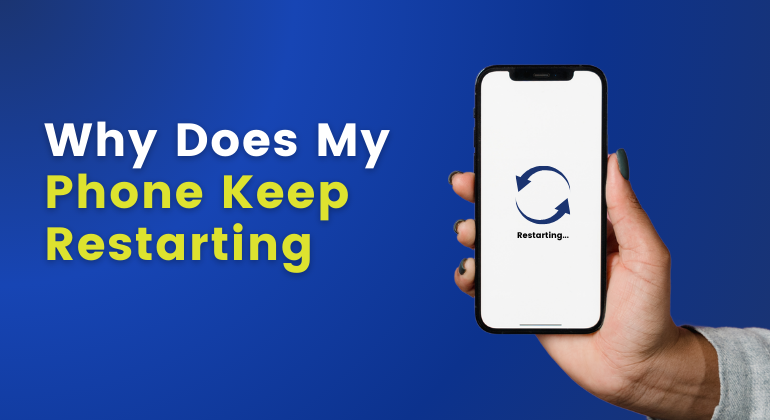Mobile Phones have become an indispensable part of our lives, connecting us with loved ones, managing work, and offering entertainment. However, when your phone suddenly restarts on its own, it can be more than just an annoyance – it can disrupt your day, cause data loss, and lead to frustration.
If you’ve ever asked, “Why does my phone keep restarting?”, you’re not alone.
This article aims to serve as your go-to resource for addressing this issue by exploring the following aspects:
- Overview of the problem
- Causes of the issue
- Step-by-step guide to fixing the problem
Is this what you wanted to learn? Let’s dive right in!
Table of Contents
- “Phone Keeps Restarting” Issue- An Overview
- 1. Perform a Software Update
- 2. Reboot the Phone in Safe Mode
- 3. Perform a Factory Reset
- 4. Uninstall Faulty or Outdated Apps
- 5. Close Unused Background Apps
- 6. Remove Malicious Third-Party Apps
- 7. Clean Charging and Headphone Ports
- 8. Restore Default Configuration Settings
- 9. Replace the Aging Battery
- 10. Contact Customer Support for Hardware Issues
- The Bottom Line
“Phone Keeps Restarting” Issue- An Overview
Unexpected restarts in smartphones can disrupt daily tasks and lead to frustration. This issue may stem from software glitches, faulty apps, or hardware problems. Identifying the root cause is essential for effective troubleshooting and ensuring device reliability. Causes & Solutions of the “Phone Keeps Restarting” Issue
Having discussed an overview of this issue, Let’s delve deeper into the causes and solutions for this.
1. Perform a Software Update
iOS
- Step 1: Connect your iPhone to Wi-Fi.
- Step 2: Go to Settings > General > Software Update.
- Step 3: Tap Download and Install if an update is available.
- Step 4: Follow the on-screen prompts to complete the installation.
Note: Your iPhone will restart after the update is complete.
Android
- Step 1: Connect to the internet (Wi-Fi recommended).
- Step 2: Go to Settings > Software update or System > Advanced > System update.
- Step 3: Tap Download and install if an update is available.
- Step 4: Follow the on-screen instructions to install the update.
Note: Your Android device will restart after the update is installed.
2. Reboot the Phone in Safe Mode
Here’s how you can reboot your phone in safe mode on android:
- Step 1: Press the Power button until the Power menu appears.
- Step 2: Touch and hold Power off until the Safe mode option appears.
- Step 3: Tap Safe mode to reboot the phone.
- Step 4: If the issue is gone in Safe mode, uninstall recently downloaded apps that may be causing the problem.
- Step 5: Restart the phone to exit Safe mode.
Note: iOS devices do not have Safe Mode. You may need to remove problematic apps manually or use the troubleshooting options in Settings > General > Reset.
3. Perform a Factory Reset
Here’s how you can factory reset your iOS and Android devices:
iOS
Before Resetting, it is crucial to Backup your iPhone via iCloud or iTunes.
- Step 1: Go to Settings > General > Reset.
- Step 2: Tap Erase All Content and Settings.
- Step 3: Enter your Apple ID password and confirm the reset.
- Step 4: The phone will reboot and start the reset process.
Android
Before Resetting, it is recommended to back up your data via cloud services like Google Drive.
- Step 1: Go to Settings > System > Reset options.
- Step 2: Tap Erase all data (factory reset).
- Step 3: Confirm by tapping Reset phone.
- Step 4: The device will restart and start the factory reset process.
4. Uninstall Faulty or Outdated Apps
Installing faulty or outdated apps is a relatively straight-forward process. Here’s how you can do it on iOS and Android
iOS
- Step 1: Touch and hold the app icon on the home screen.
- Step 2: Tap Remove App > Delete App.
- Step 3: Restart your iPhone to check if the issue is resolved.
Android
- Step 1: Go to Settings > Apps.
- Step 2: Select the problematic app and tap Uninstall.
- Step 3: Restart the phone to check if the issue is resolved.
5. Close Unused Background Apps
Unused background apps can cause various issues, such as your phone restarting repeatedly.
While closing apps is usually an intuitive and straightforward, here’s another effective management method.
iOS
- Step 1: Swipe up from the bottom of the screen (or double press the home button on older iPhones) to open the App Switcher.
- Step 2: Swipe up on apps to close them.
- Step 3: Clear unused apps to conserve resources.
Android
- Step 1: Open the Recent Apps screen (via the square or swipe up from the bottom).
- Step 2: Swipe left or right to close unused apps.
- Step 3: Go to Settings > Battery > App usage and limit background activities.
6. Remove Malicious Third-Party Apps
Removing malicious third-party apps is another crucial step in fixing this error. Here’s how you can do it.
iOS
- Step 1: Go to Settings > General > iPhone Storage.
- Step 2: Identify and delete suspicious apps by tapping on them and selecting Delete App.
- Step 3: Run a security scan using Apple’s built-in features or third-party security apps.
Android
- Step 1: Go to Settings > Apps.
- Step 2: Identify suspicious apps and tap Uninstall.
- Step 3: Install a reliable antivirus app and scan for malware.
7. Clean Charging and Headphone Ports
To keep your charging and headphone ports clean and resolve phone issues related to dust, sand, or moisture build-up, regular maintenance is essential.
Over time, debris like dust and lint can accumulate in the ports, affecting the connection and causing problems such as random restarts or failure to charge.
Using household items like toothpicks, cotton swabs, and paper towels is the safest way to clean the ports without damaging internal components. Gently insert a dry toothpick into the port and move it in a circular motion to dislodge any debris.
Follow this by using compressed cotton on the tip of the toothpick for a more thorough cleaning. If there is persistent debris, compressed air can help remove sand and dust more effectively.
Avoid using any metal objects or wet items, as they could damage the port.
For moisture, the best way to remove water from a charging port is to leave the phone in a dry environment with the port facing downward. The water should evaporate, and the port should be operational again.
By cleaning the port regularly and using wireless charging, when possible, you can avoid excessive wear on the charging port and keep your device in optimal working condition.
8. Restore Default Configuration Settings
Restoring the default configuration settings can help rectify this issue. Here is a straightforward breakdown of restoring default configuration settings on iOS and Android.
iOS
- Step 1: Go to Settings > General > Reset.
- Step 2: Select Reset All Settings (this won’t delete data).
- Step 3: Confirm the reset and allow the phone to restart.
Android
- Step 1: Go to Settings > System > Reset options.
- Step 2: Tap Reset Wi-Fi, mobile & Bluetooth or Reset all settings.
- Step 3: Confirm and wait for the phone to restart.
9. Replace the Aging Battery
Replacing an aging battery is one of the most effective fixes for phones that restart unexpectedly.
As phones age, the battery’s life and its ability to hold a charge diminishes, leading to performance issues, including random shutdowns.
If your phone is a couple of years old, this may be a good time to check your battery’s health. iPhone users can do this by going to Settings > Battery > Battery Health to check the Maximum Capacity, and if it’s below 80%, it’s time to replace the battery.
Similarly, Android users can use third-party apps to assess battery performance. While battery replacements are not typically user-replaceable anymore, you can take your phone to an authorized repair shop for a replacement.
For iPhones, Apple stores often provide same-day battery replacements, and if you’re covered under AppleCare+, it could be free.
Although more complex and time-consuming, replacing the battery can extend your phone’s life significantly, reducing the need to purchase a new device.
10. Contact Customer Support for Hardware Issues
If your phone is experiencing hardware issues such as power button failure or motherboard damage, it’s crucial to contact customer support for assistance.
For iOS devices, you can reach out to Apple Support through their website or the Support app, where you can schedule an appointment at an Apple Store or with an authorized service provider. Once diagnosed, the technician will determine if hardware repairs are necessary.
For Android devices, contact the manufacturer’s customer support either via their app or website to explain the issue. If repairs are needed, schedule an appointment and visit an authorized service center for a full diagnosis and repair of the faulty components.
The Bottom Line
In a nutshell, experiencing unexpected restarts on your smartphone can be both disruptive and frustrating. However, by understanding the common causes and implementing the fixes outlined in this guide, you can effectively address the issue and restore your device’s functionality.
Whether it’s performing a software update, removing problematic apps, or seeking professional help for hardware issues, taking proactive steps can help prevent future occurrences.
Remember, maintaining your phone’s health is key to ensuring it serves you well in your daily life. If the problem persists, don’t hesitate to reach out to customer support for further assistance. Stay connected and keep your smartphone running smoothly!