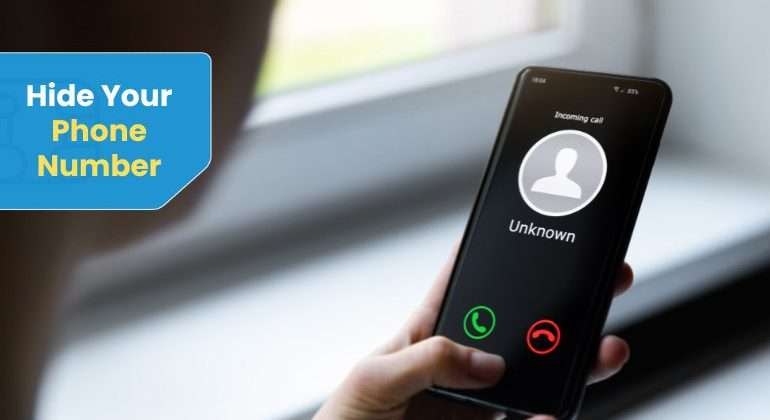Hiding your number when making a call is quite easy. Sometimes, you don’t want to risk letting your number fall into the wrong hands. Therefore, hiding your number to place such calls securely is always a good idea.
Whether calling from a landline or mobile, hiding your number can help maintain your privacy, preventing unwanted people from calling you back.
This blog will have a detailed discussion on how to hide your number on iPhone and Android. An Important thing to consider before trying to hide your number is that people usually don’t pick up calls from unknown numbers, which might affect your urgent communications.
If you’ve still decided to hide your number, we’ve listed detailed steps to walk you through the process. But first, let’s discuss the technicalities of the process so you can make an informed decision for yourself.
Table of Contents
What is a Caller ID?
Caller ID is a feature of the phone system that identifies incoming calls by name and phone number. The feature provides valuable information about the calls we receive so we can decide whether it is worth picking up the call.
Commercial phone providers, including landline providers, VoIP, and mobile services, offer the “Caller ID” feature. Caller ID isn’t a service regulated by the governing body; rather, it is a patched-together network of decentralized databases, which frequently operate with the information.
If your business doesn’t have a caller ID setup, you should contact your phone company to offer your potential customers or affiliates a good first piece of information. Inaccurate or missing caller ID information can preclude people from answering your calls. But of course, there are times when hiding the caller ID is beneficial for privacy.
Let’s now explore the benefits of hiding the callers’ ID.
What are the Benefits of a Hidden Caller ID?
A Hidden caller ID hides your name from the people you call. This adds a layer of protection to your contact details so everyone out there doesn’t get to call you whenever they wish.
If you give away your number to everyone out there, you might receive too many Robocalls or telemarketing and sales calls, which would ruin your day.
The best way to avoid this is to hide your caller ID and avoid them for peace of mind.
Alright, so have discussed the technical terms behind hiding your number. Let’s now Jump onto the ways that can help you get an answer to the question of how to hide your phone number.
Dial *67 Before the Number You Are Calling
The first step to hide your number is to add *67 at the beginning of the phone number you are calling. This is quite a simple step you can take to ensure an increased privacy of your contact number. If you use this feature for a contact saved in your list, you must copy the number and paste it into the dialer phone manually with*67 at the beginning of the number.
For example, if you dial 333 333 3333, you must dial *67 333 333 3333.
When you use *67 to call someone, your number will be displayed as No caller ID, Private Number, Blocked Number, or something like that.
This method also works for people who have blocked your contact since you will bypass their block list. *67 is free, and you may use it as needed.
Change the Caller ID Setting on your Phone.
You can also hide your caller ID for every call by changing your device’s settings. Android and IOS allow you to hide your caller, making you show up as No Caller ID or private to everyone you call. Once have hidden the caller ID, all your calls will be forwarded with a hidden caller ID.
Hide Caller ID on Android
To block the Caller ID on your Android phone, open the settings app, click on the application, and then Tap on the phone. Locate more settings and open it up. You will see the caller ID option; click on it and turn off the caller ID.
Your caller ID is now turned off for all the calls you place, and the person you call will see your name as an Unknown caller.
Hide Caller ID on iPhone!
To hide your caller ID on your iPhone, open the settings app.
Open the settings app, scroll down where it says “Phone”, and tap it to open the settings.
In the phone settings, tap on Show My Caller ID and toggle the button to the right to turn it off.
Once turned off, your caller ID will not be visible to the people you call. You can also redo the settings by repeating the steps and turning on “Show my caller ID”.
Unfortunately, some carriers don’t allow you to block your caller ID from the device. If you can’t see these settings, contact your carrier to hide your caller ID directly from them.
Interesting Read: How to Block No Caller ID on iPhone?
Let’s explore your options to hide your phone number directly with your carrier.
Hide your Number with Your Cell Carrier
If you can’t find the settings to hide your number in your phone settings, you must hide it directly with your cell carrier instead. This will help you hide your number when making calls to anonymous people.
Some carrier providers don’t allow you to hide or block your number in the phone settings; instead, they want you to contact them directly to hide or block your number.
Once you’ve hidden your number, all your calls will relate to the “No Caller ID”. But if you’ve to make a call with your name or number appearing, you need to add *82 before the number.
For example, if you dial a 333 333 3333 number for a call, you must add *82 333 333 3333 to place the call with your name or number on the receiver’s handset.
How to Block your Caller ID with Talk Home Mobile?
Hiding your caller ID with Talk Home Mobile is an easy process. The UK-based mobile network operator allows you to hide your caller ID to make anonymous calls. This adds an extra protection layer for your number, so it doesn’t get into the wrong hands.
To hide your number with Talk Home Mobile, contact customer support at 579 if you are dialing from a Talk Home Number. You may reach them at +44(0)330 993 7339 if you use another network.
Once connected, you must ask the customer support representative to hide your caller ID. It shouldn’t be a problem for them; they will do it for you within a few minutes.
How to Block Your Caller ID with EE
EE is one of the UK’s largest mobile network providers, offering a straightforward way to block your caller ID. Here’s how you can hide your Caller ID with EE.
- Unlock your phone to access its settings and navigate to the “Phone” application.
- Open the Phone settings option and navigate to caller ID.
- This might be listed under a subsection like additional settings, or more.
- Once you find caller ID, toggle to turn it off. This will block or hide your caller ID so you can make anonymous calls.
You may receive a confirmation pop-up or message notifying you that your caller ID is now hidden. Confirm your choice, and you’re all set!
That’s it! You’ve successfully blocked your caller ID with EE.
How to Block Caller ID with Vodafone
Vodafone is another prominent mobile network provider in the UK. If you’re a Vodafone customer and want to hide your phone number, follow these steps:
- Navigate to the settings menu!
- Scroll down till you find the phone app.
- Open Caller ID settings and select Show my Caller ID option.
- Toggle off caller ID to hide your phone number.
With these simple steps, you can also hide your phone number when making calls through Vodafone.
Bottom Line
Knowing how to hide your phone number is valuable when your personal information is becoming increasingly vulnerable. Whether you want to shield your identity from telemarketers, maintain anonymity when making important calls, or exercise more control over who has access to your phone number, the methods we’ve explored in this blog can help.
From the straightforward steps provided by your mobile network provider to the advanced phone settings options, you now have a toolkit to take charge of your digital footprint.
By implementing these strategies, you can confidently communicate, knowing your phone number is hidden from those you’d rather keep concealed.
Remember that privacy is a fundamental right in our digital age, and staying informed about the latest techniques for safeguarding your personal information is essential.
Your data, your privacy—your choices.