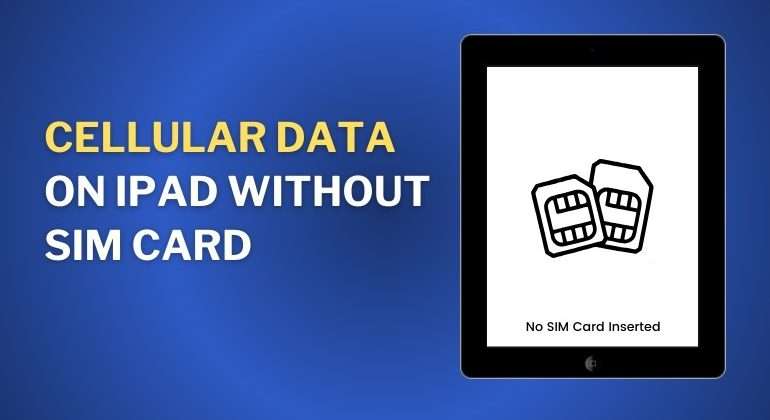The digital tablet industry has grown exponentially as the sector recorded an enormous revenue, grossing close to 55 billion USD in 2023. Apple is the frontrunner in this market segment with its flagship iPad tablets. Catering to a large audience base, the fundamental question “How to get cellular data on iPad without SIM card?” arises in the minds of millions of iPad users across the world.
With more than 10.5 million units shipped in the first quarter of 2023, the demand for iPads has reached the very pinnacle. Other relevant queries that most iPad users are unclear about include:
- Can iPads support SIM cards?
- Can users initiate phone calls from iPads?
- Does the iPad feature a SIM tray?
- What are the different types of iPads available in the market?
If you find yourself asking similar questions, then be sure to review the detailed listings highlighted in the following sections.
Table of Contents
Types of iPads Available – Wi-Fi-only iPad vs Cellular iPad
People generally associate SIM cards with mobile phones. However, with the upgrade in the field of technology and the rising connectivity needs of the global audience, SIM cards can now be paired with automobiles, digital tablets, and various other technologies. Apple also follows a similar approach, however, not all iPads are SIM card compatible.
Conventionally, two types of iPad models are available in the market. They are:
- Wi-Fi + Cellular iPads
- Wi-Fi-only iPads
Most individuals generally prefer working with Wi-Fi-only iPads as the primary objective of the device is not to initiate communication through voice calls. However, the need to access the internet holds paramount importance for any modern digital device.
Likewise, Wi-Fi-only iPads do not have the provision of a SIM tray as internet access is grand through Wi-Fi servers. People opting to purchase Wi-Fi-only iPads are in constant search of an answer to the fundamental question “How to get Cellular Data on iPad without SIM Card?”
How to get Cellular Data on iPad without SIM Card – Simple Solutions
Gain complete access to cellular data for your Wi-Fi-only iPad by following these simple measures:
A. Using Personal Hotspot
Every smartphone features the Personal Hotspot option. Activating this unique mode essentially transforms your mobile phone into a portable Wi-Fi. Users must enable the Personal Hotspot option and then connect it to the iPad’s Wi-Fi setting to effectively use cellular data.
B. Using MiFi [Mobile Wi-Fi]
The concept of MiFi has gained a lot of popularity in Canada, Mexico, and the United States of America. MiFi is a specialised device that is primarily designed to offer wireless mobile hotspot amenities for Wi-Fi-only iPad and other similar devices. Mobile operators around the world have acknowledged the need for this technology as the production of MiFi is expected to escalate in the future.
Interesting Read: SIM Card for Alarm – Ensure Your Home Security
C. Using Public Wi-Fi
Wi-Fi-only iPad users can access the internet by connecting with public Wi-Fi networks established in multiple cafes, airports, commercial areas, and public spaces. The overall security standard of public Wi-Fi networks possesses various loopholes.
However, they do offer an alternate solution for individuals working with an iPad without a SIM card. Individuals can use this amenity to download online content which can be effectively viewed while being offline as well.
D. Using an eSIM Card
The latest iPad models are coupled with the eSIM technology. The presence of an eSIM enables users to access cellular data without relying on a physical SIM card. Users must connect with their carrier operators to effectively activate eSIM provisions.
E. Relying on Long-Range Wi-Fi Networks
Long-range Wi-Fi networks allow users to stay connected to the system over longer distances without compromising on the internet speed and connectivity. Premium quality long-range Wi-Fi routers can support connections extending up to 300 feet. Individuals using an iPad without a SIM card rely on this alternate measure to access the internet.
F. Using Carrier-Specific Application for Cellular Data
iPad users can rely on independent carrier-specific mobile applications to activate cellular data provision without being dependent on conventional SIM cards. Users need to navigate to the App Store and download the concerned carrier application.
The majority of network operators work with a specialised mobile application to enhance user experience. After downloading the carrier application, individuals must complete the login process to access the primary menu. The application should highlight the details of all the data packages and plans.
Choose the data plan that complements your media consumption requirements and initiate the purchase. Purchasing the data plan directly from the carrier app does not require the iPad to be paired with a SIM card.
Also Read: How to View and Configure Access Point Name (APN) Settings iPhone and iPad
Conclusion
Ensure to employ the above-mentioned suggestions to access cellular data on your iPad without being reliant on a SIM card. Sharing Personal Hotspot provisions with your iPad proves to be the most feasible option.
However, it is essential users seek assistance from a premium mobile operator that not only offers unparalleled connectivity but also makes data bundles affordable. Enter Talk Home Mobile, your one-stop solution to every cellular data needs. Visit the official Talk Home Mobile website to avail lucrative data packages starting at £0.01 [Special Xmas Offer].
FAQs
Do I have to pay extra for cellular on the iPad?
Individuals preferring to purchase Wi-Fi + Cellular iPads must pay an additional amount to effectively unlock the SIM card-compatible feature. Therefore, Wi-Fi-only iPads are priced at a lower level in the market.
How do I know if my iPad has cellular capability?
The best way to verify an iPad’s cellular capabilities is by locating the presence of a SIM tray. If your iPad features a SIM slot then you will be able to install a SIM card and use cellular data with complete convenience.