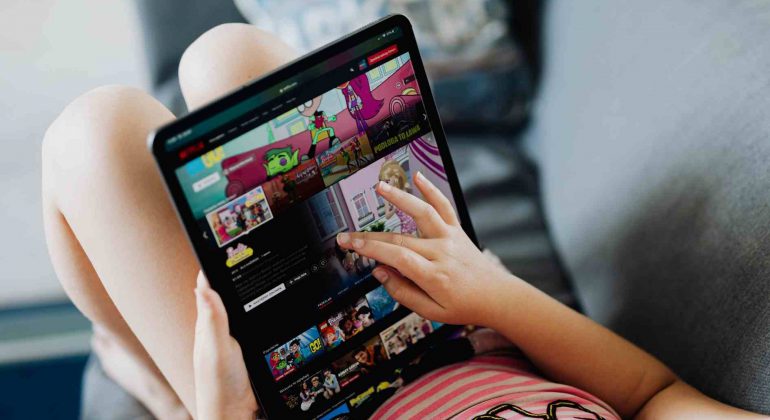Netflix is fun! No doubt about it. You can watch unlimited hours of entertainment without consuming ads. Also, you have an endless choice of movies, documentaries, and TV shows.
In short, Netflix is virtual heaven where you spend eternity without getting bored for even a second. Yet, when it comes to children, parents need to implement Netflix parental controls.
Among all informational, educational, animated, and comedy content for children, there are plenty of options on Netflix you don’t want your kids to view.
Yes, you don’t want your kids to watch nude scenes.
You don’t want your kids to view drug and tobacco use.
Also, you don’t want your kids to hear explicit language.
Moreover, you don’t want your kids to see violence.
All the above reasons compel you to start setting parental controls on Netflix.
But how to do it? Also, how to control your kid’s Netflix account so that not a shred of negativity passes through barriers.
Yes, you’ll find out everything here!
Table of Contents
What are Parental Controls? And Why Do You Need Them for Netflix?
In general, parental controls are the features of the software that allows parents to implement restrictions and limitations.
Parental controls allow parents to:
- Limit screen time
- Filter content type
- Block content types that relate to sex, violence, radicalism, drugs, nudity, and profanity
- Block content that contradicts their ethical, moral, or religious values
- Monitor the activity of children
In short, parental controls enable parents to safeguard their children’s eyes and minds from everything they consider harmful.
Now, why do you need parental controls on Netflix? Here are the reasons to convince your mind and everyone who says otherwise.
- Many titles on Netflix include frequent nudity, sex, and vulgar scenes.
- Plenty of titles on Netflix include the use of strong language, curse words, and age-inappropriate words.
- Many titles on Netflix have adult themes or plots.
- Plenty of titles on Netflix show violence, death, and bloodshed.
- Netflix also has titles that contradict established moral and religious values.
- Netflix also has documentaries that may be considered blasphemous according to your beliefs.
- Some Netflix content may promote radical and controversial ideas.
- Often Netflix contents present a version of history you may never approve of as a parent.
- Some Netflix contents present some personalities as protagonists who may be against your core moral and ethical values.
So, Netflix parental controls allow you to:
- Filter every type of content you consider negative
- Show your children what you approve of as a parent
- Limit your children’s screen time
- Monitor what your children view (You’ll have a complete and detailed report)
If your kid is using Snapchat, here’s how you can implement parental control on Snapchat.
How to Setup Parental Controls on Netflix?
You can set Netflix profile and parental controls using your web browser or Netflix mobile app. Here, you’ll find the details.
Set Up kid’s Profile
Netflix plays curated TV shows and movies on kid’s profiles. Such content is intended for kids of age 12 or under.
Netflix does not allow kid profiles to change account settings. Also, the kid’s profiles have a kid icon for identification.
To set up a kid profile on your web browser, take these steps.
- Click on “Manage Profiles”
- Click on “Add a Profile”
- Type the name of your family member
- Click on “Kids”
- Now, click on “Continue”
- Now, you can see the new profile on your account
To switch an existing profile to Netflix Kids, take these steps.
- Click on “Manage Profiles”
- Click on the profile you need to switch
- Go to “Maturity Settings”
- Click on “Edit”
- Type your password
- Tick the Netflix Kid’s experience box
- Now, click “Save”
Follow these steps to set up a kid profile on your Netflix android app.
- Open Netflix app
- Tap on three horizontal lines
- Tap on “Account”
- Scroll down and tap on “Parental Controls”
- Type your password
- Create parental control PIN
- Tap “Save”
- Now, tap on the profile you want to restrict
- Select the maturity level
- You have four options: little kids, older kids, teens, and adults
Select Maturity Ratings (Create Profile with Specific Maturity Ratings)
Maturity ratings are letters or numbers showing the content’s age appropriateness— Examples are PG, PG-13, R, 18+, and more.
Ratings are set according to the maturity of content and the frequency of scenes with violence, nudity, adult language, or substance use.
Netflix parental control maturity restrictions allow you to filter out content with specific maturity ratings.
You can enforce these settings only through a web browser. Here are the steps.
- Click on “Manage Profiles”
- Select your kid’s profile
- Go to maturity settings
- Click on “Edit”
- Type your password
- Select the maximum rating for your kid’s profile
Remember, by selecting a kid’s profile Netflix only shows the content curated for kids aged 12 or under.
Block Specific Titles
What if maturity rating allows a specific TV show or movie to kid’s profile, but you still don’t want your kids to watch it. In such a case, you have the choice to block specific titles using Netflix parental control.
Follow these steps.
- Click “Manage Profiles”
- Click on your kid’s profile
- Go to “Maturity Settings”
- Click “Edit”
- Go to the box named “Title Restrictions”
- Type in the exact title of the series or movie
- Title shows up
- Select the “Title”
- Click “Save”
Remember, you’ll have to block the title manually in all kid’s profiles if you have more than one.
Lock Your Profile
What if, after setting Netflix parental control, your kids change settings and access the restricted content? Then, your effort will bear no fruit, and your kids will view harmful content.
Thus, you must make sure that your kids cannot access settings and change them when they want. For that, Netflix allows you to set a profile PIN.
Follow these steps to lock your profile.
- Click on your “Account”
- Now, click on “Profile & Parental Controls”
- Select the drop-down arrow. It’ll be right next to your profile
- Place the cursor on “Profile Lock”
- Click “Change”
- Type your password
- Tick “Require as PIN to Access This Profile”
- Set a four-digit PIN
- Tick “Require a PIN to Add New Profiles”
The last step is essential because your kids can create new profiles and access mature content. That’s why always PIN-Proof your profile and lock adding new profiles.
Remember, always choose a PIN that your kids can’t guess. Otherwise, your kids can change parental control settings and access mature content.
Disable Auto-Play
Netflix automatically starts streaming the next part of the series or movie. This way is not good for your kids because kids will spend more time on Netflix. That’s why it’s best to disable auto-play on your kid’s profile using Netflix parental controls.
Here are the steps.
- Select your profile image
- Go to “Account”
- Select “Profile and Parental Controls”
- Select the profile you need to set the limit
- Go to “Playback Settings”
- Select the “Change”
- Uncheck “Auto-play next episode in a series for all devices”
Now, Netflix will never play the next episode automatically.
Look Through Viewing History
It’s helpful to know your child’s viewing history, and Netflix parental controls allow it. You can know what did your child watch.
Follow these steps to view your kid’s Netflix viewing history.
- Click on your profile image
- Go to “Account”
- Open “Profile and Parental Controls” section
- Select the profile you need to check
- Go to the “Viewing Activity” section
- Click on “View”
Now, you have a complete report on your kid’s watch history with dates.
Tips to Keep Your Kids Safe on Netflix
Besides setting Netflix parental controls, here are some tips.
Discussing Dangers with Children
Being open with your children really helps. Also, educating your children about the dangers of mature content trains them to make responsible choices. So, discuss it with your children in detail. Tell them:
- Why is it inappropriate and unethical to watch nudity?
- What are the dangers of drugs, and why should not you do what you see others do?
- What are the dangers of watching violence-related scenes?
- Why should children not see content not recommended for their age group?
- Why do movies and series have negative things, and why should children not see them?
Also, discuss their interests in movies and TV shows with your children. Ask them why they are interested in that specific type of movie and TV show.
Detailed discussion helps you to better understand your kids. Next, you can take steps for the safety of your children.
Keep an Eye
Don’t put a blind eye on your kids. In fact, kids are curious by nature. They will explore new things, which may lead to watching mature content behind your back.
So, regularly view your kid’s watch history on Netflix. If you find anything odd, discuss it with your kid politely. On the other hand, if your kids repeatedly negate your instructions, you can always ground them. In short, always keep an eye on your kids.
Set up Profile for Each Kid
Never set one kid profile on Netflix and give access to all your kids. Instead, create a different profile for each kid. It’ll ensure that every kid watch content curated according to their age.
In a Nutshell
While implementing Netflix parental controls, always lock your profile. It’ll ensure that your kids don’t change their profile restrictions and access age-inappropriate content.
Moreover, provide your kids with separate profiles. So, younger kids can’t consume inappropriate content.
If you need parental control apps for mobile devices, here you can find 8 wonderful parental control apps.
Have a wonderful day!