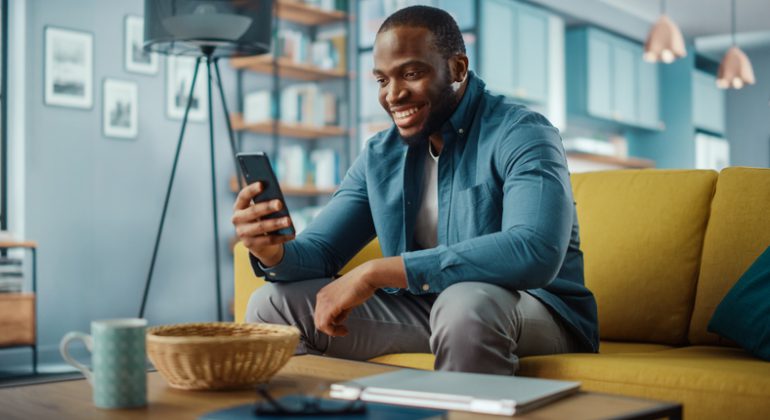Lately, Zoom has become an integral part of the corporate culture. Owing to its various benefits, it has already replaced many of the best international calling apps. Right now, we cannot think of any other communication app – better than Zoom – for virtual corporate meetings.
As more and more organisations turn towards the work-from-home model, this top video conferencing tool has made employees’ lives easy. With all the benefits, there is one notable downside that we cannot miss out on.
Live video conferencing is known to drain a substantial amount of data allowance. To enjoy uninterrupted communication via the app, you must have sufficient data as backup. Do you know how much data zoom does use? Let’s dig deep and tell you all about it.
Table of Contents
- How Much Data Does Zoom Use?
- How Much Data Does 1 Hour of Zoom Use?
- How much data does a Zoom call use?
- One-on-one calls
- Zoom Group calls
- Audio-only VoIP & screen sharing
- How Much Data Does Zoom Use on the Phone?
- How to Check Zoom Data Usage?
- How to reduce Zoom’s data usage?
- Get More Data than Ever Before with Talk Home Mobile
- Conclusion
- FAQs
How Much Data Does Zoom Use?
The answer to this question is not that straightforward. Zoom meetings consume different amounts of data depending on various factors like:
- Length of the meeting
- Number of participants
- Audio or video call
- Use of collaborative features like screen sharing
- Standard resolution or high definition
If you work from home or use Zoom for multiple daily interactions, Zoom can eat up your data allowance quite quickly. Conversely, if you use Zoom once or twice a week to make cheap international calls for business, you can keep the consumption in check.
New User Offer
20GB
+🎁20GB
Unlimited
Minutes
Unlimited
SMS
EU Roaming
in 35+ countries
5G-Ready
No Contracts
£10/month
How Much Data Does 1 Hour of Zoom Use?
Zoom requires around 900 MB of data per hour based on video resolution and other in-app collaborative features.
During one-on-one calls, you will likely consume between 540 MB to 1.62 GB of data per hour. The amount of data required can increase drastically if you’re video conferencing in HD. At the same time, conference calls utilize between 810 MB – 2.4 GB per hour.
You can reduce data usage while using Zoom on a smartphone, as the app optimizes the bandwidth based on your connection.
How much data does a Zoom call use?
Let’s now go through how much data does Zoom call use. We’ll look into one-on-one calls, group calls, audio-only VoIP and screen sharing, how much data Zoom use on the phone, and other significant factors influencing data consumption on this communication app.
Interesting read: Top 21 Wi-Fi Calling Apps in 2023 for Free International Calls
One-on-one calls
| Stream Quality | Download Speeds | Upload Speeds | Total Data Usage |
| High (Default SD) | 270 MB/hour | 270 MB/hour | 540 MB/hour |
| 720p (HD) | 540 MB/hour | 540 MB/hour | 1.08 MB/hour |
| 1080 (Full HD) | 810 MB/hour | 810 MB/hour | 1.62 GB/hour |
Using Zoom for one-on-one meetings and based on the call quality, zoom consumes between 540 MB to 1.62 GB of data per hour.
Remember that group calls on Zoom eat up more data than one-on-one calls. As more people are involved in group calls, the app requires more data to download video and audio streams from every participant.
So, one-on-one calls are the only method to limit your data usage significantly.
Zoom Group calls
| Stream Quality | Download Speeds | Upload Speeds | Total Data Usage |
| High (Default SD) | 450 MB/hour | 360 MB/hour | 810 MB/hour |
| 720p (HD) | 675 MB/hour | 675 MB/hour | 1.35 GB/hour |
| 1080 (Full HD) | 1.2 GB/hour | 1.2 GB/hour | 2.4 GB/hour |
Even if you choose the lowest resolution, a meeting with three-five participants will consume at least 50% more data per hour as compared to one-on-one calls.
If you want to lower the data usage, set the screen to Speaker mode. Now, you’ll see one screen at a time. Another way to use a smaller amount of data is to minimise the video screen.
There’s no need to stress if you have an unlimited data plan. Still, you’ll want to lower the data usage by changing video resolution from HD to SD in case you use Zoom to make multiple daily calls.
Audio-only VoIP & screen sharing
| Activity | Total Data Used |
| Audio VoIP | 27-36 MB/hour |
| Screen Sharing | 22.5–67.5 MB/hour |
Audio calls and screen sharing consume the least amount of data. Audio calls require only around 30 MB/hour and sharing screens during meetings costs 22 to 67 MB/hour. During the Zoom call, you’ll use more data if other users have their video turned on.
This is the best and most economical way to save data while communicating on Zoom. Moreover, not turning on the video also results in a better connection and audio, even if you have a slow connection.
Also read: How much Data does TikTok use and How to Reduce it?
How Much Data Does Zoom Use on the Phone?
If you are using Zoom on a smartphone for one-on-one calls, the app sucks around 800 MBs of data hourly. The quantity of data falls between high quality and 720p settings on a PC. While using Zoom on the phone, you cannot control any of the app’s quality settings.
Zoom has said that the video feed is optimized for enhanced user experience based on your network and the network of other participants. So, your data usage may vary from what we’ve mentioned. As the Zoom data consumption on mobile is tested on a strong 4G connection, your usage will be lower. You can spruce the connectivity and quality further with 5G data.
800MB per hour can be a lot, especially if you make multiple calls a day or numerous calls in a month. If you are working from home and communicating with others for whatever purpose via Zoom, we recommend you connect your phone to Wi-Fi.
How to Check Zoom Data Usage?
If you are connected to Wi-Fi at home or office, you are less likely to consume a large mobile data allowance. If you want to see how much data Zoom is draining while using it on your iPhone or Android, follow these simple steps:
Check Zoom Data Usage on iPhone
- Go to settings.
- Select ‘Cellular’.
- Select Zoom from the list.
‘Current Period’ doesn’t reset every month. Scroll to the bottom for the cellular menu, select ‘Reset Statistics’ and refresh it.
Check Zoom data usage on Android
- Go to settings.
- Enter the Apps menu.
- Select Zoom, followed by Data Usage
- Here, you’ll see how much data Zoom has used on your phone in the last 30 days.
The steps may vary from phone to phone. Check the user manual to complete these steps.
How to reduce Zoom’s data usage?
Want to lower your data usage when using Zoom on your phone? Connect to Wi-Fi before making or receiving calls or change some key features to save data.
1. Connect to Wi-Fi to use Zoom
The shortcut to keep a check on your data is to do all data-heavy activities by connecting to Wi-Fi. The same goes for Zoom App, as it drains mobile data quite quickly. When connected to Wi-Fi at home, office, school, or any public network, your mobile data allowance doesn’t get disturbed.
While connected to Wi-Fi, make Zoom calls to anyone, anytime, with no worries of mobile data draining quickly.
2. Manage Zoom data usage within the app
If you want to keep in touch with colleagues or loved ones while on the go, obviously, you won’t have access to the Wi-Fi. In this situation, you can take certain steps to reduce Zoom’s data usage from the app.
Here’s what you can do to lower the burden on your mobile data and still communicate via Zoom.
Turn off HD Video
Video calling in HD drains data quickly and in large amounts. To reduce data usage, enter the Zoom app’s settings, select ‘Video’, and uncheck the ‘Enable HD’ box. By changing this setting, you’ll experience much less data consumption as compared to HD video calling.
Turn off the Video
Your boss or teacher may ask you to turn on the video to see your face; however, if you have the option to call without video or join without video, you are saving a considerable amount of data. The least you can do (if given the option) is to turn off the camera when not speaking.
When sharing your screen with other participants, you’re losing out on data rapidly as the app now broadcasts two live streams to all participants in the meeting. Once the need to show your screen is over, stop sharing and turn back to the standard video quality or, ideally, the audio.
Call-in from your phone:
This feature lets your dial in directly from your phone instead of the Zoom app. If there’s no need for video or screen sharing, dialling the call-in number is a tested method to save a large amount of data.
For instance, if the meeting comprises more than a hundred people and you are just there to listen, use this option. Call-in from your phone is available only when the Zoom meeting host provides it.
Get More Data than Ever Before with Talk Home Mobile
Are you still struggling with your data cap and the quality of Zoom calls even after trying all the above? It’s time to switch to a network provider that provides super-fast 5G data without throttling and data caps.
A lousy internet connection isn’t going to fulfil your data requirements. Choose Talk Home and enjoy country-wide 5G coverage powered by EE. The best thing about Talk Home is its Locked-in UK prices of 2023.
No need to stress about the fluctuating prices and ever-increasing bills, as our prices are fixed for 2023. We’re all about flexibility, reliability, and freedom to communicate with no price shocks.
Conclusion
After going through this blog, you are now aware of how much data Zoom use in 1 hour and how much data it consumes on the phone. For better and seamless communication, lower the data usage by turning off HD video, turning off the video altogether, stopping screen sharing when not required, etc.
Lastly, if your broadband or mobile network doesn’t fulfill Zoom’s speed requirements, turn to a better network that promises no caps and no lags. This way, you’re better able to communicate with your team, colleagues, and anyone worldwide.
Also, read how much data TikTok use and understand how to enable data saver to stream videos without draining your data allowance.
FAQs