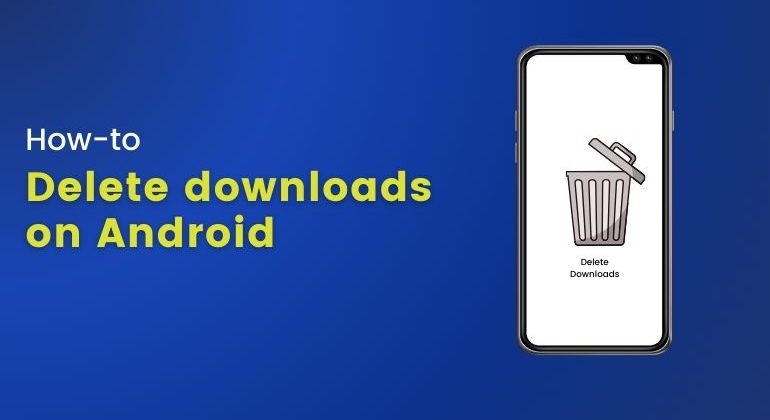If you’ve been using an Android phone for a while, chances are your device has accumulated a variety of files—apps, movies, music, documents, and more.
While it’s great to have so much content at your fingertips, all these downloads can quickly take up valuable storage space.
Over time, managing your downloads becomes essential not only for keeping your device organized but also for ensuring it runs efficiently and to increase your android phone’s battery life.
Fortunately, there are several simple methods to delete downloads on Android phones. From using your phone’s built-in file management tools to third-party apps like “Files by Google,” you have multiple options to easily remove unwanted downloads.
Here are the three methods for deleting downloads on Android phones, that will be clearly elaborated in this article:
- Using Default File Manager
- Using Files by Google
- Deleting Browser Downloads (Google Chrome)
Intrigued? Let’s dive right in.
Table of Contents
Use the Default File Management App on Your Phone
Let’s start with the essentials.
Thanks to the evolving mobile technology, your Android phone is equipped with a built-in file management app that makes it easy to browse through your files and folders.
This should be your first stop when you want to learn how to delete downloads from your phone. Follow this step-by-step guide:
- Launch the file management app on your phone, typically named “Files” or “My Files,” depending on your phone’s brand and model.
- Locate the “Downloads” folder, where all your downloaded files are saved by default.
- Inside the “Downloads” folder, you’ll find a list of all your downloaded files. To delete a file, simply long-press on the one you want to remove. This will select the file and present you with a delete option.
- Tap the “Delete” or “Trash” icon. You’ll be prompted to confirm your action; tap “OK” or “Yes” to proceed.
And there you have it! You’ve successfully deleted a download from your Android phone.
Use a Third-Party App like “Files by Google”
If you’re looking for a more efficient way to manage and delete downloads on your Android phone, consider using a third-party app like “Files by Google.”
This app is designed to help you free up space, locate files quickly, and share files offline with others. Here’s how to delete downloads using “Files by Google”:
- Download and install “Files by Google” from the Google Play Store.
- Open the app and tap on the “Browse” tab at the bottom of the screen.
- Scroll down and tap on the “Downloads” folder.
- Here, you’ll see all your downloaded files. To delete a file, tap the three dots icon next to the file you want to remove.
- Tap on “Delete.” You’ll be prompted to confirm your action; tap “Delete” again to finalize.
And there you have it! You’ve just learned how to delete downloads from your Android phone using “Files by Google.”
Using a third-party app like “Files by Google” can simplify file management on your Android device.
Not only can you delete downloads, but you can also organize your files, clear junk data, and share files offline. It’s a valuable tool to have on your Android phone.
Delete Files Downloaded by Browser
Is there a straightforward way to delete files downloaded from your browser?
Absolutely! Let’s dive into the details of how to delete downloads on your phone that were obtained through your browser.
For this example, we’ll be using Google Chrome, one of the most popular browsers among Android users.
- Open Google Chrome on your Android phone.
- Tap on the three-dot menu in the top right corner of the screen.
- From the drop-down menu, select “Downloads.”
- You’ll now see a list of all the files you’ve downloaded via Chrome. To delete a file, tap the trash icon next to the file you wish to remove.
- A pop-up will appear asking you to confirm your action. Tap “Delete” to confirm.
And just like that, you’ve learned how to clear downloads on your Android phone that were downloaded through your browser.
Keep in mind that these steps are specific to Google Chrome. If you’re using a different browser, the steps may vary slightly, but the general process should be similar.
Deleting Downloads Using Samsung My Files
Wondering how to delete files downloaded through your browser?
You’re in luck! It’s a straightforward process that can help keep your device organized and free of unnecessary clutter.
In this section, we’ll focus on Google Chrome, a widely used browser on Android phones.
Let’s take a closer look at how to quickly access and remove those unwanted downloads with just a few simple steps.
- Open the Samsung My Files app (available on Samsung phones or from the Google Play Store).
- Tap on the Downloads button to view your downloaded files.
- Find the first file you want to delete and tap and hold it until the selection checkboxes appear on the left.
- Select the files you want to delete using the checkboxes, or use the All checkbox at the top left.
- Tap on Delete at the bottom of the screen.
- Confirm that you want to move these files to the Trash.
- Use your phone’s back button to return to the app’s main page, then scroll down to find the Trash button and tap it.
- Tap on the first file and hold until the selection checkboxes appear on the left. You can also use the All checkbox at the top left.
- Tap on Delete all at the bottom right.
- Confirm that you want to empty all the files in the Trash.
- You will see that your Trash is empty, with a reminder that items in the Trash are automatically deleted 30 days after being placed there.
Top of Form
Bottom of Form
The Bottom Line
In a nutshell, keeping your Android phone organized by regularly deleting unnecessary downloads is essential for maintaining optimal performance and freeing up valuable storage space. Whether it’s apps, movies, music, or files, clutter can accumulate over time, slowing down your device, making it less efficient and leading to data overage charges too.. Thankfully, Android offers multiple methods to manage and remove these unwanted files.
By using your phone’s default file management app, you can easily access and delete downloads. For a more advanced approach, the “Files by Google” app offers enhanced file organization features and space management options. Additionally, clearing downloads from your browser, like Google Chrome, ensures you’re not holding onto any unnecessary files.
Regardless of the method you choose, managing your downloads is a simple yet powerful way to keep your phone running smoothly. Whether you prefer using built-in tools or third-party apps, regular file clean-up ensures you have the storage space needed for important content while avoiding performance issues. With the steps outlined in this guide, you can easily stay on top of your downloads and enjoy a clutter-free, well-functioning device.