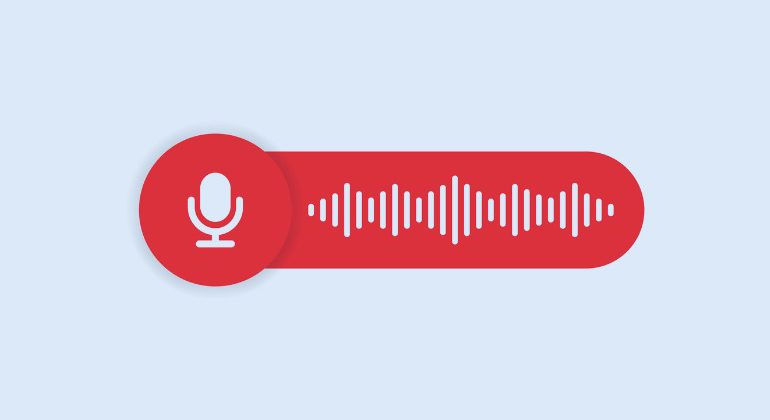At some point, we’ve all experienced the perplexing situation of checking our phones only to find a notification for a missed call and a new voicemail despite never having heard our phone ring.
It’s not uncommon to wonder, “Did my phone go straight to voicemail without even notifying me?” This can be incredibly frustrating, especially if you’re missing crucial calls.
If you haven’t activated “Do Not Disturb,” one possibility could be that the caller is using a “ringless voicemail” system.
If you’re currently wondering why your phone is sending calls straight to voicemail, the issue might be due to specific settings on your device. Although it may seem minor, missing essential calls can have significant repercussions.
While phone calls might seem less crucial than other forms of communication in today’s age, it’s still vital to ensure that you receive important calls as they come in.
This guide will help you understand such why your calls might be going straight to voicemail, delving deeper into aspects as:
- What is a voicemail?
- What are the reasons your calls go straight to voicemail without ringing?
- Practical solutions to resolve this issue.
Did it get you thinking? Let’s get right to it.
Table of Contents
- What is a Voicemail?
- 10 Reasons Why Call Goes Straight to Voicemail Without Ringing
- How to Resolve the Direct-to-Voicemail Calls Issue
- Switched Carriers with Number Porting
- Check Your Network Coverage
- Check Your SIM Card
- Check if your phone is now receiving calls as expected
- Disable Call Forwarding
- Turn Off Silent Mode
- Disable Silence, Unknown Callers
- Remove Contacts from Your Blocked List
- Disable Airplane Mode
- Turn Off Do Not Disturb or Focus Mode
- Check “Announce Calls
- Contact Your Network Provider
- The Bottom Line
- FAQs
What is a Voicemail?
Introduced in the late 1970s, voicemail revolutionized phone systems by making them more powerful and flexible. It allowed conversations and information to be exchanged even when both parties were unavailable.
Voicemail is an electronic system that records and stores voice messages sent via telephone. If you miss a call—whether you’re away from your desk or in a meeting—the caller hears a prompt to leave a message.
You can retrieve the message later by entering a specific code on your phone. Unlike traditional answering machines, voicemail supports multiple phone lines and offers advanced features like voicemail-to-email, remote access, and the ability to forward and share messages.
10 Reasons Why Call Goes Straight to Voicemail Without Ringing
Here are a few reasons why your calls go straight to voicemail without ringing:
Call Blocking or Call Forwarding Settings
If call forwarding is enabled, incoming calls might be sent straight to voicemail. This can happen if you’ve blocked specific numbers or your phone is set to forward calls under certain conditions (e.g. when you’re unreachable).
Do Not Disturb (DND) Mode
When “Do Not Disturb” is turned on, your phone silences all calls and notifications. Calls are sent directly to voicemail. To resolve this, disable DND in your settings.
Bluetooth Device Connection
Sometimes, a connected Bluetooth device may confuse you, making your phone ring on the device rather than the phone itself. If this is the issue, turn off Bluetooth and check if your calls are now ringing on the phone.
Airplane Mode
Airplane Mode suspends all voice and data services, routing calls directly to voicemail. If this mode is enabled, turn it off to resume receiving calls.
Network Issues
Occasionally, your mobile service provider may experience network issues, causing calls to go straight to voicemail. Try moving to a different area with better coverage or contacting your provider for troubleshooting. Moreover, you should follow these methods to improve phone signals.
Shifted or Faulty SIM Card
A misaligned SIM card can disrupt your phone’s ability to receive calls. Remove and reinsert the SIM card and restart your device. If the problem persists, you may need to replace the SIM card.
Ringless Voicemail
Some services use “ringless voicemail,” allowing them to leave messages without your phone ringing. This is common in telemarketing, and while there’s no fix on your end, knowing this feature helps you understand the situation.
Focus Modes
Certain Focus Modes (like Work or Sleep modes) can silence calls and send them to voicemail. Check and adjust these settings as needed.
Weak or No Signal
If your phone is in an area with low or no signal, calls may bypass ringing and go straight to voicemail. Moving to an area with better reception can resolve this.
Software Glitches
Software bugs or glitches occasionally cause calls to go straight to voicemail. Restarting your phone or updating its software might resolve the issue.
These common causes cover a range of potential reasons your calls are being sent directly to voicemail. You can now move on to troubleshooting fixes for each issue.
How to Resolve the Direct-to-Voicemail Calls Issue
Now that you’re aware of potential reasons why calls may go straight to voicemail, let’s explore practical solutions.
Below are some key troubleshooting steps to resolve the issue.
Switched Carriers with Number Porting
If you’ve recently switched to a new carrier but kept the same phone number, your phone service might still be in the process of porting.
During this transition, incoming calls may bypass ringing and go straight to voicemail on your new system or from your previous carrier.
Typically, carriers state that number porting can take up to 72 hours. During this period, calls between carriers might go directly to voicemail.
Therefore, it is advisable to wait a few days to see if the issue is resolved. If not, contact your carrier’s support team.
Check Your Network Coverage
If your calls are consistently going straight to voicemail without ringing, poor network coverage could be the reason.
This often occurs when you’re in areas with weak or no signal reception, such as remote locations, deep inside buildings, or near obstructions like tall structures or natural barriers that block signal transmission.
Insufficient signal strength can automatically divert calls to voicemail. To check if this is the issue, look at the signal bars on your phone’s display. If the bars are low or absent, it indicates a weak or no signal.
In such cases, your phone may struggle to maintain a stable connection with the network, leading to missed calls.
To resolve this, try moving to a location with better reception, such as an open space or near a window if you’re indoors.
This can significantly increase your chances of receiving calls without them going to voicemail.
Check Your SIM Card
A malfunctioning SIM card—this tiny chip connects your phone to the network and identifies your phone number—could also be the culprit.
If inserted incorrectly, damaged, or corrupted, it may prevent your phone from receiving calls.
To check, turn off your phone, remove the SIM card, and inspect it for any signs of damage. If damaged, contact your carrier for a replacement. If it appears fine, clean the card with a soft cloth, reinsert it correctly, and restart your phone.
Check if your phone is now receiving calls as expected
Most phones use a physical SIM card from the provider, though newer models might use an embedded eSIM.
If you suspect your SIM card is faulty, try using it on another phone. If the issue persists, ask your carrier for a SIM swap, allowing you to transfer your account to a new card without affecting your service.
Disable Call Forwarding
Call forwarding redirects incoming calls to another number or voicemail and may be unintentionally enabled.
- For iPhones:
- Go to Settings > Phone > Call Forwarding.
- Disable any forwarding options.
- For Android:
- Access Settings > Calls > Call Forwarding.
- Turn off call forwarding.
Disabling call forwarding will ensure calls ring on your phone rather than going straight to voicemail.
Turn Off Silent Mode
Silent mode may cause your phone to send calls to voicemail without ringing.
- On iPhones, check the Ring/Silent switch. Ensure it’s set to ring mode.
- For Android users, go to Settings > Sound and adjust the ring volume to an audible level.
Disable Silence, Unknown Callers
A frequent reason calls go straight to voicemail is that you have blocked some specific numbers using the “Silence unknown feature,” which many users might not know.
Here’s how to disable it on both iPhone and Android devices:
For iPhone:
- Go to Settings > Phone.
- Scroll down and tap on Silence Unknown Callers.
- Toggle the switch to turn it off.
For Android:
- Open the Phone app.
- Access Settings.
- Select Blocked Numbers.
- Turn off the Unknown Callers option.
By turning off this feature, your phone will ring for all incoming calls, including those from unknown numbers.
Remove Contacts from Your Blocked List
Blocking a number prevents it from calling you and sends the caller directly to voicemail.
- Open the Phone app, access Settings > Blocked Numbers, and check the blocked list.
- Unblock any numbers from which you wish to receive calls.
Disable Airplane Mode
Airplane mode disconnects all wireless services, preventing your phone from receiving calls.
- Swipe to open the control panel and check if the Airplane Mode icon is enabled.
- Tap the icon to disable it, reconnecting to your mobile network.
Turn Off Do Not Disturb or Focus Mode
You can still allow specific contacts to reach you when you need to activate Do Not Disturb (DND) or a Focus Mode to concentrate on essential tasks. Here’s how to set it up:
- Open the Settings app.
- Go to “Focus.”
- Select the Focus Mode you want to configure.
- Under “Silence Notifications,” tap “Choose People.”
- Enable “Allow Notifications From” and tap the “Add People” icon.
- Select the contacts you want to allow and tap “Done.”
- Tap “Next.”
- In the “Choose Calls to Allow” window, select “Allowed People Only” and then tap “Done.”
With these settings, you’ll ensure that important calls can still come through, even while using Focus Mode to minimize distractions.
Check “Announce Calls
To activate the Announce Calls feature on both iPhone and Android devices, which announces incoming calls through headphones or when paired with a car, follow these steps:
For iPhone:
- Open the Settings app.
- Navigate to the “Phone” section.
- Under the “Allow Phone To Access” menu, select “Announce Calls.”
- Choose the “Always” option to ensure calls are always announced.
For Android:
- Open the Settings app.
- Scroll down and select “Apps & Notifications.”
- Tap “Advanced” to expand the options.
- Select “Phone” or “Phone app” from the list of apps.
- Look for the call announcement settings, which may vary by device.
- Choose “Announce Calls” or a similar option.
- Select “Always” to make sure calls are consistently announced.
Following these steps, you can set up call announcements on both platforms. This provides a convenient way to stay informed about incoming calls without manually checking your phone, which is particularly useful when you cannot access your phone.
Contact Your Network Provider
If you’ve tried all the suggested solutions and your calls still go straight to voicemail without ringing, the issue may lie with your network provider. They could be experiencing technical difficulties or performing maintenance in your area.
Contact your network provider to check for service outages or issues with your account settings. If necessary, they can resolve the problem or guide you through the following steps.
The Bottom Line
In a nutshell, having your phone send calls straight to voicemail without ringing can be frustrating, especially when those calls are essential. Whether due to simple settings like “Do Not Disturb,” call forwarding, or more complex issues like SIM card malfunctions or network glitches, this article has outlined various reasons and solutions to help you troubleshoot the problem.
By following the steps provided—checking your phone’s settings, ensuring good network coverage, or contacting your service provider—you can regain control over your incoming calls and prevent them from going directly to voicemail.
With the proper adjustments, you can ensure no personal or business-related call is missed.
Technology is meant to make our lives easier, not complicate them. You can enjoy seamless communication and stay connected without worrying about missed calls by resolving this voicemail issue.
FAQs
Am I blocked if my call goes straight to voicemail?
It is not necessary that if your call goes straight to voicemail, the person has blocked you. There could be many reasons your call is going to voicemail; for instance, the phone is off, the person is already on some other call, or call forwarding is on. Another reason could be call blocking; however, you should notice if the call ends after a ring and then goes to voicemail. If it does, you must know that the person’s phone is dead, or you’ve been blocked.